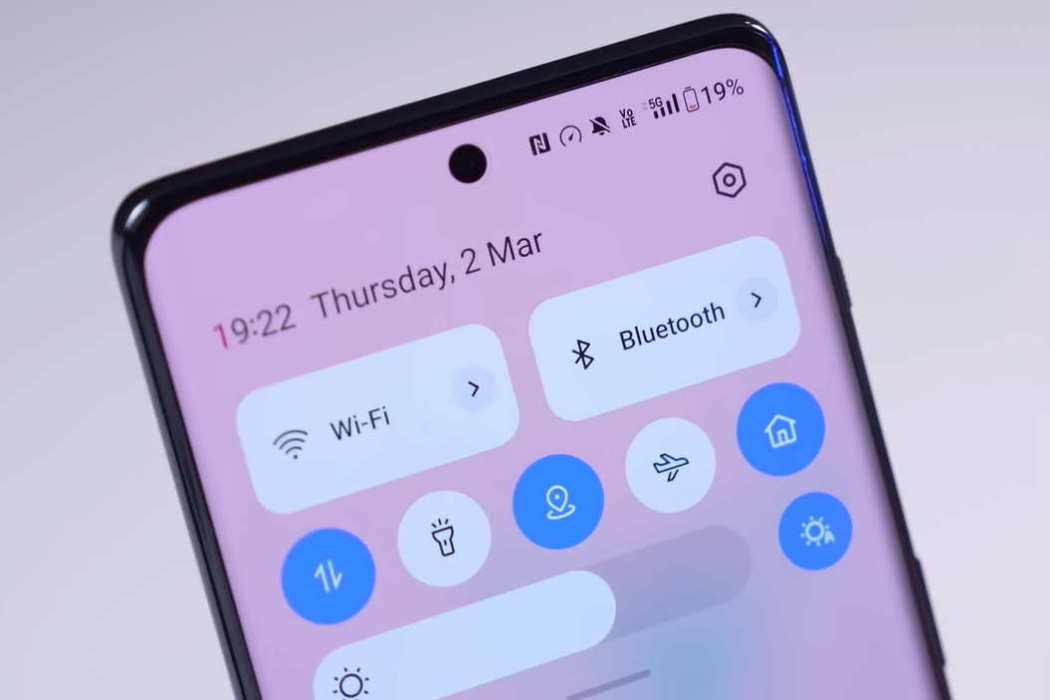OnePlus 11 and OnePlus 11R are the latest flagship devices from OnePlus. Unfortunately, there are reports of users facing Bluetooth connectivity dropping issues on the new devices causing frustration for a lot of users owning the newest devices.
If you are facing the same issue, good news! We might have some solutions that could help you resolve the problem.
See Also: [How-to] Fix Mobile Data/Wi-Fi Issue on OnePlus 11/11R
Tips to Fix Bluetooth Connection Issue on OnePlus 11/11R
1. Check Bluetooth settings
The first step is to check if Bluetooth is turned on and properly connected to the device you want to connect to. If you’re having trouble connecting to a specific device, try moving closer to it or removing any objects that may interfere with the signal.
2. Restart the phone
This is the simplest way to fix Bluetooth issues. Just restart your phone, and this may solve the problem.
- Press and hold the Power button until the Power menu appears.
- Tap Restart.
- Wait for your phone to restart.
3. Unpair and re-pair
If you are having trouble connecting to a particular device, try unpairing it and re-pairing it again. This can sometimes solve the issue.
- Go to Settings > Bluetooth.
- Find the device you want to unpair and tap on it.
- Tap Forget.
- To pair the device again, turn on Bluetooth and search for the device and connect.
4. Clear Bluetooth Cache
Clearing the Bluetooth cache can also help fix issues. Go to Settings > Apps > Bluetooth > Storage > Clear cache.
5. Update software
Ensure your device is running the latest software version by going to Settings > About device > View updates.
6. Disable battery optimization
Battery optimization can sometimes interfere with Bluetooth connectivity. Go to Settings > Battery > Advanced settings > Optimise battery usage > Bluetooth > Don’t optimise.
7. Turn off Power saving mode
If you have battery saver mode turned on, it can cause Bluetooth connectivity issues. Turn off battery saver mode to see if it fixes the issue. Go to Settings > Battery > turn off Power saving mode.
8. Enable Safe mode
Restart your device in safe mode to check if the problem is caused by a third-party app. If Bluetooth works in safe mode, an app is causing the issue.
- Press and hold the Power button until the Power menu appears.
- Tap and hold on Power off.
- Tap OK when the Reboot to safe mode message appears.
Check if Bluetooth works in safe mode. If it does, an app is causing the issue.
9. Reset network settings
Resetting network settings can also fix Bluetooth connectivity issues. Go to Settings > System > Advanced > Reset options > Reset Wi-Fi, mobile & Bluetooth.
10. Factory reset
If all else fails, consider a factory reset. Back up your data first, then go to Settings > System > Advanced > Reset options > Erase all data (Factory reset).