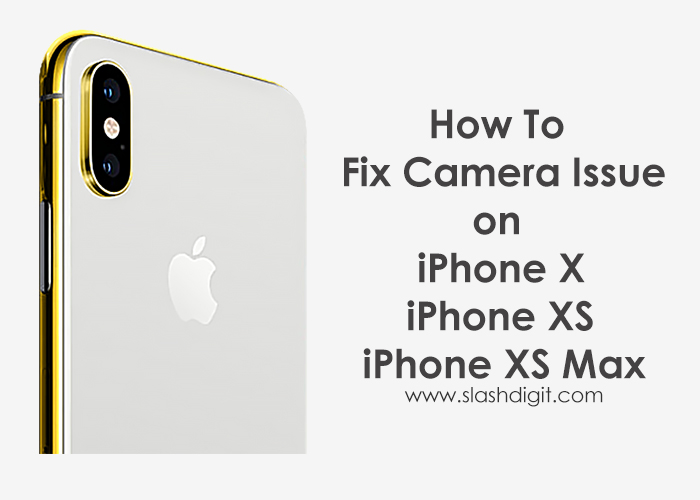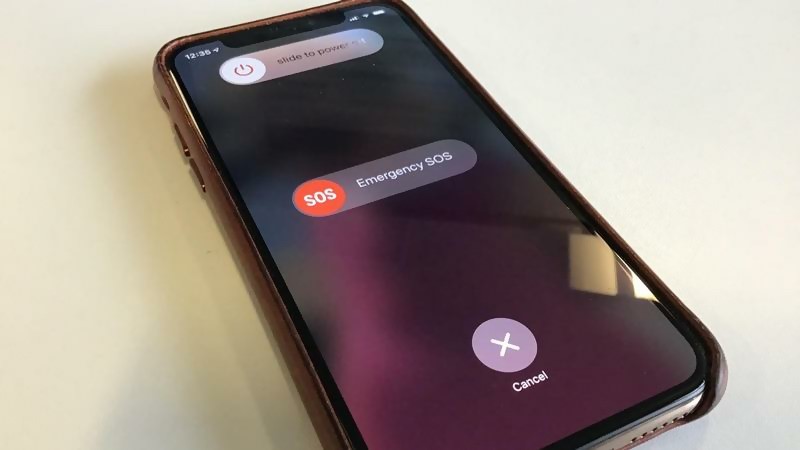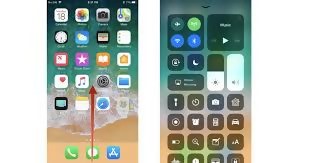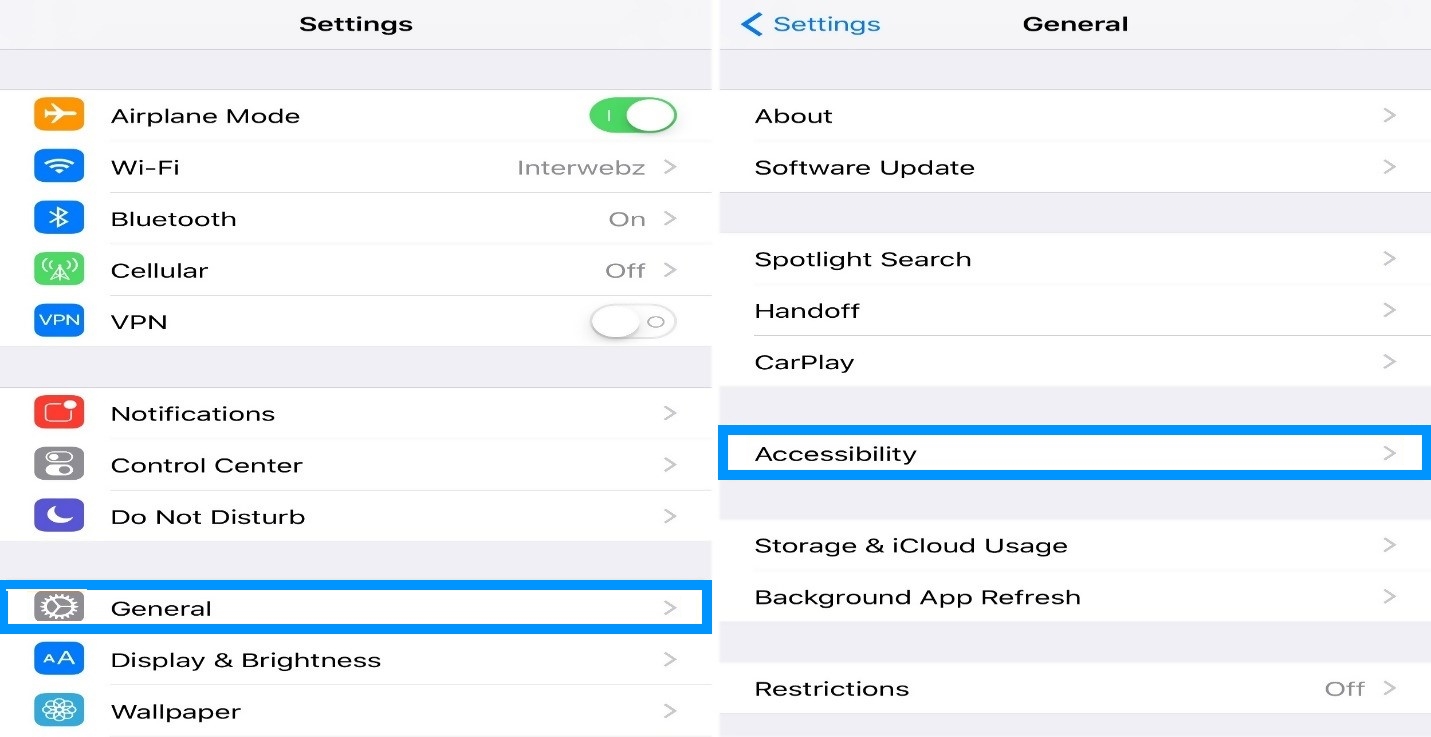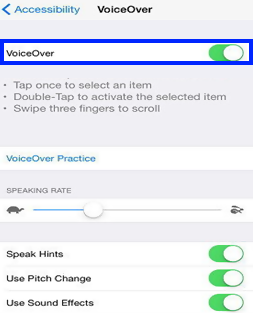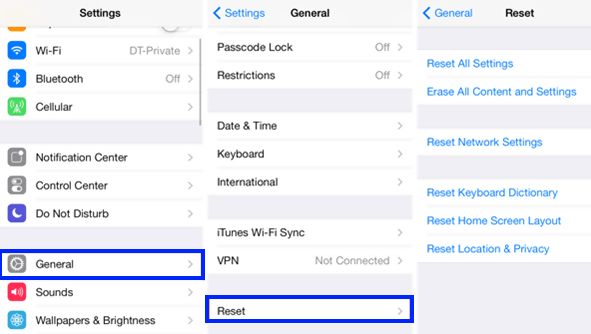Over the past few years, iPhones have become more and more popular because of their functionalities and unique features.
These phones come with a sleek design and also have advanced automation technology from Apple. Being as it may, they also have their fair share of problems. Some of these include a malfunctioning camera or a black screen.
While such types of malfunctions are not uncommon with iPhone or any other smartphone device. The good news is that there are ways to fix them quickly and easily. Read on to know how you can fix this issue.
Why is my iPhone camera screen black?
The first step to fixing any problem is understanding why the issue begun in the first place. So the first thing you need to do is to rule out whether the issue is hardware or software related.
Follow the following steps to troubleshoot the problem.
1. Remove the iPhone casing
If your iPhone has a casing, film, or any other attachment, make sure that you remove it. Sometimes the casing might be placed upside down hence blocking the camera. Also, if the casing is metallic or magnetic, it might interfere with your camera’s optical stabilization. Now test your camera and see if the issue still persists. Move on to the next step if the casing isn’t the problem.
2. Clean the camera lens
It’s not hard for dirt, oil, and debris to accumulate on your camera lens especially if your iPhone is always in your pockets. This can in turn make it hard to take clear photos and can even leave your camera screen completely black. You can use a microfiber cloth to clean the camera. But if you notice some signs of dirt inside the lens or misaligned camera lens, take your phone to an Authorised Apple Service provider for further assistance.
3. Third-Party camera apps
If you use a third-party camera app, then it’s more likely that it’s the one causing the problem. Most third-party apps are susceptible to crushes and bugs and the best thing to do is delete the app. After deleting restart the device and test the camera with its native camera app and see if the problem persists. Test with both the front and back camera.
4. Forced reboot
If the above fixes do not work, refresh the system with a forced reboot. Forced reboot works when you are dealing with minor bugs. Here’s how you do it.
- Step one: Press the power button and the volume buttons and hold them down simultaneously for several seconds.
- Step two: Release the button when the prompt to power off the phone appears and then drag it to the right to switch the phone off.
- Step three: After a few seconds, hold down the same button until the phone has rebooted.
5. Identify which apps are affected
If the forced reboot does not work, another step you need to take is to identify and fix the apps that have an issue. For instance, if you notice that your phone only has a problem when you are using the camera or the Facetime app, then it be easier to deal with the bug.
After you have known what app is problematic, you need to refresh each to see if the problem is caused by a temporary bug.
- Step one: Start with the home screen and swipe your finger up and pause.
- Step two: Swipe left or right to navigate the preview of the app
- Step three: Swipe up to each app and preview each to see if that could be the issue
6. Switch off the voice-over feature
It may sound surprising, but in most cases, the black screen is as a result of the voice-over feature. You can solve this, and your issues will be dealt with. The process is simple:
- Go to Settings then General.
- Choose accessibility and turn off the voice-over feature by sliding the toggle button. Wait for a while and try to re-launch the camera.
7. Do a factory reset
If all the above steps do not work, you can revert everything to the way it was initially. This will ensure that each app is returned to its default settings.
Note that this method should only be used if the other methods do not work. This procedure will erase all data so you may want to back up some of your files.
- Tap and open the Settings app from your home screen
- Tap on General
- Scroll down to Reset and tap on it
- Select erase all option. This will master reset, and you will lose most of your data
- Enter your device’s passcode
- Tap on confirm the reset
- Once it is done with the process, check whether the apps are functioning
Conclusion
If all else fails, you may want to contact the Apple customer service. They will provide you with the contacts of a professional in your area who will help you get to the root of the problem. But, either of the steps above should work.