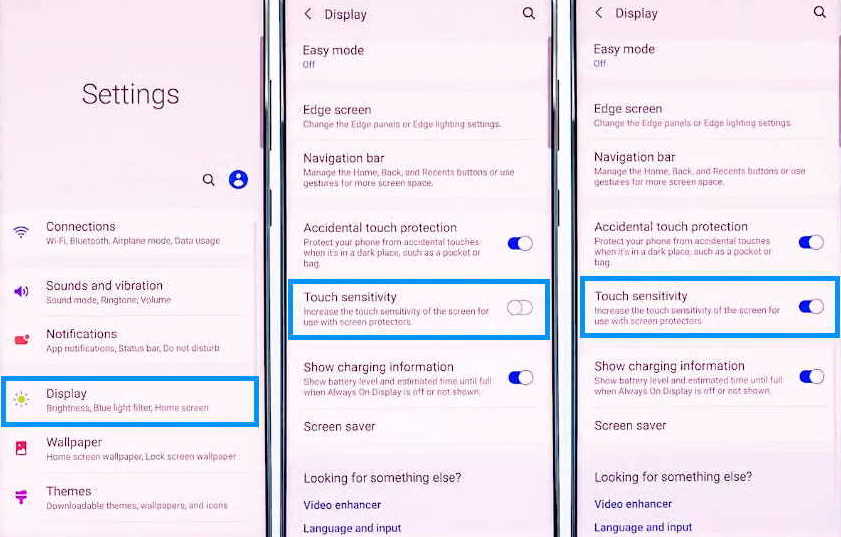Touch screen not working on Samsung Galaxy A10, A20, A21, A30 and A31 series phones? Many owners of the Galaxy A series have reported of touch screen being extremely slow and unresponsive to touch without any obvious reasons. As per our experience, the problem could be either firmware related or in some cases due to serious hardware issues.
In this article, we will guide you through some effective solutions that you can try if your phone screen is slow and unresponsive to touch. Let’s get started.
How to fix touch screen issue on Samsung Galaxy A10, A20, A21, A30 and A31 series
1. Check if screen is broken
Before anything else, first check if the screen on your phone is damaged. If the screen is cracked or broken, that means the touch screen digitizer is damaged and might need a replacement. Get help of a technician to have the screen replaced.
2. Restart your phone
The touch function may not work when there is a system glitch. In such cases, performing a simple restart of your phone can resolve the issue without requiring any further troubleshooting. Restarting phone clears the phone’s internal memory and resets the services including the touchscreen function.
To reboot your phone, follow these steps.
- Press and hold the side button and volume down key together until the Power Menu appears.
- When the Power Menu appears, tap the “Power Off” or “Restart” button.
After the phone reboots, check if touchscreen works. If not, then proceed on to the next solution.
3. Wipe clean the screen
The touch function can also get affected if there are dirts or dust accumulation in the screen. Wipe the screen using a soft, dry and lint-free cloth dampen with water or isopropyl alcohol solution. After the screen is cleaned properly, check if the problem is resolved. If not, try the next solution.
4. Remove the screen protector
There are screen protectors that can affect touch sensitivity of the screen. You can check this by removing the screen protector and tapping the screen and checking if the screen respond to touch. If the touch works fine without the screen protector, then the culprit is the screen protector. If this is the case, you may need to increase the touch sensitivity of the screen. Proceed on to the next solution on how to enable this.
5. Improve touch sensitivity
You can enable touch sensitivity to improve touch response of the screen. This is useful when you want to use screen protector and still not have it affect the touch function.
Here’s how to improve touch sensitivity of the screen.
- Open Settings from the home screen or from the notification panel by clicking the gear icon.
- Tap on Display
- Tap the Touch sensitivity and toggle to ON
6. Use Safe Mode
Sometimes externally downloaded apps can cause problems due to compatibility issues. In order to check if any newly downloaded app is causing the problem, you can disable all recently downloaded apps. You can do this by tuning on safe mode.
When your phone is in safe mode, it runs only native apps and all downloaded apps will be temporary disabled.
To enable safe mode, follow the these steps:
- Press and hold on the power button until you see the Power off icon
- Press and hold on the Power off icon until you see the Safe Mode icon
- Tap on the Safe Mode icon to reboot your phone in safe mode
After the phone has booted in safe mode, check if touchscreen is working. If it works alright, then you can safely conclude that one of the downloaded apps was the culprit. With this knowledge, you can then proceed to reboot the phone on normal mode and uninstall the downloaded apps one by one until the one causing the problem is identified and removed.
7. Factory reset the phone
When you reset your phone, you are reverting it to its original condition at least in terms of its software and configuration. If the problem is firmware related, resetting the phone will most likely fix the problem.
Performing factory reset will delete all existing apps, files and data from your phone so perform this operation only after taking complete backup of your important files and data.
Here’s how to factory reset your phone:
- Open Settings from your home screen
- Tap on General management
- Tap on Reset
- Tap on Factory data reset
- Scroll down and tap on the Reset button
- Tap the Delete all button to proceed with the reset
Once the reset process is completed, your phone will restart. After the phone is fully booted, check the issue is resolved. If the issue still persists, take the phone to a local Samsung care center for further troubleshooting.