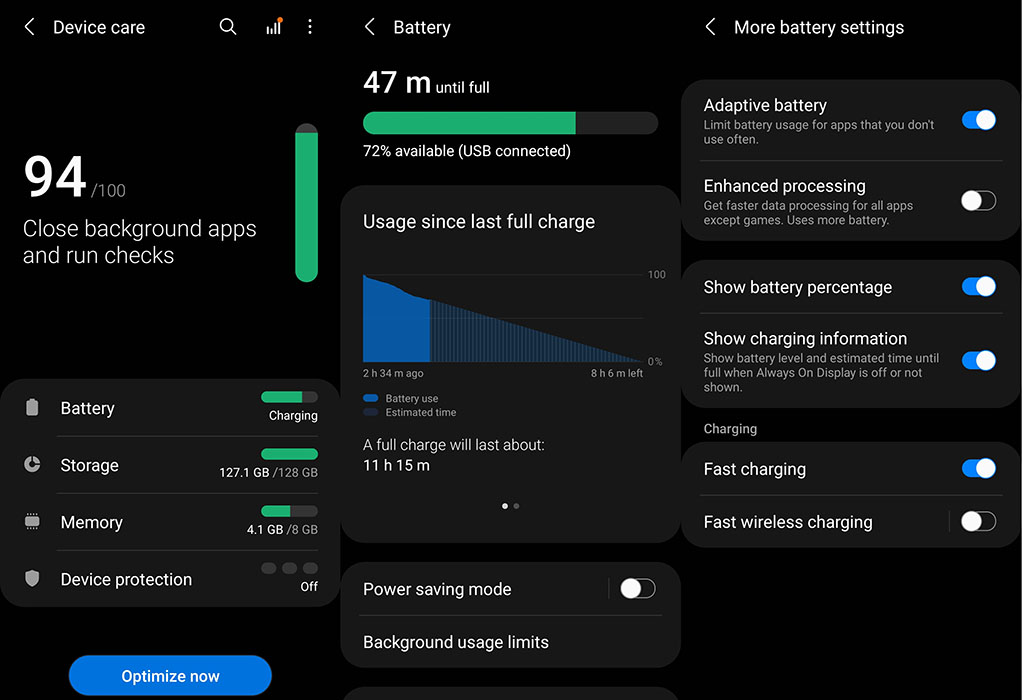Are you experiencing battery drain issues on your Samsung Galaxy A52? It’s not uncommon for smartphones to experience battery drain, even with a 4500 mAh battery capacity. But don’t worry, we’ve got some effective solutions to help you minimize battery drain on your Galaxy A52.
In this post, we’ve compiled a list of tips to help you preserve your battery life and make the most out of your device.
Let’s find out how to slow down battery drain on your Samsung device.
Tips to Fix Galaxy A52 Battery Drain Issue
1. Identify apps using too much battery
Certain apps tend to use too much battery leading to faster battery drain. Identify such apps and limit their background activity to prevent further battery drain. Here’s how to do that:
- Open Settings
- Tap on Battery and device care
- Tap on Battery
- Tap on Battery usage chart
This will show you a detailed list of apps and their battery usage. If you notice anything abnormal in the battery usage, tap on the specific app to limit their background usage.
You can also turn on Adaptive battery to limit battery usage for apps that you don’t used often. Here’s how to do that:
- Open Settings
- Tap on Battery and device care
- Tap on Battery
- Scroll down and tap on More battery settings
- Tap on Adaptive battery and turn it On
2. Put unused apps to sleep
If there are apps that you don’t use much, put them to sleep. This way you can save battery life by preventing background activities from unnecessary apps. Here’s how to put unused apps to sleep.
- Open Settings
- Tap on Battery and device care
- Tap on Battery
- Tap on Background usage limits
- Toggle Put unused apps to sleep to On
3. Turn on power saving mode
The power saving mode can help save battery life by disabling certain functions of your phone such as network usage, data syncing, location check, animation, brightness and other features that uses more power.
To use the power saving mode, follow these steps:
- Open Settings
- Tap on Battery and device care
- Tap on Battery
- Tap on Power saving mode and toggle it On
4. Try limitting app notifications
If you receive a lot of notifications, they could add up to your battery drain issue. Try turning them off, especially for apps that continuously keep sending alerts which are not important.
Here’s how to disable notification for apps:
- Tap and hold on the app icon you want to disable notifications
- Next click on App info
- Then tap on Notifications
- Now tap on Show notifications and toggle it off
5. Reduce screen brightness
The higher the brightness level of the screen, the more is the power consumption. Try to keep brightness level low to save the battery life of your phone. To change the brightness level, follow these steps.
- Open Settings
- Tap on Display
- Adjust the brightness on the Brightness scale
6. Lower screen timeout
Keep screen timeout to the minimum so that your phone goes to sleep when it is idle. This will help save battery life. Use the steps below to adjust the screen timeout value.
- Open Settings
- Tap on Display
- Scroll down and tap on Screen timeout
- Select and set the screen timeout.
7. Adjust the refresh rate
The Galaxy A52 supports up to 120Hz refresh rate which provides a smoother display but it can also impact the battery life of the device. If you are running low on battery and don’t need the higher refresh rate, you can set it to standard refresh rate (60 Hz) to save battery.
Here’s how to do that:
- Open Settings
- Tap on Display
- Tap on Motion smoothness
- Choose Standard refresh rate and click Apply to confirm the change
8. Turn on Dark Mode
The dark mode can save battery life as it uses less power as compared to the light mode (white background). To turn on the dark mode, follow the below steps.
- Open Settings
- Tap on Display
- Select Dark at the top to apply the mode
9. Turn off mobile data when signal is low
Your phone tends to use more power when mobile signal is low as it tries to communicate with your network operator. Try turning off mobile data if you are running low on battery and don’t need it.
10. Disable Wi-Fi, Bluetooth and GPS when you are not using them
Turn off WiFi, GPS and Bluetooth when not using them off as these services will keep scanning for signals which can drain battery. To turn them off, swipe down the quick settings panel and tap the corresponding icon to disable it.