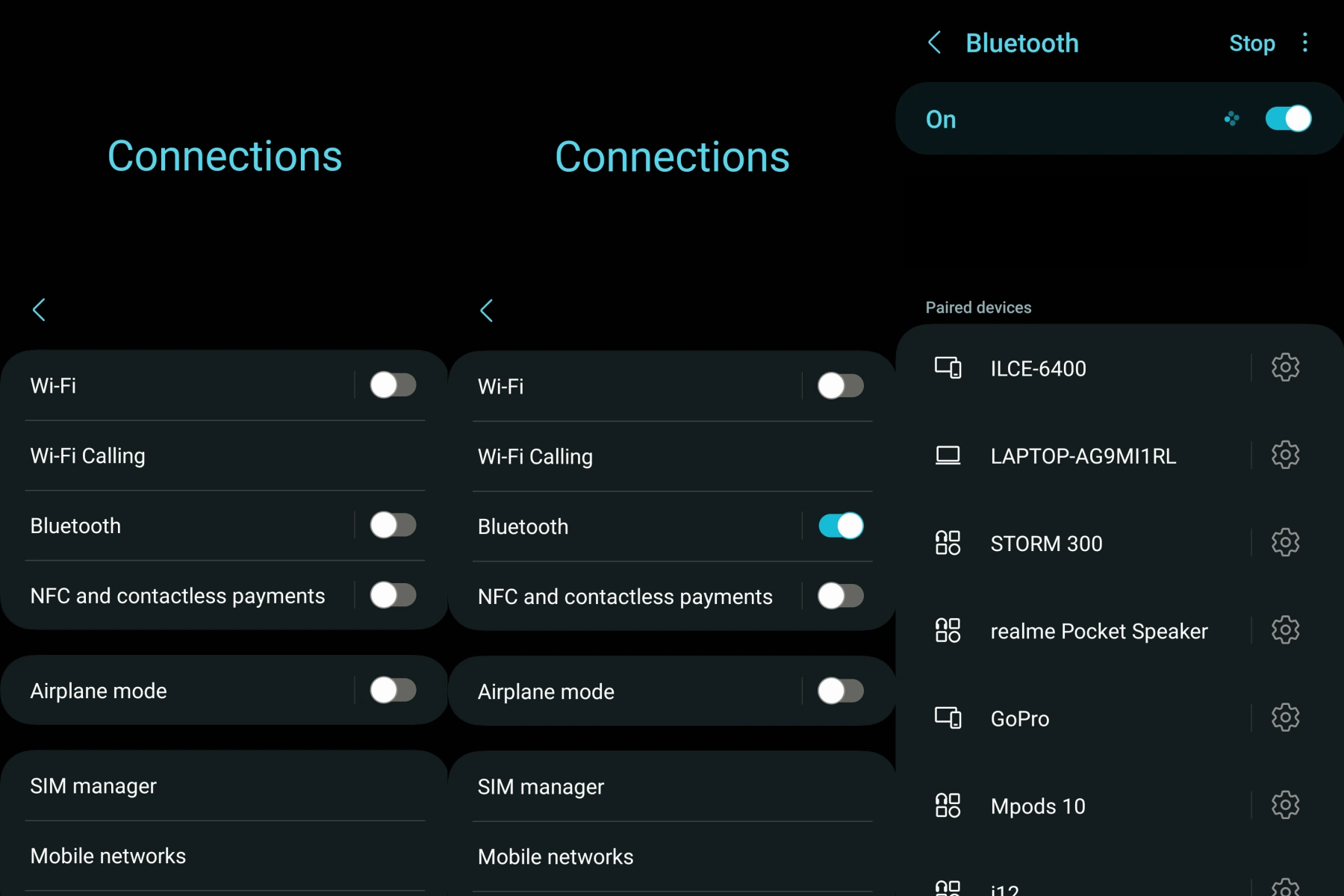Are you experiencing Bluetooth connection drops on your Samsung Galaxy M54 device? It can be pretty frustrating when you’re trying to connect to your wireless headphones, speaker, or other Bluetooth devices, only to have the connection keep dropping.
But don’t worry, we’re got some solutions you can try to fix this issue on your Samsung Galaxy M54.
Fix Galaxy M54 Bluetooth Connection Drop Issue
1. Restart your phone
Before diving into more complex solutions, give your phone a quick restart. This can help clear any temporary issues that might be causing the Bluetooth connection to drop.
2. Check for software updates
Make sure your Galaxy M54 is running the latest software. Updated software can fix bugs that might be causing the Bluetooth connection issues.
- Go to Settings > Software update
- Tap on Download and install to check for updates
- If an update is available, follow the on-screen instructions to install it
3. Toggle Bluetooth off and on
Sometimes, simply turning off the Bluetooth and turning it back on can resolve connection issues.
- Swipe down from the top of the screen to access the notification panel
- Tap on the Bluetooth icon to turn it off
- Wait for a few seconds, then tap the Bluetooth icon again to turn it back on
4. Unpair and re-pair the Bluetooth device
Removing the Bluetooth device from your phone and then re-pairing it can often fix connection problems.
- Go to Settings > Connections > Bluetooth
- Find the problematic device in the list and tap on the gear icon next to it and tap Unpair
- Turn off the Bluetooth device and turn it back on
- On your Galaxy M54, tap on Scan in the Bluetooth settings to find the device again
- Tap on the device’s name to pair and connect
5. Clear Bluetooth cache and data
Clearing the Bluetooth cache and data can help resolve any issues that may be caused by corrupted files.
- Go to Settings > Apps
- Tap on the Filter and sort (vertical bars) drop-down menu icon next to Your apps panel and select Show system apps
- Scroll down and find Bluetooth
- Tap on it, then tap on Storage
- Tap on Clear cache and Clear data
- Restart your phone and try connecting to the Bluetooth device again
6. Reset network settings
Resetting network settings can help resolve any network-related issues, including Bluetooth connection problems.
- Go to Settings > General management > Reset
- Tap on Reset network settings
- Confirm the action by tapping on Reset settings
- After the reset, try connecting to the Bluetooth device again
7. Check the Bluetooth device
Make sure the issue isn’t with the Bluetooth device you’re trying to connect to. Test the device with another phone or Bluetooth-enabled device to see if it works properly.
8. Factory reset (optional)
If all else fails, you can consider performing a factory reset on your Galaxy M54. Keep in mind that this will erase all your data, so make sure to back up your important files before proceeding.
- Go to Settings > General management > Reset
- Tap on Factory data reset
- Review the information on the screen and make sure you’ve backed up your data
- Tap on Reset and confirm the action by tapping on Delete all
- Your phone will restart and begin the factory reset process
So, that’s all there is! We hope you found this guide helpful with your Bluetooth troubleshooting. In case you are still unable to resolve the issue, take your phone to a competent technician for further assistance.