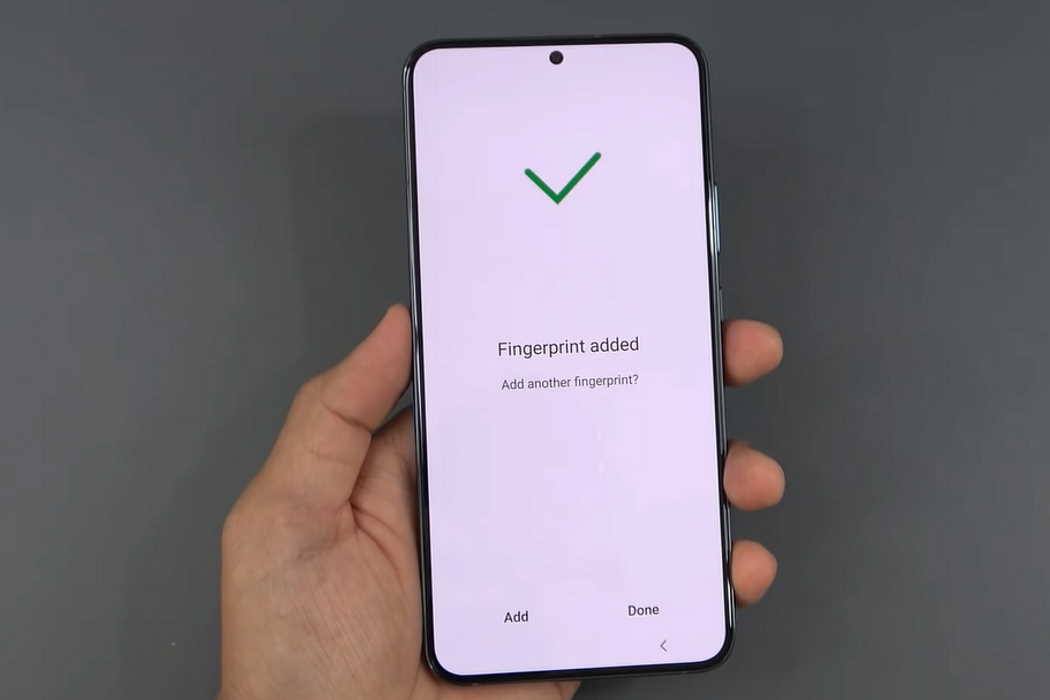With the release of the Samsung Galaxy S22 series, this company has created a new benchmark in the mobile industry. With premium processors, excellent displays, stellar cameras, Samsung Galaxy S22 is a device that has made its mark the market of android devices.
This phone is yet to be released, and only reviewers have been able to give a hands-on experience. But we checked out a lot of reviews and saw that many are facing issues related to the fingerprint scanner.
Many of you are eagerly waiting to get your hands on a brand-new Galaxy S22. So, there is a chance that some of you will face this same issue as well.
And that is why here are some things that you can do to fix a faulty fingerprint in Samsung Galaxy S22 / S22+ / S22 Ultra.
Tips to Fix Galaxy S22 Fingerprint Issue
1. Restart Your Phone
Samsung Galaxy S22 models come with ultrasonic fingerprint sensors. That means the biometric sensors are integrated with the screen itself. So, in case your fingerprint scanner is acting up, maybe some software is responsible for that.
Nothing is better for an electronic device than a good old restart. Whenever you restart a phone, it shuts down all the services and reboots with only the essential services running. This can be helpful as it will restart any android services that have crashed. In many cases, this will fix the issue.
Simply press and hold the power button. Once the power menu opens up, click on Restart.
2. Update Your Device
Well, it gets annoying when you see a message constantly popping up, telling you to update the phone software.
Generally, we just ignore it unless a major update comes. But in some cases, this ignorance can backfire. Maybe one of the updates had the necessary services and drivers to help your fingerprint sensor work properly.
So, go to your device settings and check out if Samsung has released any system updates. There is a high chance your biometric sensor will work fine once you have installed all the new software and drivers.
3. Clean the Sensor
Since the fingerprint scanner is integrated with the screen, it is exposed to natural oils, moisturizers, dirt, etc., every single day. These things can heavily degrade the performance of your fingerprint scanner.
The very first thing you should do is take a dry cotton swab and wipe off the fingerprint sensor carefully. If you see that there is still oil and dirt present, you should use concentrated isopropyl alcohol.
We heavily suggest against using any other cleaning liquid. Concentrated isopropyl alcohol can wash off oils and dirt. Plus, it evaporates very quickly, so there is no chance of liquid damage in phones.
Although these phones are made to be water-resistant, we always say it is better to be safe than sorry.
Both cotton swabs and isopropyl alcohol is available in any pharmaceutical or online store. If you don’t have cotton swabs at the moment, you can use a microfiber cloth to wipe out any dirt or oil. And if you cannot find isopropyl alcohol, use a moist cloth (not wet) to clean off the sensor and then dab it with a dry cloth to ensure that no water stays on the screen.
4. Remove Screen Protector
For the ultrasonic fingerprint sensor in Galaxy S22 to work properly, it needs to detect your fingerprint properly. That is why you cannot use any screen protector. So, if you see that your fingerprint sensor is not working properly, take off the screen protector.
Screen protectors are extremely necessary to protect the screen, but you need to keep the ultrasonic sensor in consideration.
That is why only use screen protectors that are compatible with Galaxy S22 / S22+ / S22 Ultra. Check out Samsung’s site or ask any authorized provider for guidance.
5. Delete And Re-Register Your Fingerprint
A biometric sensor only unlocks a phone if your fingerprint fully matches the one that is registered to the device. So, any deviations in your fingerprint can lead to your device not unlocking.
It is not always possible to keep our fingerprints constant. Sometimes, the outer skins from our fingers peel off, which causes a difference in our fingerprint. Plus, if some dirt accumulates on your finger, it can also cause a problem.
In such cases, neither the hardware or software is at fault. So, you don’t need to worry. Just delete the existing fingerprint and register the new one. This is a quick solution to the issue of faulty fingerprint scanners.
First, go to your phone’s settings and tap on Biometrics and security. From there, click on Fingerprints.
It will ask for your PIN, pattern, or password. After you enter it, the next window will show you the existing records of your fingerprint.
6. Delete the previous fingerprint and start adding a new fingerprint
Keep your finger on the sensor area till the fingerprint sensor fully captures the features of your finger.
After that, rotate your finger on the sensor so that it is able to capture the edges of your finger.
Once the new fingerprint has fully registered, click on Done, and you are good to go.
7. Wipe System Cache Partition
Cleaning out the system cache partition can do miracles. Fixing your faulty fingerprint sensor might be one of them.
The cache only stores some frequently accessed data so that it can load some frequently used apps and services faster. So, if you clean it, you will face no problem.
First, turn off your device. Then, hold power and volume up buttons together. As soon as you see the Samsung logo, release the power button but keep on pressing the volume up button till you see the recovery mode.
Using the volume buttons, navigate through the menu and find the option to clear the cache partition. Once the wipe has been performed successfully, reboot the device, and see if the sensor is working properly.
It is better to do this after every system update.
8. Booting to Safe Mode
This is more like a last resort. In case none of the solutions mentioned above work, maybe some third-party application is preventing the proper functioning of the fingerprint sensor.
To verify this, you can boot into safe mode.
Turn off the device at first. Then, hold the power button and volume down button.
Once the Samsung logo pops up, release the power button but keep on pressing the volume down button.
Once it boots into safe mode, a message will pop up in the notification shade saying that you have booted into safe mode.
Check if the fingerprint sensor works or not.
Wrapping Up
In case the sensor is still acting faulty, then there is nothing else you can do. It might be a problem from the manufacturer’s side. So, go to your nearest service center or get a replacement phone.
We hope that this article is going to help you once you get your hands on the latest Galaxy S22 series.