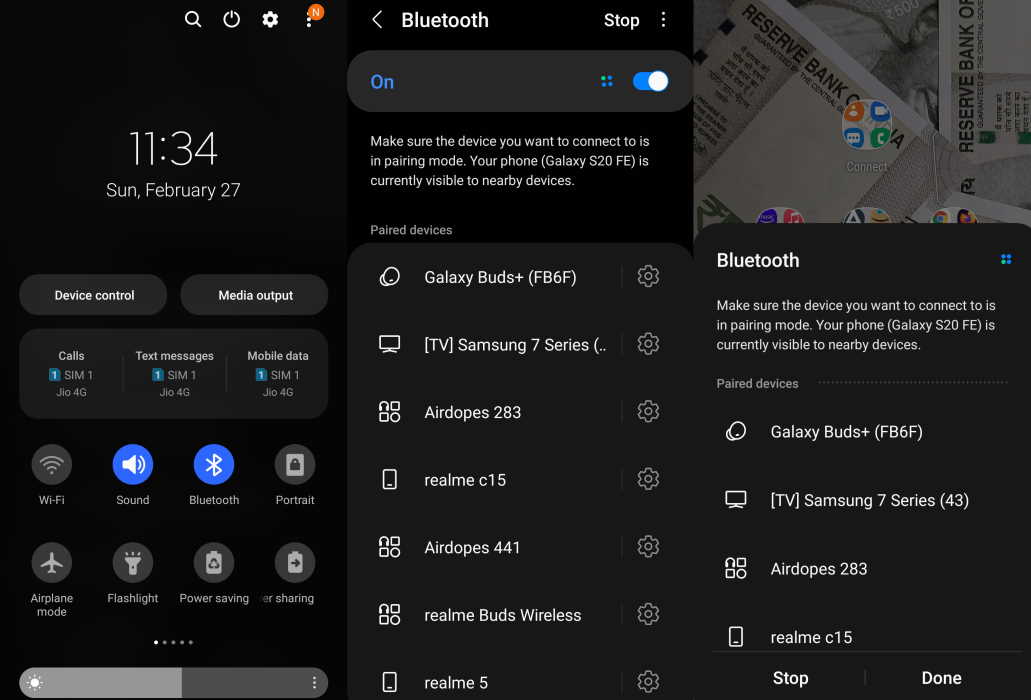Samsung Galaxy S22 series is the flagship smartphone sequel to the popular Galaxy range. Although the newest phones come with all the latest and greatest features, several customers have already reported issues with basic bluetooth function. Depending on the use case, it might be anything from a tiny software bug to a hardware failure.
This article will discuss the Bluetooth Connectivity issue on Samsung Galaxy S22, S22+ and S22 Ultra. We will get to the core of the problem and provide solutions to fix this concern.
Why is this Happening?
It might be a caching issue or simply that the software isn’t obtaining enough resources to link a device. As a result, it is preferable to conduct a soft reset before making any changes to the system.
It is primarily a software-based issue. There are low chances that there may be any concerns regarding the smartphone’s hardware.
There is no factory-driven hardware issue; thus, it isn’t an option. If you’re having trouble with Bluetooth, know that it’s only affecting a small number of people, not everyone who has a Galaxy S22.
Tips to Fix Galaxy S22 Ultra Bluetooth Issue
Here is a list of some of the standard solutions you can implement in case of Bluetooth Connectivity failure.
1. Toggle Bluetooth ON/OFF
This appears to be the most effective approach for resolving Bluetooth issues on Samsung Galaxy S22, S22 Plus, and S22 Ultra. This would restart Bluetooth if it refused to turn on the first time.
Steps:
- Scroll down the Notification Panel.
- Look for it in the Quick Settings area and long-press it to access Bluetooth.
- Bluetooth should be switched off (assuming it was initially switched ON).
- Repeat “previous step” numerous times, then leave it in the ON position to see if the problem has been remedied.
2. Forget Device and Re-pair
You could not link to a Bluetooth device for the first time, or it was previously paired but is no longer connecting. It turns out that repairing the gadget can be helpful. Of course, you must first unpair or forget the Bluetooth device before pairing it again.
Steps:
- Navigate to the Bluetooth Settings page.
- Tap and hold the linked device, then choose “Unpair” from the list of alternatives.
- Switch off Bluetooth on your smartphone now.
- Turn it back on after a while and attempt connecting it with your preferred device.
3. Make sure the device you want to pair is on and is in pairing mode
You need to make sure the device you want to connect is powered on and in Bluetooth pairing mode. You also need to check if the bluetooth device is already connected to another phone, tablet, computer, or other device. If it is already paired with another device, it might not appear in the list.
4. Erase Bluetooth cache
On Samsung S22 smartphones, a damaged Bluetooth cache might also be troublesome, resulting in pairing difficulties. To avoid any cache-related malfunction, removing the corrupted cache and rebooting the device is recommended.
Steps:
- To begin, open Settings and then go to Apps.
- Now, pick “Show system applications” from the Sort menu.
- You must now locate Bluetooth, touch on it, and then move to the Storage area.
- Tap “Clear Data” when you find it. Confirm by pressing the “OK” button, and you should be good to go.
- It’s important to remember that you’ll need to reconnect to the Bluetooth device you want to connect to, which is how the unpair and pair technique works.
5. Switch Off Battery Saver Mode
As the name implies, Battery Saver Mode limits your phone’s performance to extend battery life beyond what it would be without it. As previously said, it may conflict with various functionalities, and Bluetooth is one of them.
Steps:
- Scroll the notification bar down.
- To turn it off, look for “Power Saver” or “Battery Saver” or any other appellation your phone may have.
6. Check Software Updates
It is usually recommended that you maintain your phone’s software up to date. Because once the developers become aware of a software-related issue, they respond with a fix in the form of an update.
You can usually find this option in the following chronological order:
Settings -> About Device -> Software Updates -> Update Now.
7. Delete Cache Partition
When you’re attempting to connect your smartphone to Wi-Fi, mobile data, or Bluetooth, a corrupted cache partition might cause issues. Furthermore, emptying such a cache partition has no hazards and merely improves the efficiency of your device.
Steps:
- Switch off the phone.
- Next, hold down the Power + Volume up + Home buttons for a few seconds until the phone restarts, releasing when the Samsung logo appears. This is the point at which your phone enters Recovery Mode.
- Use the volume rockers and the power button to “Wipe Cache Partition.”
- When prompted, confirm by selecting “Yes.”
- Finally, choose “Reboot system immediately,” and you’re done.
8. Refresh Network Settings
The issue might be caused by network settings that have been modified. As a result, you could try resetting the network configuration on your S22 device to its factory settings.
Steps:
- On your Samsung Galaxy S22/S22 +/S22 Ultra, go to Settings and select “Reset.”
- Tap “Reset Network Settings” to reset it and follow the on-screen instructions.
9. Verify if Discoverability is an issue
You might not have switched on discoverability yet if another device cannot locate you, which might be anything from an external loudspeaker to a wearable like a smartwatch or even another smartphone. Your phone might make your device visible or hidden from other Bluetooth devices, depending on how you set it.
The phone will not show up on other devices searching if you set it to not discoverable or turn off “Discoverability” or “Discoverable.” Other devices will only be able to locate you if you enable them.
10. Confirm Compatibility
You should check for compatibility to link an older device to S22. So, before connecting your bluetooth device to the S22, be sure it supports Bluetooth 5.0.
11. Perform Factory-Reset
This is the last resort that you can try if the above alternatives aren’t working. Make sure you backup all your data before you perform this action.
Steps:
- To begin, navigate to your Samsung Galaxy S22, S22 +, or S22 Ultra’s Settings.
- Go to “Factory Data Reset” or type “Factory Data Reset” into the search area.
- Re-tap “Factory Data Reset” and continue the on-screen instructions to hit “Reset >> Delete All” as instructed.
Conclusion
These are the primary solutions that you can adopt to diagnose the issue of Bluetooth Connectivity on Samsung Galaxy S22, S22+, S22 Ultra. After doing all these tasks, if your Bluetooth Connectivity still fails, the best advice is to consult the technician at your nearest Samsung Customer Care Center.