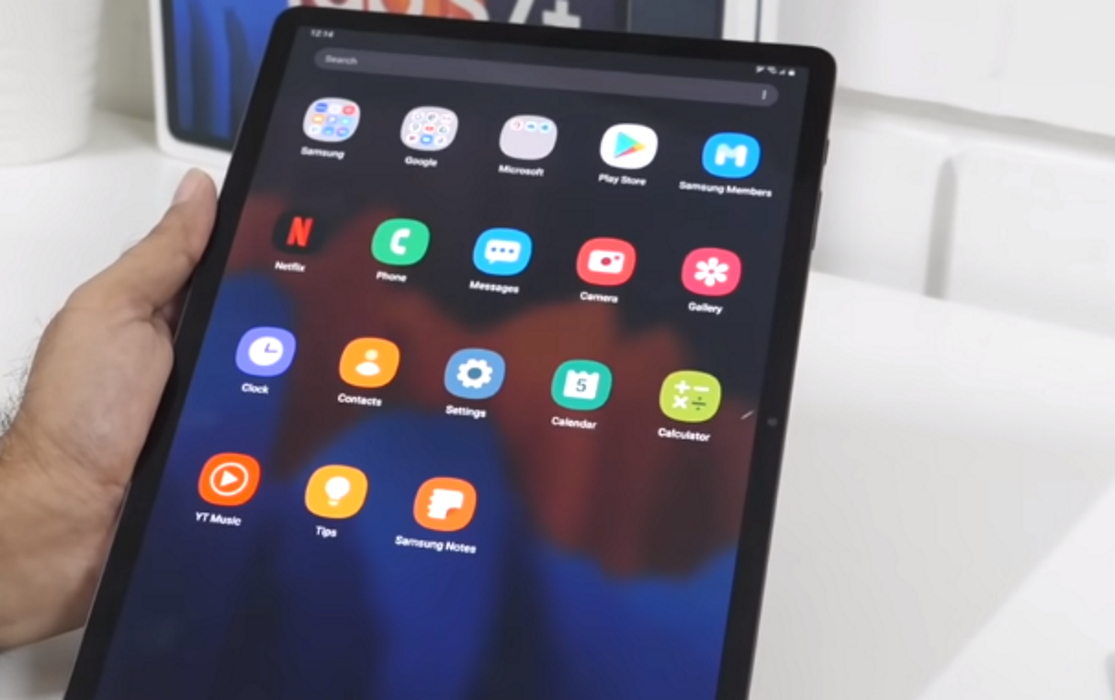Are you experiencing touch sensitivity issues on your Samsung Galaxy Tab S7 or S7+? Is the touch screen slow or unresponsive, causing frustration? Don’t worry, we’ve got you covered with some effective solutions to help you improve the touch sensitivity on your Samsung Galaxy Tab S7 or S7+.
Tips to Fix Galaxy Tab S7 Touch Sensitivity Issue
1. Turn on the touch sensitivity
Certain screen protectors can affect the touch sensitivity and cause the screen to become slow and unresponsive to touch or hold. Try enabling the touch sensitivity and see if that improves the sensitivity of the screen.
To enable the touch sensitivity, perform the following steps:
- Go to Settings app
- Tap on Display
- Scroll down and tap on Touch sensitivity to toggle it ON.
2. Adjust touch & hold delay
This option allows you to set how long before your touch is recognized as a touch or a hold. A longer delay means you need to keep pressing your finger a little longer on the screen for it to be recognized as a touch or a hold. While a short delay will register your touch or hold immediately.
Here’s how to adjust the touch and hold delay.
- Go to Settings app
- Tap on Accessibility
- Then select Interaction and dexterity
- Next tap on Touch and hold delay
- Select and set duration to Short (0.5 secs), Medium (1 second), Long (1.5 seconds) or Custom.
3. Adjust the tap duration
Tap duration allows you to set how long before your interaction on the screen is registered as a tap. Use the +/- buttons to adjust the time duration which is set to 0.10 seconds as default. So, if a tap lasts for 0.10 seconds, your phone will respond to it. To change the tap duration, follow these steps:
- Go to Settings app
- Tap on Accessibility
- Then select Interaction and dexterity
- Next tap on Tap duration and toggle it ON
- Now adjust the duration by tapping on the +/- buttons
4. Enable Ignore repeated touches
You can adjust the amount of time that you want to allow between two consecutive touches to consider them as multiple touches. Multiple touches within that time will be considered as a single touch. To enable this feature, follow the steps below:
- Go to Settings app
- Tap on Accessibility
- Then select Interaction and dexterity
- Next tap on Ignore repeated touches and toggle the option ON
- Now set and adjust the time by tapping on the +/- buttons
5. Enable accidental touch protection
You can turn on the accidental touch protection option to disable the screen when it is in a dark place to prevent unintended touches. Here’s how to enable the accidental touch protection:
- Go to Settings
- Tap on Display
- Tap the Accidental touch protection and toggle it ON.