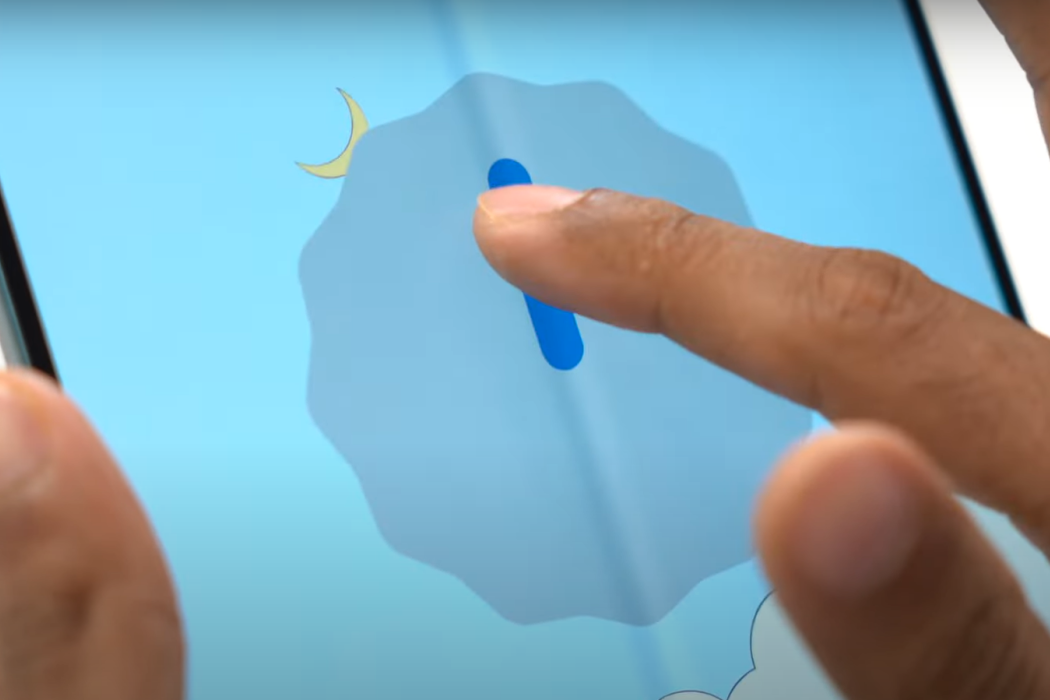The Samsung Galaxy Z Fold 4/Flip 4 is a brilliant phone, but you can run into several problems. One of those problems is that of an unresponsive touch screen. You can face this problem for both the outer and inner screens.
The problem can be caused by many reasons. Unfortunately, you cannot pinpoint a single reason. You can only hope that the screen is not damaged and that you don’t need a screen replacement.
Of course, you can try several fixes that can get rid of the unresponsive touch screen issue. If you are interested in trying those fixes, keep reading.
Tips to Fix Galaxy Z Fold 4/Flip 4 Touch Screen Issue
1. Reboot Your Phone
Often, too many processes working in the background can cause the problem. With too many processes running in the background, there may not be enough memory left for the screen to work properly. A simple reboot can fix the problem by releasing the memory and killing all the processes.
2. Safe Mode Diagnostics
If you boot your phone into the safe mode, it will ensure that only the factory-installed apps are running and disable all third-party apps. If the screen works fine, there must be a third-party app causing the problem.
Use the following steps to boot into safe mode:
- Press and hold the power button.
- On the menu that shows up, press and hold the power off symbol for 3-4 seconds.
- The option to reboot into safe mode will show up.
- Press OK.
If the screen works fine, reboot the phone and try to remove the third-party apps one by one, starting with the last known app after which the unresponsive screen issue started.
3. Wipe Cache Partition
Your Samsung Galaxy Z Fold 4/Flip 4 has a cache partition. The cache files in the partition are responsible for the proper functioning of your phone. If the cache files become corrupt, your phone will start malfunctioning. Some of the many problems that you can face include an unresponsive touch screen, reboot loop, Wi-Fi & mobile data not working, and more.
Clearing the cache partition can help to resolve the issue. Follow the steps below to clear the cache files:
- Turn off your phone.
- Press Power + Volume Up at the same time and hold. This will reboot the phone in recovery mode.
- Use the volume rocker buttons to navigate to the option to wipe the cache partition.
- Press the power button to select the option and clear the cache.
Once that is done, reboot your phone normally. If the corrupt cache files were causing the problem, it should be fixed now.
4. Remove Screen Protector
The third-party screen protector you are using with your Samsung Galaxy Z Fold 4/Flip 4 may be interfering with your phone’s screen. That happens when you are not using a high-quality screen protector.
Try to remove the screen protector and see if the touch screen sensitivity improves. If you don’t want to remove the screen protector, try to wipe the surface of the screen protector using a thin lint-free cloth and some alcohol-based screen cleaner.
5. Close Background Apps
This option is pretty similar to the first option of rebooting your phone. However, you need to restart your phone. Android is designed to manage RAM without user intervention. However, RAM mismanagement can happen because of too many apps running in the background.
To see if that is the problem, you can optimize the performance without rebooting the phone. Follow the below steps for optimization:
- Settings » Device Care » Optimize Now
- Wait for the process to complete. It can take up to a minute.
If RAM mismanagement was the problem, this will resolve the issue. If the problem is resolved, make sure that you run this process once every week.
6. Broken Digitizer
Heads up! If the problem is caused by a broken digitizer, there is nothing you can do anything about it. The only thing to do at that point is to have the screen replaced.
What is a digitizer anyway? It is a thin layer of sensitized glass. It is integrated into your phone’s display. The digitizer is responsible for picking up all the analog signals like swipes and touches. It then converts those analog signals into digital signals that the phone can read and understand.
Check for visible damages such as a cracked screen, an unclear or blank screen, or a discolored screen. In any of these cases, the digitizer is most likely damaged, and you will need a screen replacement.
Also remember, that the digitizer may be damaged without showing any physical damage. For instance, if the phone experienced a heavy impact or there was water ingress, it can get damaged.
Make sure that you go to Samsung’s official store to get the screen replaced and always use the original Samsung screen. Cheap third-party screens can stop working very quickly and cause more frustration.
7. Restore Factory Settings
This is the last option. There are two things you can do:
- Restore factory defaults and delete everything without taking backups (recommended).
- Take backup and then restore factory defaults. Then restore backup (this can cause the problem to reappear).
Restoring your phone to its factory settings will wipe all data and take it back to its original condition in which the phone was shipped from Samsung’s factory. Though this is the last resort, it fixes almost every problem (except for physical damage).
Trying to restore the backup can cause the problem to reappear because you will be restoring the old settings and cache files. If there was something in those settings and cache files, they will start causing it again.
To restore factory settings, follow the steps below:
- Settings » General Tab » Backup & Reset » Factory Data Reset » Reset Device.
- From there, choose ‘Erase Everything.’
You may be asked to provide your password or PIN to reset the phone.