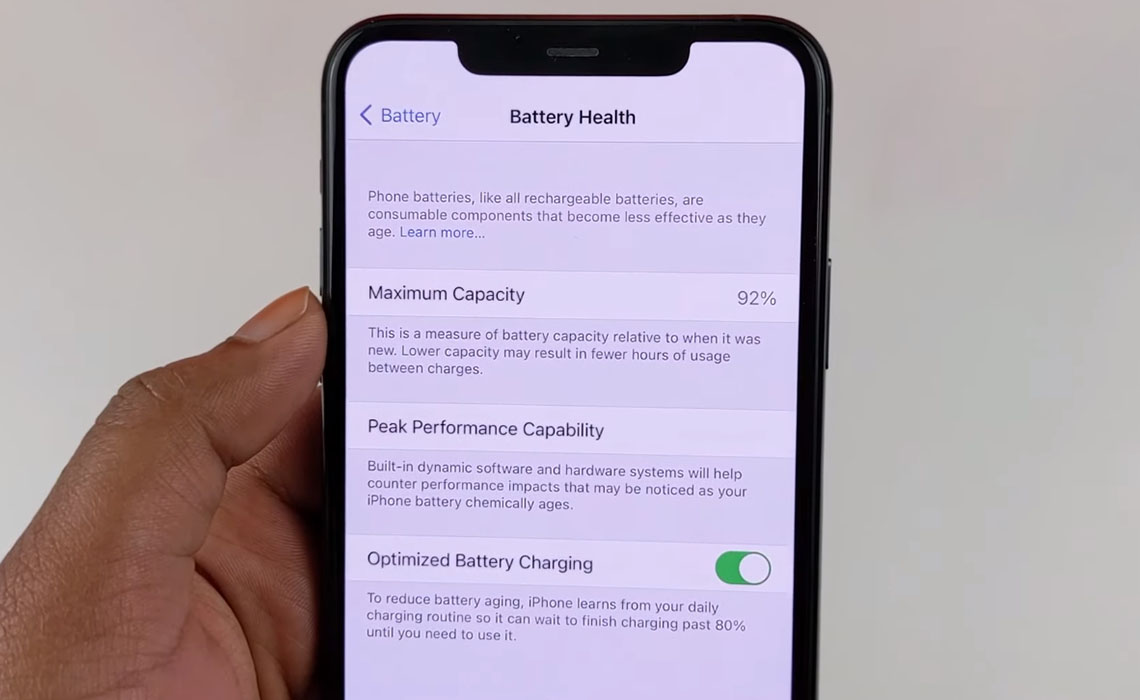So, you have the iPhone 12 or iPhone 13 and you are witnessing the battery health dropping below 100% within a few days of usage! That hurts and makes you worried. After all, you did pay a high price for this coveted gadget!
Just like others, you too, are asking the same question – how to fix battery health drop issue on iPhone 12 and iPhone 13 series?
We have a few tips for you that could help! Let’s find out what you can do!
Tips to fix battery health drop issue on iPhone 12 and iPhone 13
1. Avoid extreme temperatures
iPhones should stay within the temperature range of 16°C to 22°C. This is the comfort zone. If the phone goes in temperature beyond 35°C, the battery capacity can be permanently damaged. If your phone is in an environment that is too cold, the battery life will decrease but luckily, it is temporary.
2. Take off the phone case while charging
Certain iPhone cases will trap heat, especially when charging the phone with the case on. Excess heat can permanently damage your phone’s battery’s lifespan. So, be on a safe side and always take off the case while charging.
3. Update software
Software updates are meant to improve the overall performance of the phone, including battery life. So, make sure that you periodically check for updates and if you see one, make sure to download and install it.
4. Use dark mode
All models of iPhone 12/iPhone 13 feature Super Retina XDR OLED display and hence you can now use the dark mode, which works only with iPhones having OLED display. Dark mode reduces strain on the battery and prevents a dramatic drop in battery life. To turn on the Dark mode, here’s how you can do that.
- Go to Settings
- Tap on Display & Brightness
- Select Dark to enable dark mode
5. Disable 5G
The iPhone 12/iPhone 13 will use 5G whenever it is available and that can have a huge impact on the battery life. Turn it off and use LTE instead to conserve battery.
- Go to Settings
- Tap on Cellular
- Tap on Cellular Data Options
- Tap on Voice & Data
- Select LTE to use LTE connectivity
6. Disable vibrations
Is the vibration options turned on? Turn the features off. There is no point in having your iPhone rattling around. You can use any of the many annoying jingles to prove your phone is crazy. You don’t need the battery-killer vibrations to prove your point.
Here’s how to turn the vibrations off.
- Go to Settings
- Tap on Sounds & Haptics
- Tap on Vibrate on Ring and toggle it Off
- Tap on Vibrate on Silent and toggle it Off
7. Use low power mode
The low power mode can extend battery life by disabling certain features like Hey Siri, background activity, automatic downloads, mail fetch, etc to conserve battery life. Follow the path below to turn the feature on.
- Go to Settings
- Tap on Battery
- Tap on Low Power Mode and toggle it On
8. Disable animation effects
Seriously? Parallax effects and dynamic wallpapers? They drain battery! While they do look brilliant, turning them off won’t kill your iPhone’s functional prowess. Turning of eye candies can not only give you the much-needed extra minutes but also improve your battery health in the long run. Do these two things:
- Settings > Wallpaper > Choose a new Wallpaper (and switch to static).
- Settings > Accessibility > Motion (enable Reduce Motion)
9. Remove widgets
If you have lot of widgets running, try disabling or removing the ones you don’t need. These widgets continue to run in the background for updates and that will drain the battery life.
- Touch and hold the screen to enter Wiggle mode
- Tap the minus sign on widgets you’d like to remove
- Tap Done when you’re finished removing widgets
10. Enable optimized battery charging
Starting from iOS 13, Apple rolled out a feature called “Optimized Battery Charging” which allows your iPhone to learn your charging habits and then optimize the way the battery is charged. This helps to increase the total battery life by maintaining battery health. Turn it on through
- Go to Settings
- Tap on Battery
- Tap on Battery Health
- Tap on Optimized Battery Charging and toggle the switch on
11. Turn off background app refresh
One of the most battery draining features on an iOS device is the background app refresh feature which allows apps to refresh in the background to update and show you latest information when you open them. If you want to save battery life, turn it off.
- Go to Settings
- Tap on General
- Tap on Background App Refresh
- Tap Background App Refresh and toggle it off
12. Turn off automatic upload to iCloud
You don’t need to backup everything on iCloud. For example, what is the need for your Safari bookmarks on your iPhone? iCloud consumes not only data but also drains the battery. Unfortunately, auto-upload to iCloud happens in the background. Just turn it off by using the path below.
- Go to Settings
- Tap Apple ID
- Tap iCloud
- Tap iCloud features to turn on or off
13. Disable email push
It may look benign, but when your email app constantly looks for emails in the background, your iPhone’s battery takes a hit. Just ensure that mail fetch takes place only when your phone is connected to a charger or when it is on Wi-Fi. You can also change the fetch frequency to hourly or 30 minutes. Follow this path to change your settings.
- Go to Settings
- Tap on Mail
- Tap on Accounts
- Tap on Fetch New Data
- Tap on Push and toggle it Off
- Then scroll down and select whether to fetch mail Manually, Hourly, Every 30 Minutes or Every 15 Minutes. For better battery life, fetch less frequently.
14. Adjust screen brightness and auto-lock
Reduce the screen brightness of your iPhone by visiting Settings >> Display & Brightness. This will not only save your battery life but will also protect your eyes. Another thing you can do is to set auto-lock to 30 seconds. The faster your screen phone’s screen is locked, the more battery juice it saves. To alter the auto-lock time, use this path: Settings >> Display & Brightness >> Auto-Lock.
Conclusion
All of the above methods together can fix the battery health drop issue on your iPhone 12 or iPhone 13. Try them and maximize battery life for your device.