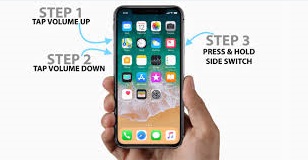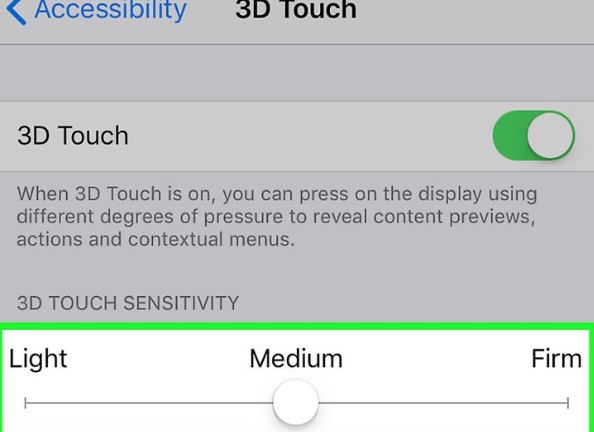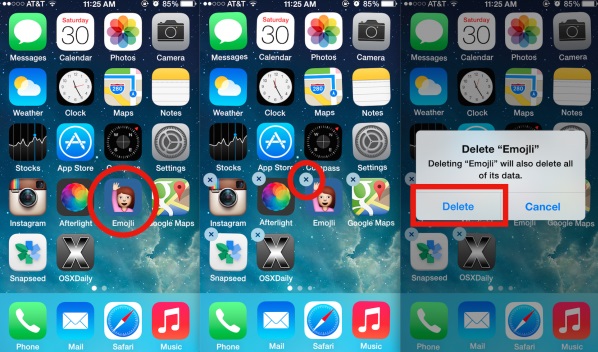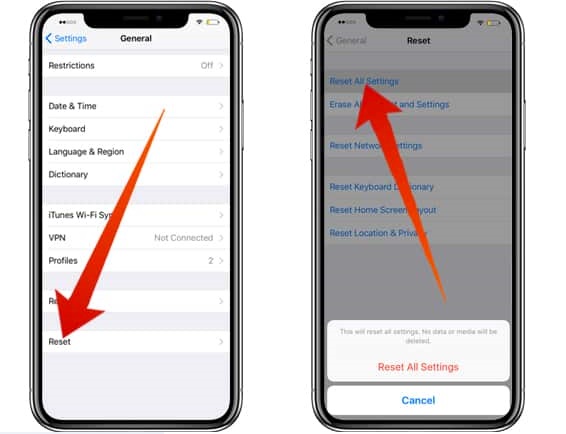Having eliminated the traditional home button from their newest Smartphone, the iPhone X is entirely touchscreen making it the rarest of Smartphones in the current era. Alongside the iPhone 8 and iPhone 8+, the iPhone X has really gained popularity making it the most purchased Smartphone by most iFans across the globe. Now, although this Smartphone has impressed its fans in multiple ways, the iPhone X has been hit by several controversies such as battery issues, screen burn-in, Bluetooth/Wi-Fi issues, sound issues and unresponsive touchscreen. One of the major concerns that have left the majority of iPhone X users very frustrated is the issue of touchscreen unresponsiveness.
Some of the major causes of touchscreen unresponsiveness in the iPhone X are bugs, software glitches, and low temperatures. Although these issues are very rare, it’s quite frustrating especially if you depend on your iPhone X to conduct various tasks. Now, having said that, if you’re among the iPhone X users who are experiencing this rare condition, this article will highlight a couple of solutions that will help you get your iPhone X back to its normal working condition.
How to fix touchscreen issues on iPhone X
1. Restart your iPhone X
The first method of solving touchscreen unresponsiveness in your iPhone X is to restart it. Restarting your phone helps to solve minor issues such as app crashes or software related problems. Unlike restarting the previous models (iPhone 8 and 8+), the iPhone X uses a different procedure which we’ll highlight here. Press and hold the slide button and the Volume Down button at once till you see the Apple Logo. Drag the slider to power off your iPhone. Leave it for about 10 to 30 seconds to allow your iPhone X to reboot.
2. Update the iOS on your iPhone X
In case the first method didn’t work, you can try to update the iOS software on your iPhone X. You see, software update is highly advisable by most Smartphone experts as it tends to fix minor issues such as bugs or software crashes in your iPhone X. If your Smartphone is yet to be updated, please follow these steps to update to the latest iOS. Start by backing up your iPhone X to iTunes or to iCloud. Open Settings>>General>>Software Update. If there’s a new software update available, please update to the latest version.
3. Wipe the screen
The next method of solving touchscreen unresponsiveness on your iPhone X is to wipe the screen thoroughly. Sometimes the touchscreen might be oily, wet or dirty causing touch delays or total unresponsiveness. Wiping it with a soft dry cloth might restore it back to its normal working condition.
4. Try to adjust the 3D sensitivity
If the problem persists, you can try adjusting the 3D sensitivity on your iPhone X. iOS offers three major options of re-adjusting your touchscreen which include light, medium and firm. To adjust the touchscreen, simply go to Settings>>General>>Accessibility>>3D Touch. Drag the available slider to the left and you’re done. Next, restart your iPhone X using the procedure in method one (Restart your iPhone X) and check whether the problem is solved.
5. Uninstall a defective app
Sometimes the touchscreen might fail to respond due to a defective app. If you notice that an app is unresponsive or it causes your iPhone X to lag, try uninstalling the app or updating it to its current version.
6. Restore your iPhone X to factory setup
If all the above methods fail to solve touch unresponsiveness on your iPhone X, the last hope is to restore your Smartphone back to factory setup. Although this method will delete apps that have been downloaded over time, it will really help to take your iPhone X back to default settings thus fixing any possible issues. After your iPhone X is restored back to factory settings, you’ll only need to set it back again.
Wrap up
That’s it. If any of the above methods have worked for you, then congratulations! You’ve just fixed a touchscreen problem on your iPhone X. If you’ve tried any of these methods and the problem still persists, I think the best way of solving touchscreen unresponsiveness is by taking advantage of your iPhone X warranty to seek a replacement.