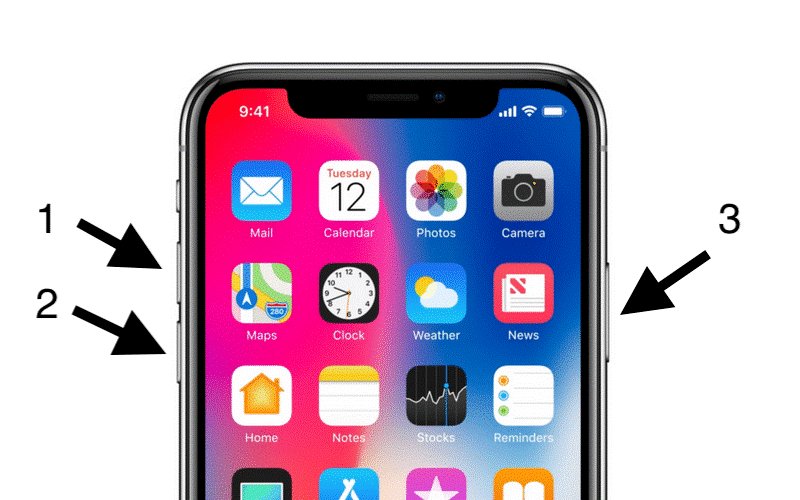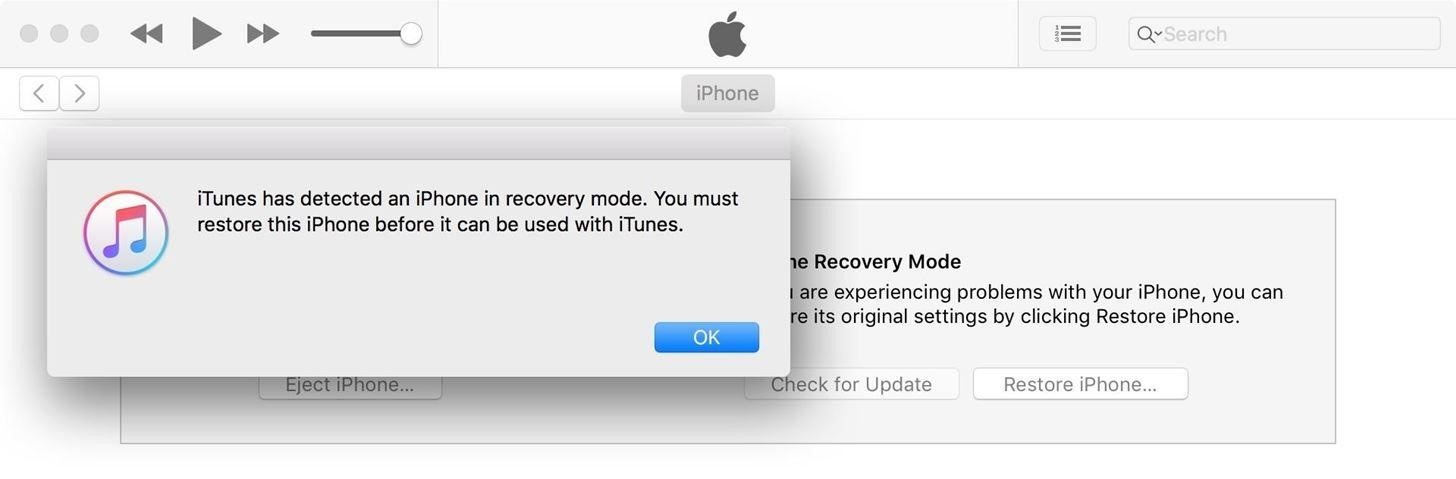Many iPhone XS Max and iPhone XS users have reported about the charging issues on their device. No one knew whether this problem was due to hardware or software bug. However, the new official update for iOS 12.1 has clarified the doubts. Beta update is already available, and you can move to beta release to see if it fixes charging issues on iPhone XS Max and iPhone XS.
As said, it’s a beta release, so there is the possibility of several more bugs. Moreover, you can wait for a few weeks until iOS 12.1 is released officially.
If your device is not charging at all and you can’t wait for the release of the official update for iOS 12.1 with bug fixes, then here we have some tips and tricks that we think can help you to fix charging problem on iPhone XS Max and iPhone XS. So, let’s proceed to explore them one by one.
6 Ways You Can Fix Charging Issue on iPhone XS and iPhone XS Max
The charging of iPhone devices depend on the following four elements:
- Software Of Your iPhone
- Lightning Cable
- iPhone Charger
- Lightning Port Of Your iPhone
If any of these four components will stop working, your iPhone (XS Max, XS) won’t charge. Also, the result can lead to slow charging as well. So, below we will provide you with some diagnosis and troubleshooting tips to fix the components that are causing charging problem on iPhone the (XS Max, XS) devices.
1. Fix iPhone XS Max and iPhone XS Not Charging Wirelessly
The innovation of wireless charging is considered one of the most significant changes made by Apple. However, it’s still far from the perfect and users encounter charging issues on their iPhone while charging wirelessly.
Here we have listed some basic but useful tips to fix iPhone (XS Max, XS) that won’t charge wirelessly.
- Tip 1: Are you using any case or accessories to boost the appearance of your device or for protection purposes? If yes then take them off as they may obstruct your iPhone from the wireless charger.
- Tip 2: Restart your iPhone. If there will be any minor software glitches, then the “restart” will troubleshoot that.
- Tip 3: Update iOS to the latest version. You must be knowing that wireless charging was implemented with software updates. So, if you’re on an older iOS version then updating to latest iOS version can fix the issue. An update for iOS 12.1 with bug fixes is going to arrive shortly.
- Tip 4: Ensure that your wireless charger is correctly plugged in. It may sound silly, but yes. It’s one of the common reasons iPhone users encounter charging problems on their device.
2. Hard Reset Your iPhone XS Max and iPhone XS
Remember that hard reset is not the permanent solution to charging problems on latest iPhone devices. It fixes software issues causing charging problems temporarily and doesn’t target the root cause of the problem. Here is how to hard reset your device:
- Step 1: Start with pressing “Volume Up Button.”
- Step 2: Next, press the ‘Volume Down Button“.
- Step 3: Now you’ve to press and hold the “Side Button” until the Apple logo appears on the screen.
That’s it. Hard reset is done, and now your device will restart.
3. Check Lightning Cable
Damaged and local lightning cables are another common reason for charging problem on iPhone (XS Max, XS). If there is an issue with the lightning cable then, your iPhone (XS Max, XS) won’t charge via cable. So, look closely at both ends of lighting connectors of the cable that connects your device to the charger. If you find any damage spot then probably the issue is with lighting cable of your iPhone. If that’s not the case and you see no visible damage signs then try charging your phone with both original wall connector that came with your iPhone and USB port of your laptop. If cable charges your phone with one, but not with the other source, that means there is no problem with the cable, and the charging issue is due to some other component.
4. Inspect Charger Of Your iPhone
Try charging your iPhone (XS Max, XS) device with different sources. That’s, if you generally charge your device using a wall charger, then try charging with the USB port on your laptop. If your iPhone charges with laptop’s USB port but not with the wall charger then yes it’s your charger which is preventing your iPhone from charging.
5. Inspect Charging Port Or Lighting Port Of Your iPhone
Lighting or charging port of your phone is something you must inspect whenever you encounter charging problem on your iPhone. Make sure the port is super clean to prevent iPhone charging port issue. Gunk, Lint, etc. prevents establishing the proper connection with the lightning cable. So, if you find debris in the charging port of your iPhone then gently brush it out either with an anti-static brush or new toothbrush. Be gentle; your purpose is to clean the port only.
6. Try DFU Mode Restore
Now this one is a full reset. It erases and restores all the codes controlling both hardware and software of your iPhone. If the charging issue on your iPhone is due to software, then it will surely fix that. Here is how to do DFU Restore:
- Step 1: Connect your iPhone to your laptop or PC using the lightning cable.
- Step 2: Open iTunes on your laptop or PC.
- Step 3: Now press and hold Volume Down and Power button together.
- Step 4: Keep the buttons pressed for around 8 seconds and then release the Power button (Keep the Volume Down Button Pressed)
- Step 5: Release the Volume Down Button as soon as iTunes says “iTunes Has Detected An iPhone In Recovery Mode.”
- Step 6: Now follow the on-screen instructions to do DFU Restore.
Note: Make sure you’ve made a backup for your iPhone on iTunes or iCloud before proceeding with this approach.
Summary
So that’s how you can fix charging problem on iPhone (XS Max, XS). Hope this post helps you troubleshoot charging issues on your iPhone. If none of the above troubleshooting tips help you, visit the nearest Apple Retail Store for more evaluation, or contact Apple Support for guidance.