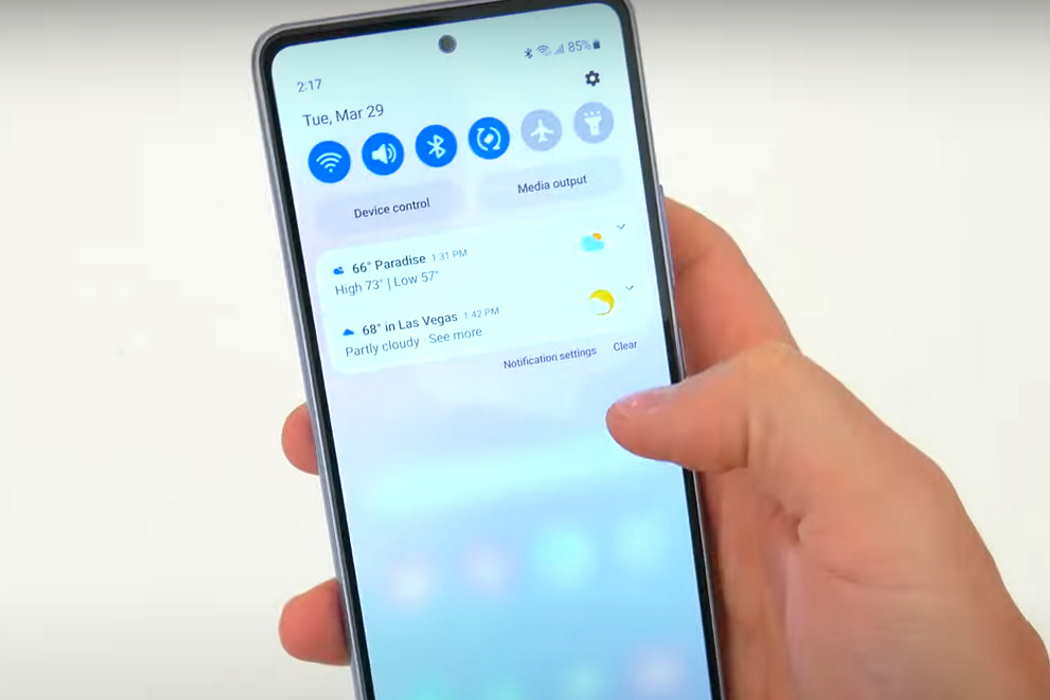Having bluetooth issue on your Samsung Galaxy A53? If bluetooth is not working properly on your Samsung Galaxy A53, this guide will provide solutions to fix the problem.
In this article, we have listed some effective tips that you can use to fix Bluetooth not working issue on your Samsung Galaxy A53. Read on!
Tips to fix Samsung Galaxy A53 Bluetooth issue
1. Try turning Bluetooth off and back on again
Try this tip as the first thing towards troubleshooting when you encounter issue with your bluetooth. This action will reset your bluetooth connection and eliminate any glitches that may be affecting the Bluetooth system on your phone.
Here’s how to turn the Bluetooth off and back on again:
- Swipe down from the top to bring up the Quick settings panel
- Tap the Bluetooth icon to turn Bluetooth off
- Tap the Bluetooth icon again to turn Bluetooth back on
2. Toggle Airplane mode on and off
The Airplane mode trick basically works by disabling all wireless signals from your device for a few seconds and then turning them back on again. This action resets all wireless features on your device which can eliminate any existing flaws in the device’s network system.
Here’s how to turn the Airplane mode off and back on again:
- Swipe down from the top to bring up the Quick settings panel
- Tap the Airplane mode icon to turn Airplane mode on
- Tap the Airplane mode icon again to turn Airplane mode back off
3. Reboot the phone
Sometimes, random system errors can cause bluetooth malfunction. Restarting your phone can clear such errors. To restart your phone, follow these steps:
- Press and hold the side button and volume down key together until the Power Menu appears
- When the Power Menu appears, tap the “Power Off” or “Restart” button
After the phone restarts, try pairing again and see if it works. If it doesn’t, proceed on to the next solution.
4. Delete and add bluetooth devices
If the existing paired bluetooth devices are causing conflicts and preventing from pairing another bluetooth device, try unpairing all connected or saved devices from your phone and then try pairing them again. This will allow your phone to initiate fresh connection and can help resolve the pairing problem.
- Go to Settings
- Tap on Connections
- Tap on Bluetooth and make sure its turned on
- Tap the Gear settings icon next to each device and then tap Unpair on the bottom left corner to remove the device.
- Repeat to remove other paired devices.
Once you’ve unpaired all devices, try pairing your Bluetooth device again and see if it works. If it doesn’t, try the next solution.
5. Pair with another device
Sometimes the problem could be with the Bluetooth device itself. Try pairing with another Bluetooth device and see if that helps. If the issue still persists, the problem could be with your phone and you’ll need to keep on troubleshooting.
6. Reset network settings
A network configuration error can lead to bluetooth problem. Try resetting the network settings of your phone and see if that helps resolve the problem. A network reset will delete all existing network settings including the WiFi networks, Mobile data and Bluetooth connections and restored to their default configurations. This can eliminate any network settings conflicts that may be causing issues with the device’s network services, including Bluetooth.
To reset network settings, perform the following procedures:
- Go to Settings
- Tap on General management
- Tap on Reset
- Tap on Reset network settings
- Tap on Reset settings button
- Type in the passcode if prompted
- Tap Reset to confirm the reset
7. Update software
If a software bug is causing the Bluetooth problem, updating the software may fix the problem. To check and install software updates, perform the following procedures.
- Go to Settings
- Tap on Software update
- Then tap on Download and install to download and install the update.
8. Factory reset the phone
If the above solutions do not work, the last solution you can try is t restore your phone back to its original factory settings. But before you do so, back up all your important data as the procedure will erase them completely.
To perform a factory reset, follow these steps:
- Go to Settings
- Tap on General management
- Tap on Reset
- Tap on Factory data reset
- Tap on Reset button
- Type in the passcode if prompted
- Tap Delete all to confirm the reset