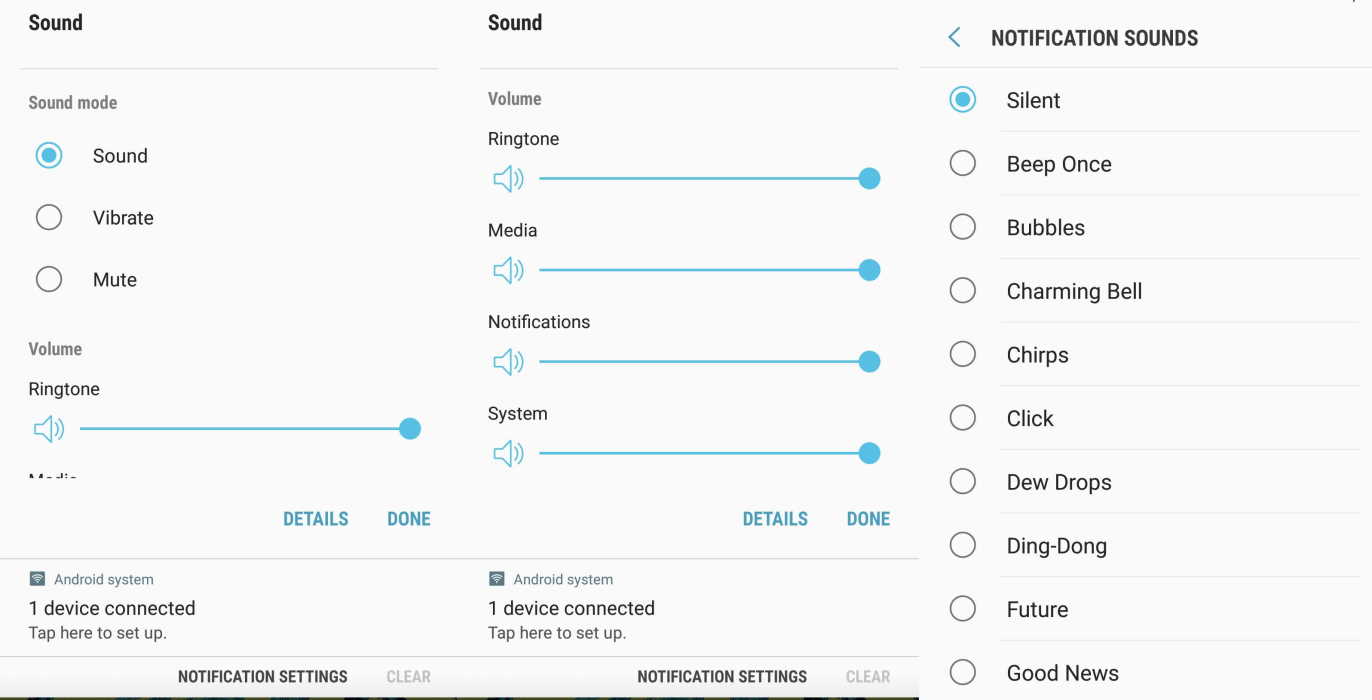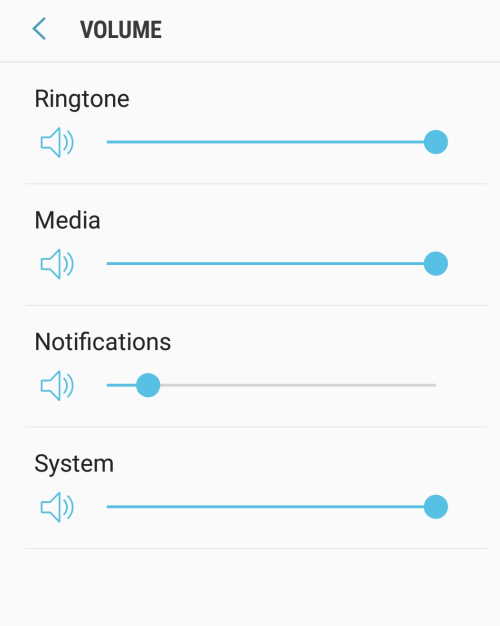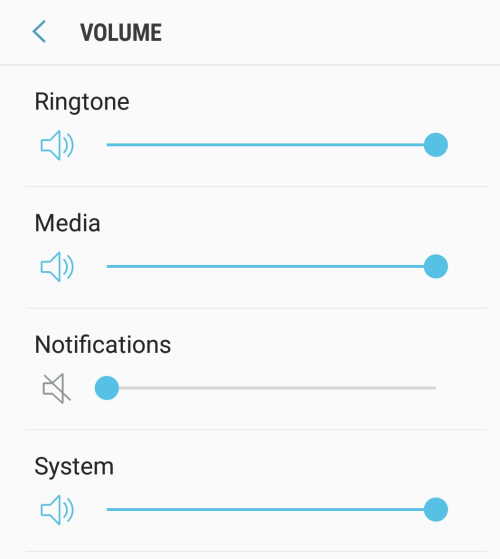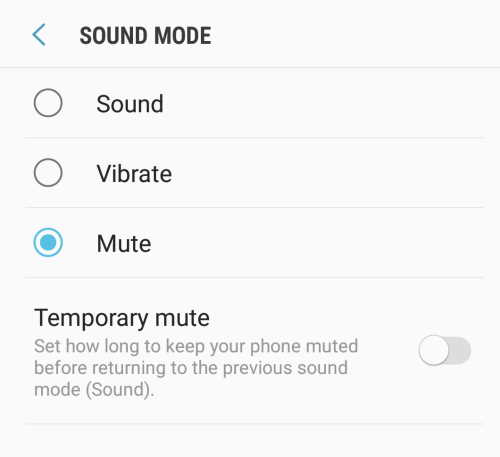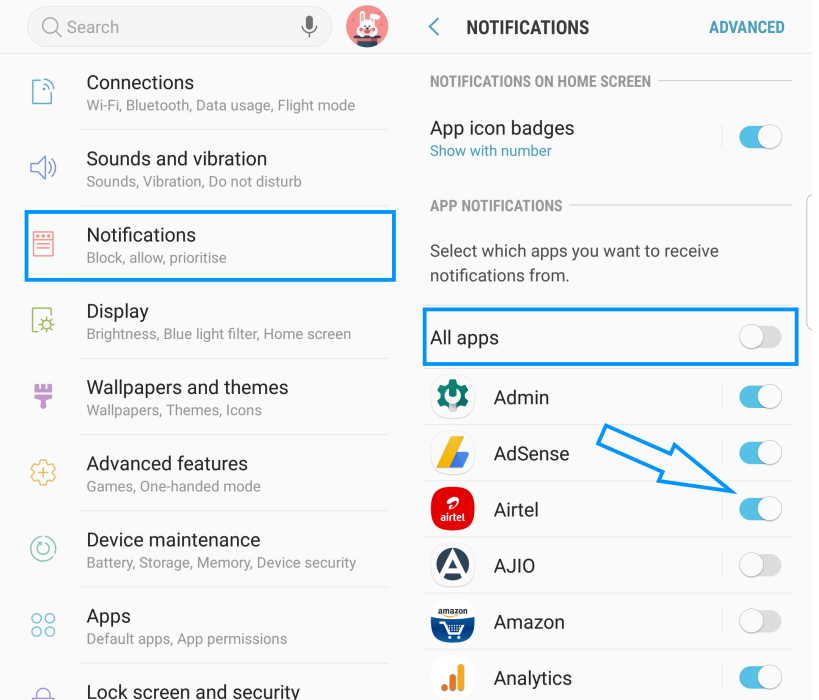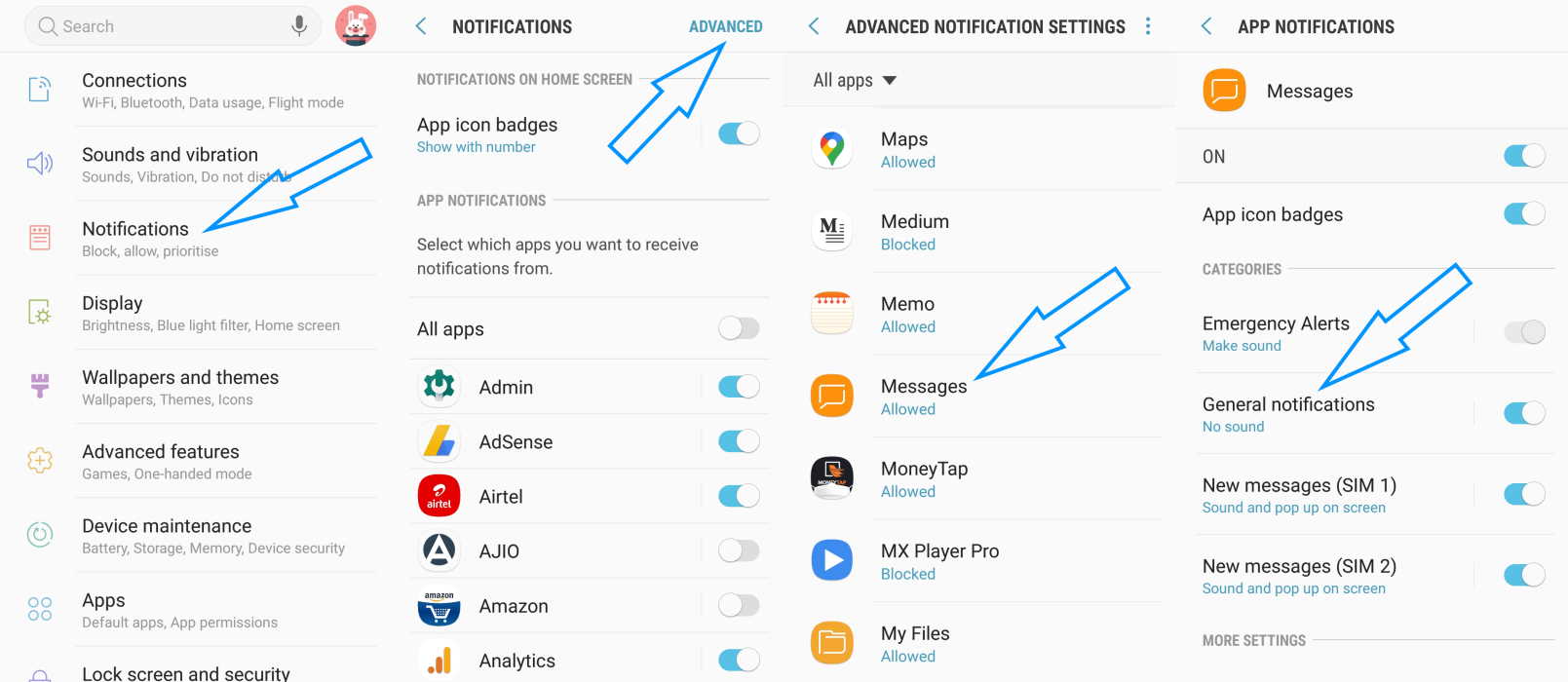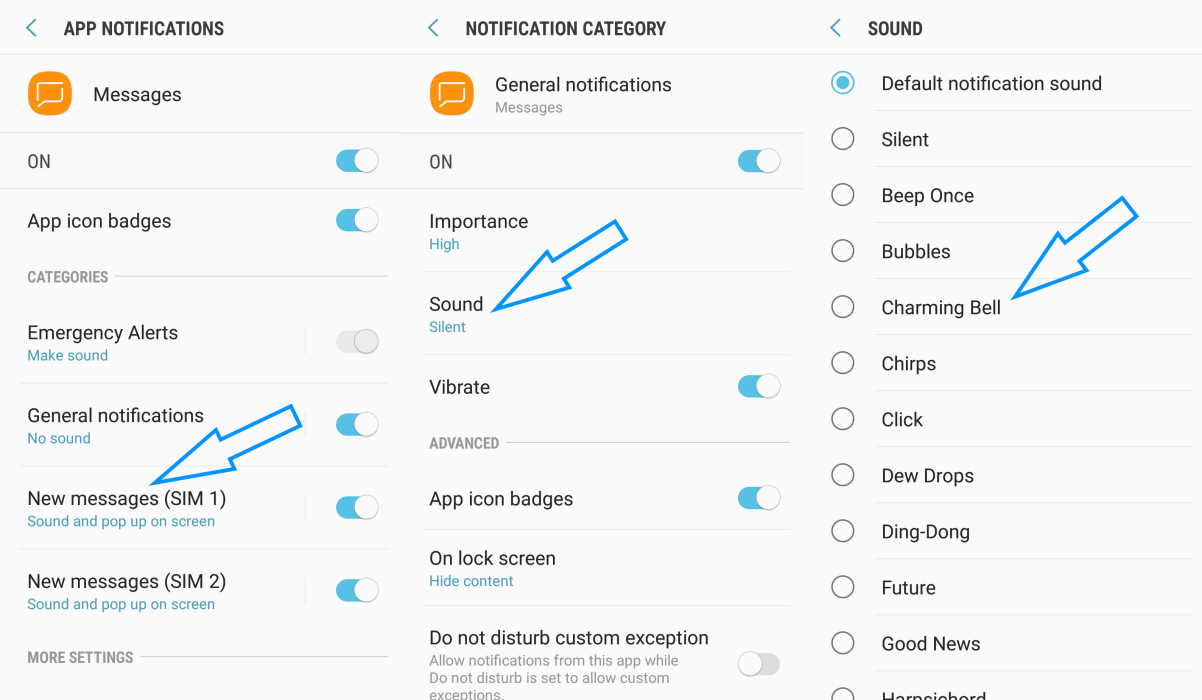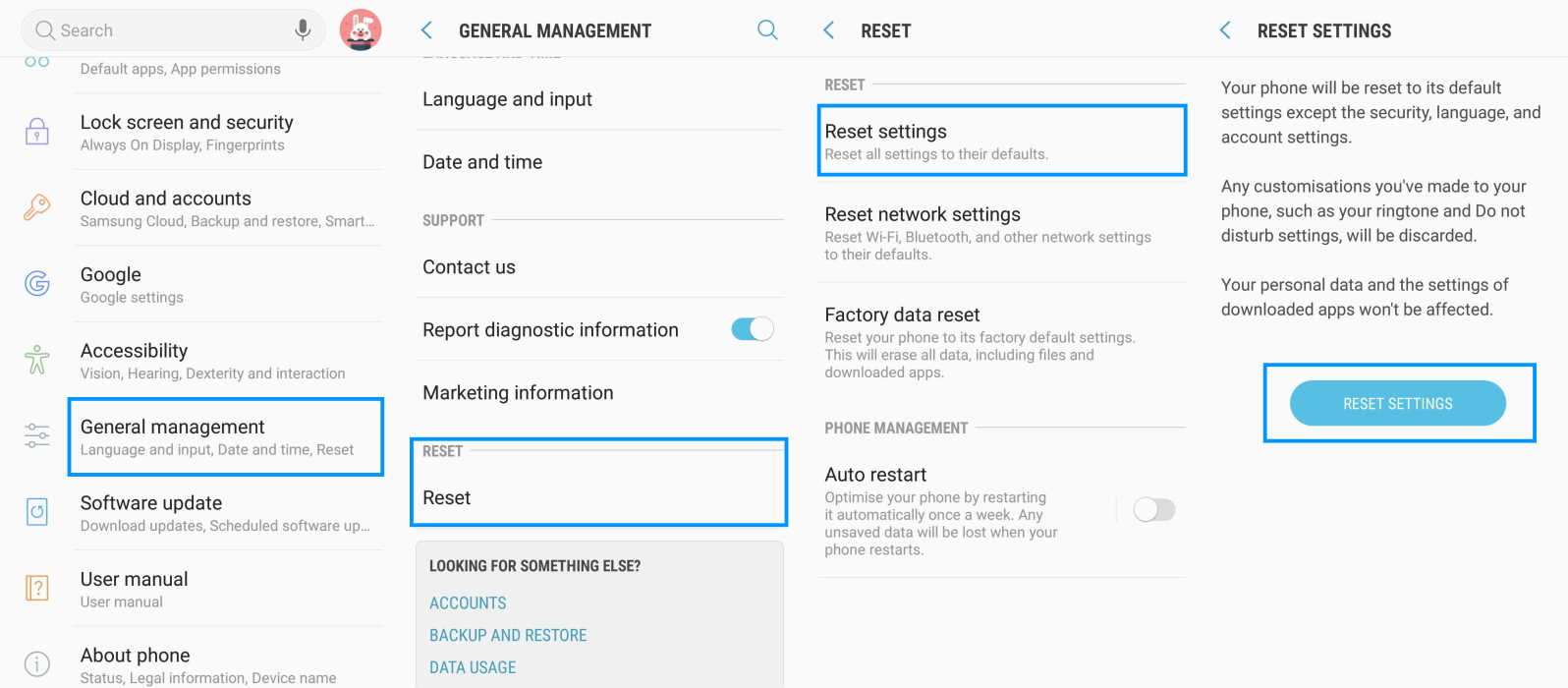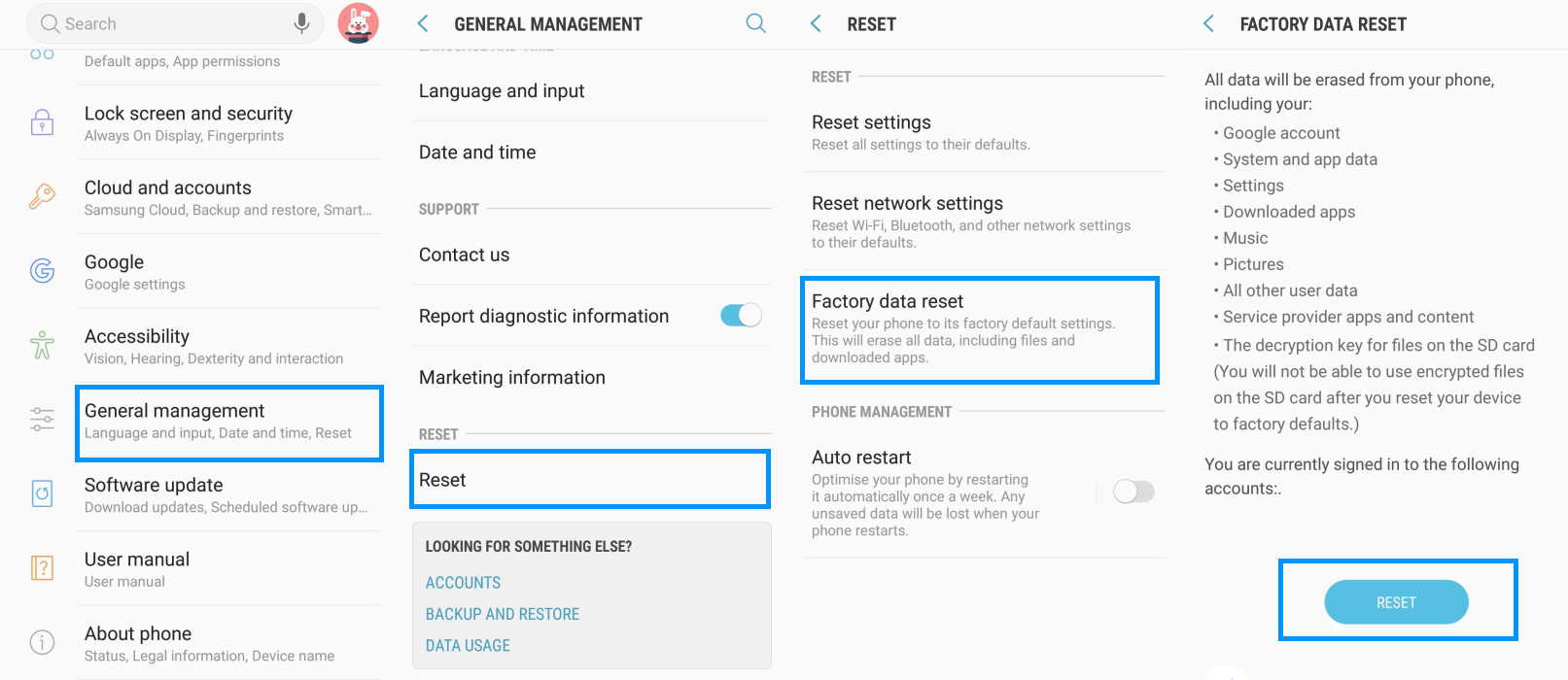Samsung smartphone users especially those who own Galaxy models including Samsung Galaxy S7, S8, S9, S10 and S20 are complaining about notification sound not working on their phones and they are not sure why. In this article, we’ll explain why notification sound may not be working on your Samsung Galaxy phone and how to fix the problem.
Why Samsung Notification Sound is Not Working
The following are the most common causes of why your Samsung phone may be having notification sound issue.
- Phone volume too low
- Notification volume too low
- Notification sound set to silent
- Sound mode set to mute or vibrate
- App notification not set
- No sound file in internal storage
- Damaged speaker or speaker not working
- Software issue
How to Fix Samsung Notification Sound Not Working Issue
As we have cited above some of the probable causes why notification may not be working on your Samsung phone, now let’s troubleshoot the causes one by one.
1. Check Phone volume level
This is silly but often the most common cause of why you are not able to hear notification sound from your phone. Many of us often keep the volume level of our phones low especially when we are at meetings or watching movies at theaters. Check the volume level and perhaps you’ll get the answer to the problem.
2. Check Notification volume level
It is possible that the notification volume is set to low and therefore, you are not getting the sound loud enough for you to hear. In such case, just increase the notification sound to a level you can clearly hear.
3. Notification Sound set to Silent
Another reason your phone is not making any sound of incoming notifications is because your phone’s notification sound is muted or set to silent. Try unmuting and see if that fixes the problem.
4. Sound Mode set to mute or vibrate
Often, we keep our phones in vibration or mute mode for different reasons. Putting your phone in vibration or mute will disable sound alerts for notifications and calls. Enabling sound mode will ensure you get sound alerts when you receive incoming notifications.
5. Allow app notification
Samsung provides an option to manage notification at an individual app level. You may not get notification from certain app if notification for that app is not set or disabled. In order to allow notification from a specific app, follow the steps below.
- Open Settings
- Tap Notifications
- In the notification panel, select the app for which you want to receive notification and toggle it on.
You can also customize how you want to receive notification from each app. To do this, follow these steps.
- Open Settings
- Tap Notifications
- On the right top of the notification panel, tap Advanced
- In the Advanced Notification Settings panel, select the app for which you want to customize how you want to receive notification.
- In the app notification panel, tap General notifications
- Tap Sound and select the notification tone you want to set for this app.
- Similarly, also in the app notification panel, you can tap New messages and set the notification tone you want to hear when receiving message from this app.
6. No sound file on your phone
Check if you have inadvertently deleted all media files from your phone. Sometimes, we often delete files that have no apparent use to us but your phone may require those files to function normally. For example, your phone uses media or sound files located in internal storage to produce sound alerts. These files are important and removing them will cause your phone to behave abnormally.
7. Damaged speaker of your phone
Sound is delivered from the speaker of your phone. If the speaker is damaged, it is obvious that you’ll not be able to hear any sound from your phone. Check and verify if this isn’t the cause of the problem.
8. Software issues
Sometimes software glitches or bugs can often cause issues with the normal functioning of your phone. Keeping your phones updated will ensure timely resolution of software bugs and issues on your phone.
9. Reset All Settings to Default
If the above solutions do not fix the problem, try resetting the phone. Resetting your phone to their original default will overwrite any incorrect configuration that may be present that is causing the issue.
To reset settings to default, go to Settings > General management -> Reset -> Reset settings -> Confirm Reset Settings.
10. Restore your phone to Factory default
Try this option only if the above methods don’t work. But before proceeding with this method, make sure you take proper backup of your files and data because your phone will be completely wiped out and all existing data will be erased during the process.
To factory reset to default, go to Settings > General management -> Reset -> Factory data reset -> Confirm Reset.
11. Visit Customer Care Support center
We hope that at least one of the above solutions will help you to fix the sound notification issue on your Samsung phone. However, if the fixes fail, you should consider contacting Samsung’s customer support or visit the nearest Support center for further troubleshooting.