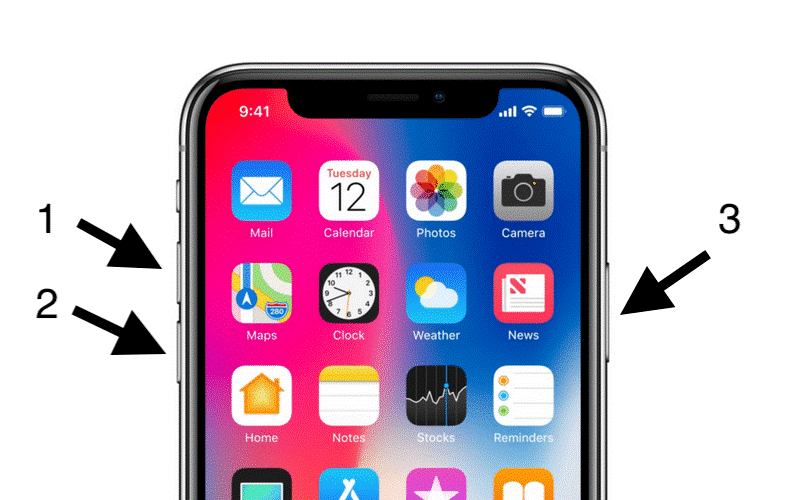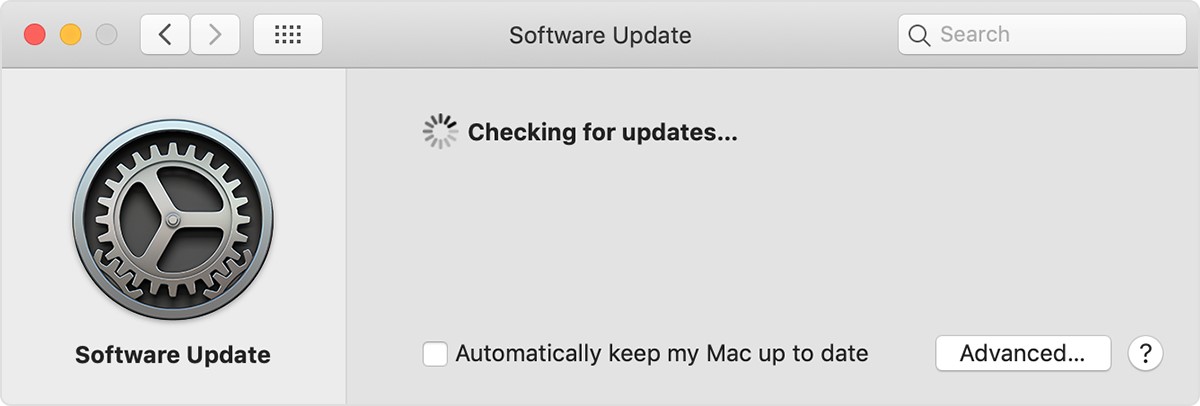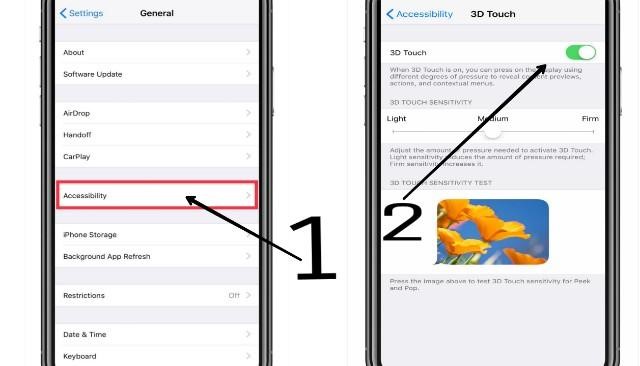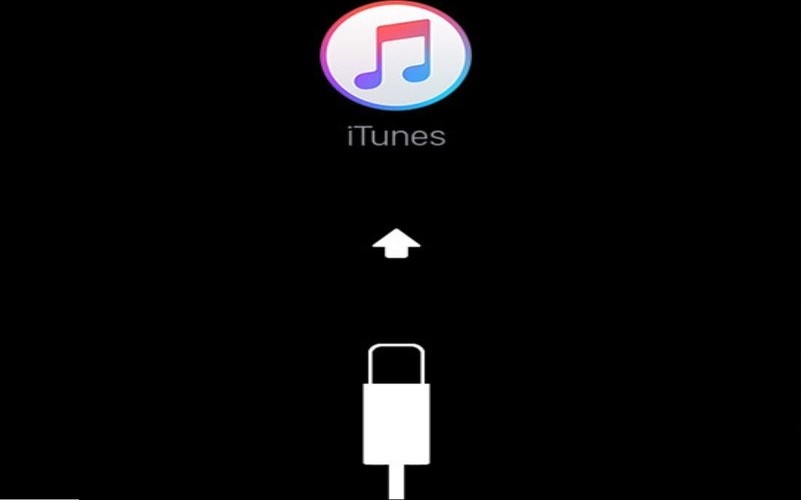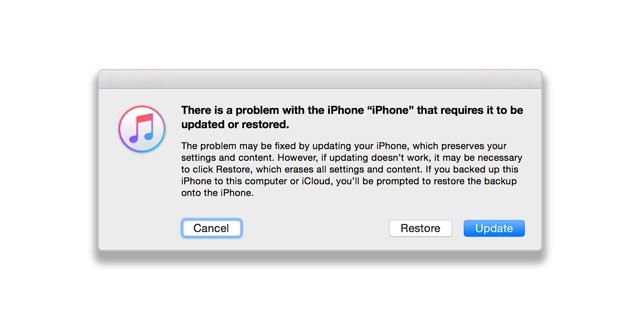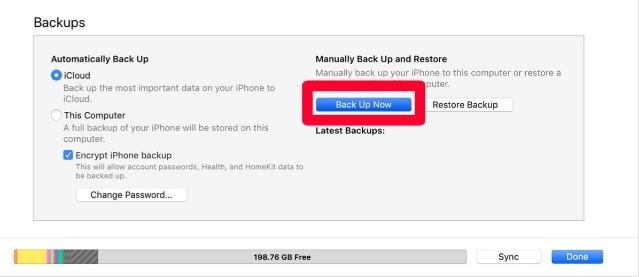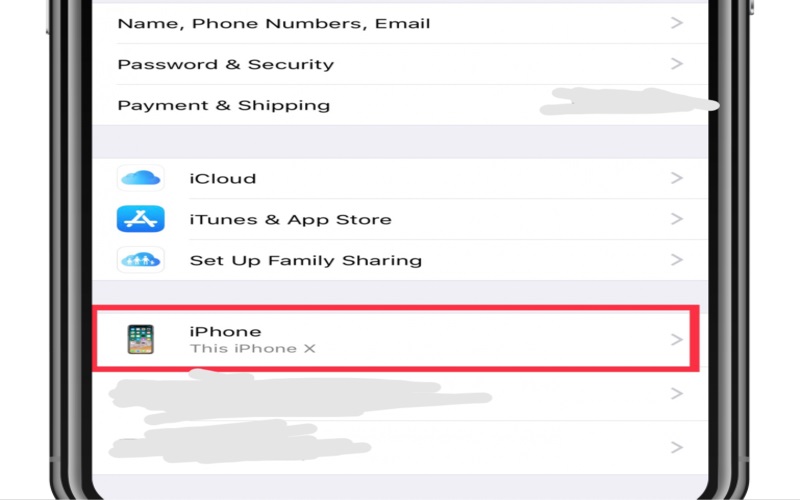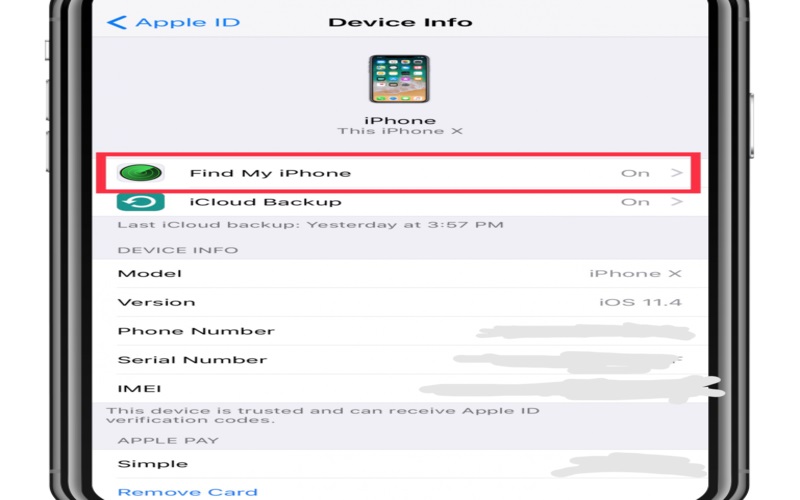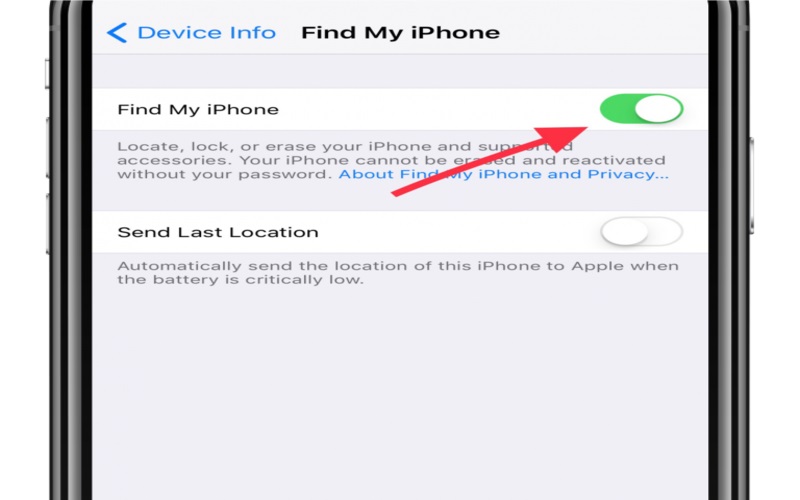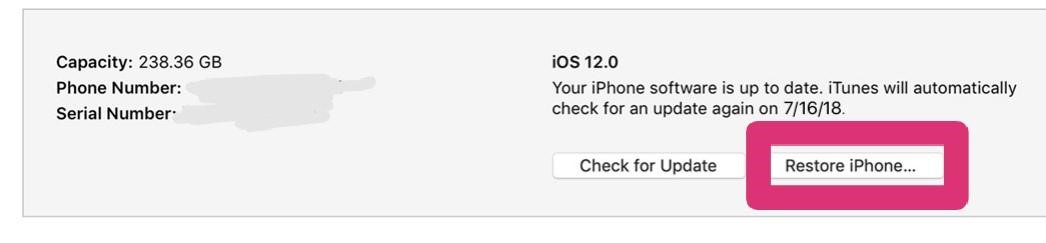Apple is known to deliver the best phones to their users with excellent features and functionalities. Apple has recently released iPhone XS Max, iPhone XS, and iPhone XR in the market. Well, all these models are excellent but what annoys users the most is the touchscreen issue. No one has expected to face touchscreen issue with the new iPhones.
Well, we are not here to discuss the drawbacks of the iPhone X-series. So, let’s keep the jargons short and proceed with the primary objective of this post to fix touchscreen problem on iPhone (XS Max/XS/XR).
Below we will discuss some best approaches to fix the touchscreen problem on iPhone X-series devices. Just follow the steps and instruction, and you will be able to fix the problem easily.
5 ways you can fix touchscreen problem on iPhone (XS Max/XS/XR)
Method #1: Force Reset Your iPhone Device
This one is the basic approach we recommend iPhone X series users to try. Also, it’s not factory reset; it’s about forcing your iPhone to shut down only. Follow the below steps to force reset your iPhone X-series.
- Step 1: Start with pushing in and releasing the “Volume Up Button” of your device. Make sure to be quick.
- Step 2: Next, you need to push and release “Volume Down Button” immediately.
- Step 3: Now press and hold the side button of your device and wait for the Apple logo to appear. Next, you need to release the Side Button immediately as soon as the Apple logo appears on the screen.
That’s it. Hopefully, it will fix touchscreen problem on your iPhone (XS Max/XS/XR). If it doesn’t help to fix the problem, then proceed with below approaches.
Method #2: Check If There Is New Software Version Available For Your Device
If you’re here then obviously you’re not able to use the touchscreen of your device. So, you need to do this on your computer. Follow the below steps:
- Step 1: First of all, use the lightning cable that came with your iPhone to connect your phone to the computer.
- Step 2: Next, go to your laptop or PC and open iTunes. Also, make sure that you’ve updated version of iTunes installed on it.
- Step 3: Now you need to select your iPhone device to proceed further.
- Step 4: Now get into the “Summary” section to proceed and then click “Check For Updates.”
That’s it. Now if you see there is an update available for your iPhone (XS Max/XS/XR), then install that on your device. That’s it. This one is a proven approach to fix touchscreen problem on iPhone (XS Max/XS/XR). However, it works when there is an update available for your device.
In case if there is no update available then proceed with the below approaches to fix touchscreen problem on iPhone (XS Max/XS/XR).
Method #3 Turn 3D Touch On/Off
If none of the above two approaches do the trick, then proceed with this one and see if it works for you.
Note: To proceed with this approach, the touchscreen of your iPhone should not be completely unresponsive.
Here is how to Toggle 3D touch On and Off on iPhone X-series devices:
- Step 1: Open apps interface on your iPhone and get into the Settings menu.
- Step 2: Now tap on “General” and then get into “Accessibility” section.
- Step 3: Next, you need to find an option called “3D Touch.”
- Step 4: Once you find that, try toggling the switch next to it Off and On.
We would recommend you to disable or off the 3D Touch, and then Force Reset your device as mentioned in Way #1 and then check if the touchscreen is working on your iPhone device or not.
If this approach also fails to fix touchscreen problem on iPhone (XS Max/XS/XR), then move to the next troubleshooting approaches mentioned below.
Method#4: Proceed With Recovery Mode
- Step 1: Go to your PC, connect your iPhone X-series device to it and launch iTunes.
- Step 2: Once you connect your iPhone to your PC, force it to restore.
- Step 3: You need to press and release Volume Up Button immediately and then do same with the Volume Down Button. Right after releasing the Volume Down Button, press and hold the Side button until Recovery Mode appears on the screen as shown below.
- Step 4: Now a message will appear on the screen that there is a problem with your iPhone, and that requires to be updated or restored. Just click on “Update” to proceed.
Now iTunes will automatically reinstall iOS without wiping your data, and it will also update the software for your iPhone.
Note: If the process takes more than 15 or 20 minutes and your device exits the recovery mode, then you need to follow the instructions again as mentioned in step 3 and step 4.
Method #5 Try Restoring Your iPhone To Factory Default Using iTunes
This approach can be quite frustrating, but this one is the last hope to fix touchscreen problem on iPhone XS Max, iPhone XS, and iPhone XR before you approach your nearest Apple store.
Backup Before Your Proceed Further
Here is how to backup all your data:
- Step 1: Launch Settings App
- Step 2: Here you need to tap On “Apple iD” which is available at the top of the screen to proceed to further steps.
- Step 3: Now select your iPhone device
- Step 4: Here you have to tap on “iCloud Backup” and then “Backup Now” to create and save the backup file on iCloud.
That’s it. You’ve successfully created a backup file for your device on iCloud.
Disable “Find My iPhone” Feature
You won’t be able to factory reset your device without disabling the “Find My iPhone” feature. Thus, disable it before you proceed to do so.
- Step 1: Go to the Settings app.
- Step 2: Tap “Apple iD” and then select your iPhone X-series device.
- Step 3: Tap on “Find My iPhone” and disable the feature.
- Step 4: Confirm your action by entering your Apple ID password.
Note: If touchscreen of your iPhone (XS Max/XS/XR) is not working at all then you can use another iDevice to remove the one having touch screen issues. Also, you have options to access iCloud account or Apple ID using Chrome or other browsers, and then you can remove the target device there.
Now It’s The Time To Wipe Everything Clean
Make sure that you’ve backup and disabled “Find My iPhone” feature before proceeding further. If you’ve ensured everything, then let’s continue to factory reset the iPhone X-series device to its default settings.
- Step 1: Launch iTunes on Mac or PC.
- Step 2: Now connect your iPhone (XS Max/XS/XR) device to your PC/Mac using lightning cable.
- Step 3: Next, you need to follow the onscreen instructions if any security or trust dialogue appears on your computer screen.
- Step 4: Now you have to find your iPhone device there in iTunes.
- Step 5: Next, you need to get into the “Summary” section and then click on “Restore.”
- Step 6: Click again on “Restore” to confirm the action.
That’s it. Now iTunes will erase all your device data and will install the latest iOS version on your device. After successful factory reset, your device will reboot, and then you can set up your device as brand new, or you can also connect to the backup you’ve created in the above steps.
Hopefully, it will fix touchscreen problem on your iPhone (XS Max/XS/XR). If not then you need to approach the nearest Apple store and get your iPhone X-series device repaired.
Summary
So that’s how you can attempt to fix touchscreen problem on iPhone (XS Max/XS/XR). If one of the approaches doesn’t work for your device, then try another. Hopefully, one of these troubleshooting approaches will surely help you to get rid of touchscreen issue on your iPhone. Hope you enjoyed reading this post it really helps you. Do follow us to get more such exciting updates and to read more troubleshooting posts.