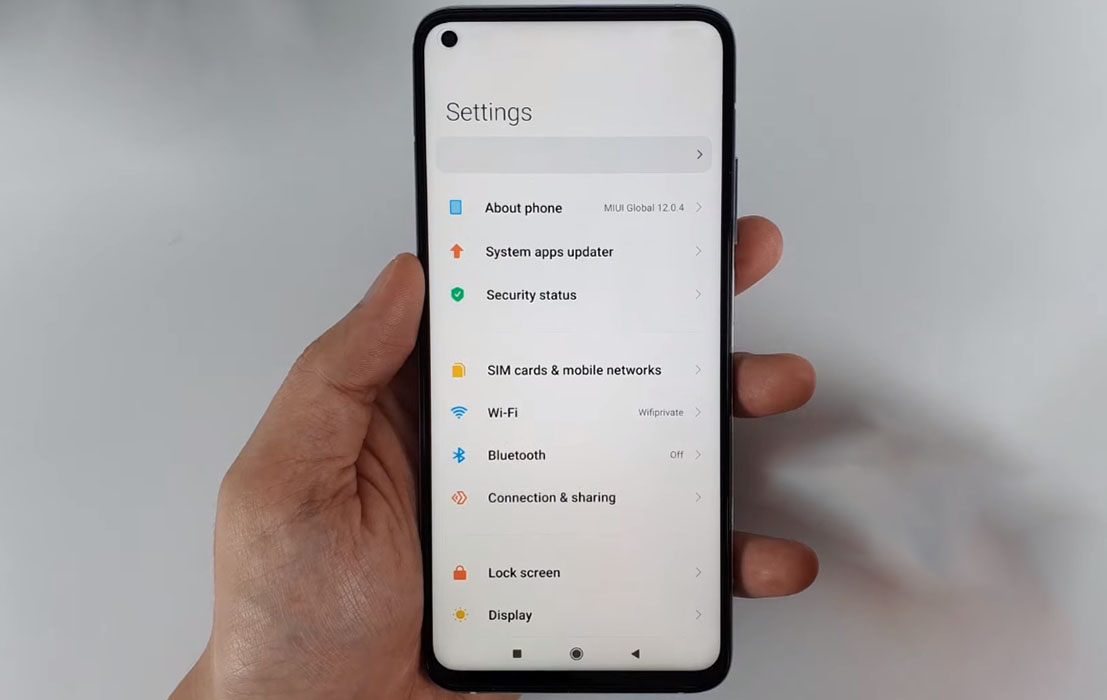Are you experiencing Bluetooth connection problems on your Xiaomi Mi 10T, 10T Pro, or 10T Lite? Are you unable to connect your phone to a Bluetooth device or experiencing dropped or stuttering connections? Don’t worry, we have got some quick solutions that could help.
In this article, we’ve compiled a list of tips to help you troubleshoot and fix any Bluetooth connectivity or stuttering problems on your Xiaomi Mi 10T series.
Tips to Fix Xiaomi Mi 10T Bluetooth Issue
1. Toggle the bluetooth
Before trying anything else, the first thing you should do when you notice issue with your Bluetooth is to turn it off and then back on again. Doing this can resolve the problem especially if it’s just a minor software glitch.
Here’s how to toggle the Bluetooth connection:
- Swipe down from the top to bring up the Quick Settings panel
- Tap the Bluetooth icon to turn Bluetooth off
- Tap the Bluetooth icon again to turn Bluetooth back on
2. Turn airplane mode on and off
Another simple procedure to fix Bluetooth connection issue is to perform the airplane mode trick. The Airplane Mode trick works by shutting down all network communications temporary and then turn them back on again. Doing this allows your phone to reset all its network services and eliminate any errors that may be present in the phone’s network system.
Here’s how to perform the airplane mode trick:
- Swipe down from the top to bring up the Quick Settings panel
- Tap the Airplane mode icon to turn it on for few seconds
- Tap the Airplane mode icon again to turn it back off
3. Unpair existing bluetooth devices
If your phone is currently connected with other bluetooth devices, try removing or unpairing them as that could create conflict and prevent it from connecting with another bluetooth device.
Follow the procedure below to unpair existing devices from your phone:
- Go to Settings
- Tap on Bluetooth
- Under Paired devices, tap the device to remove
- Next tap Unpair to remove the selected device
After you’ve done this, try pairing the Bluetooth device again and see if it works. If it doesn’t, proceed on to the next solution.
4. Reboot the phone
The next recommended solution is to perform force restart of your phone. Sometimes random system errors can cause temporary issue which can be easily fixed by restarting your device. A force reboot allows your phone to refresh and clear itself of any flaws and glitches that may be affecting the device’s bluetooth system.
After the device has rebooted, try connecting again and see if the Bluetooth issue has resolved. If it doesn’t, proceed on to the next solution.
5. Reset network settings
You could also try resetting your network settings if the above solutions do not fix the problem. A network reset will delete all existing network settings on your phone including the WiFi connections, mobile networks and Bluetooth and be restored to their default configurations. This can help eliminate any network settings conflicts including issues with the Bluetooth system.
To reset network settings, perform the following procedures:
- Go to Settings
- Tap on Connection & sharing
- Tap on Reset Wi-Fi, mobile networks, and Bluetooth
- Tap on Reset settings
- Type in your passcode if prompted
- Then click OK to confirm the action in the popup
6. Update software
Sometimes a bug in the software can also cause issue with your Bluetooth. Updating your firmware can help resolve the problem in such cases. To check and install software updates, perform the following procedures.
- Go to Settings
- Tap on About phone
- Then tap on System update to download and install the update
7. Reset your phone
You can perform factory reset if none of the above solutions work but before you do so, back up all your important data as the procedure will erase them completely. To reset the device, follow the steps below:
- Turn off the device
- Now press and hold the Power and Volume Up keys for few seconds
- When the device logo is displayed, release the Power button but continue to hold the Volume Up key until the Recovery menu appears
- Use the Volume Down key to highlight and select “Wipe Data“
- Press the Power key to select the option
- Make sure Wipe All Data option is highlighted
- Press the Power key to proceed
- Use the Volume Down key to highlight and select “Confirm“
- Press the Power key to confirm and proceed
- Your device will now begin the reset process
- After the factory reset completes, you will see the recovery menu again
- Select “Reboot” and press Power button to proceed
- Select “Reboot to System” to restart the device
8. Try pairing with a different device
Sometimes the problem could be with the Bluetooth device itself. To confirm that, try pairing with another Bluetooth device. If it works, the problem is with your first Bluetooth device and you might consider inspecting the device. On the other hand, if the issue still persists even with a different Bluetooth device, the problem could be due to hardware defects or a damaged Bluetooth component on your phone. We recommend seeking Xiaomi Support for further assistance.