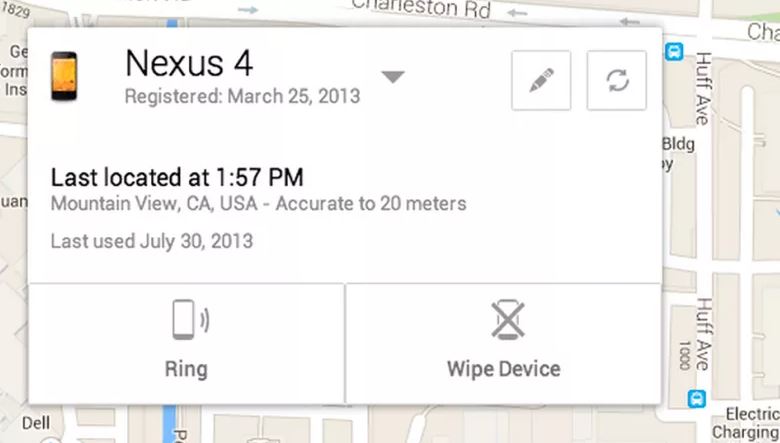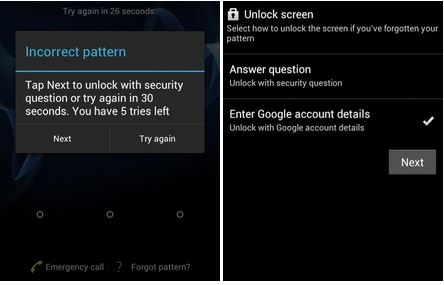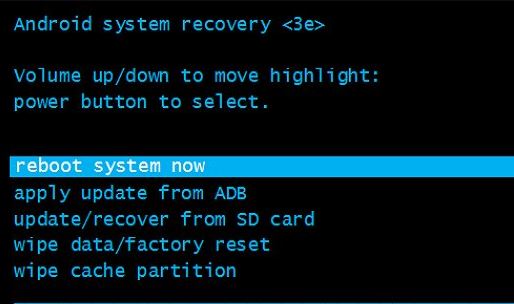There are different ways to unlock Android phones when you’ve forgotten your pin or pattern. We will walk you through each step to help you unlock your phone if you forgot your pin or pattern.
We are only humans and we sometimes forget things. This includes pin or pattern of Android phones. If you suddenly can’t remember your pin or pattern and you want to unlock your Android, then you have come to the right page. Learn our tips and technique to unlock android phones. Check them out below.
How do unlock Android phone if you forgot your Pin or Pattern
1. Use Android Device Manager
If you have newer versions of Android phones, then you can try the Android Device Manager. You only need to make sure that you’re logged into your Google Account to use the Android Device Manager Service.
Here’s how you can Unlock Android with Android Device Manager:
- Using a desktop computer, laptop or another Android smartphone, go to your web browser.
- Enter google.com/android/devicemanager on the search tab.
- Sign in with your Google Account details.
- In the Android Device Manager interface, you will see your device. Click it.
- Look for the Lock menu and tap it.
- A window will pop out. Now, enter a temporary password.
- Entering a temporary password will bypass your forgotten pin or password.
- Click Lock again.
- Once you see a confirmation, get your Android phone.
- In your phone, you will see a password tab. Enter the temporary password.
- This action will unlock Android phone.
- After this, go to the lock screen settings and disable the temporary password.
- You can now assign a new password or pattern to your phone in the Settings menu.
Note: The password change will take effect for about 5 minutes. You just have to wait for a few minutes, before you can unlock your phone using the temporary password.
2. Use Forgot Pattern
Older versions of Android has a feature called “Forgot Pattern.” If you forgot your pin or password, you can use this feature to unlock your Android phone.
Here’s what you need to do:
- When you enter a wrong pattern or pin for 3 or 5 times with your old Android, you will see the “Forgot Pattern” feature at the lower right bottom of your screen.
- Click it and it will show you a new window screen. This will help you bypass the forgotten pin or password.
- Tap the Google Account tab and enter your details.
- Once you’re in the “Forgot Pattern” platform, provide your new pattern lock for your Android.
- Confirm the changes you made and set a new pin or pattern lock on your smartphone.
Note: This feature is only applicable to Android 4.4 versions and older. If you have newer Android, try the first method above.
3. Last Option
If this two option won’t work on your Android smartphone, you can opt to do a factory reset if you want. However, this method will remove all your data as well. Therefore, we advise you to back up your data. When you back up your data, you can still retrieve them once you do a factory reset.