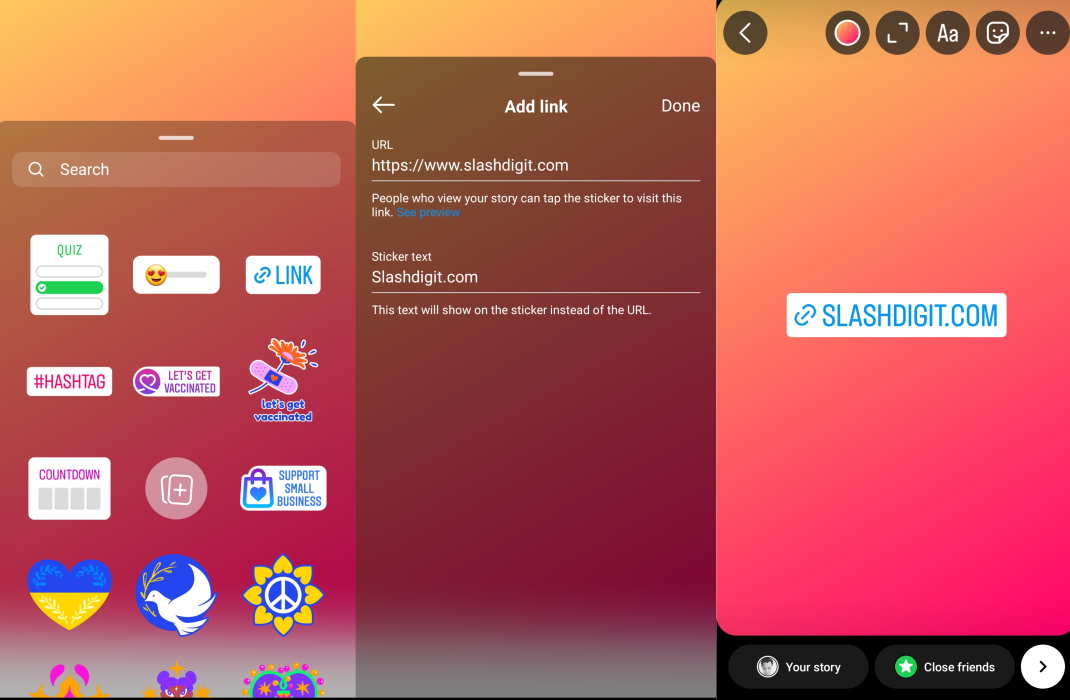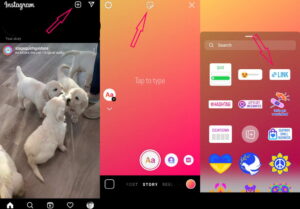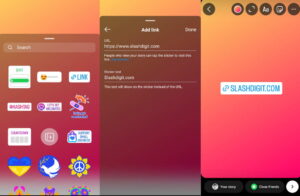Instagram recently added the Link Stickers feature and made it available to all users. Unlike the Swipe Up option, you don’t need 10,000+ followers to use this feature.
So, What Are Link Stickers?
As the name suggests, Link Stickers are small stickers with external links. As for the details, the stickers have a white background with a link icon. You can easily reposition the sticker, angle it or resize it as per your requirements.
If someone taps on the sticker, he or she will be taken out of Instagram to the URL that you add as a link.
What Are the Benefits of Link Stickers?
For marketers and content creators, this feature comes with many benefits that may change on a case-to-case basis. However, in general, the benefits include:
- Marketers can add links to quizzes, polls, and surveys to get important information.
- You can send your followers to your blog or another platform.
- You can add people to your subscription list by sending them to an email subscription page.
- You can collect donations from platforms like Patreon.
How you use Link Stickers to promote your business or content is up to you. When you add a Link Sticker to your Insta story you will have a few options that include:
- Mention another account
- Ask a question
- Add a quiz
- Add an interactive element
You may or may not add multiple Link Stickers to a single story. It all depends on your objective.
How To Add Link Stickers on Instagram Stories?
Adding Link Stickers is fairly simple. Just follow the steps below:
Step 1: Create an Insta Story
Open the Instagram app on your phone and then tap on the + icon you see in the upper-right corner.
On the popup menu tap on Story and then create the content. You can add images, videos, and/or text. To add text, you must use the text tool.
If you want to create a story using an existing Instagram post, tap on the airplane icon below the post and start creating the story.
Step 2: Add a Link Sticker
Once you have created your story, you will notice a sticker icon on the top. Tap on the icon. On the next screen, you will see a list of stickers. You can scroll through them or use the search function to find the option that you want.
After you find the sticker you want, tap on it to add the sticker to your story. You will have the option of typing or pasting the external URL or link that you want to add to your sticker.
Once you add the link, tap on Done to finish adding the Link Sticker to your Instagram story.
Step 3: Select Placement and Resize the Sticker
By default, the sticker will appear in the center of your Instagram story. Almost always, that’s not the ideal position because it gets in the way of the content.
You can just tap and hold the sticker and drag it to a different location on the screen. You must try different positions to see where it fits best. It is difficult to say which position will attract the maximum clicks. You must keep testing to find the optimal position.
Also, you can resize the sticker easily. The method of resizing the sticker is very similar to the pinch zoom feature you find on smartphones. Use two fingers to increase or decrease the sticker size.
Ideally, the sticker should be large enough to attract attention. You can also change the angle of the sticker if you want to.
Conclusion
That’s all! You have successfully added a Link Sticker to your Instagram story. When someone taps on the sticker, a popup will show up with the text ‘Visit Link.’ If someone taps on that, he or she will be taken to the URL.
You have the option to share the story publicly or share it privately. You may even consider adding it to Story Highlight so that it continues to appear on your profile and give you the necessary marketing mileage.
But no matter what, remember that the positioning, orientation, and size of the Link Sticker will play a big role in its efficacy.