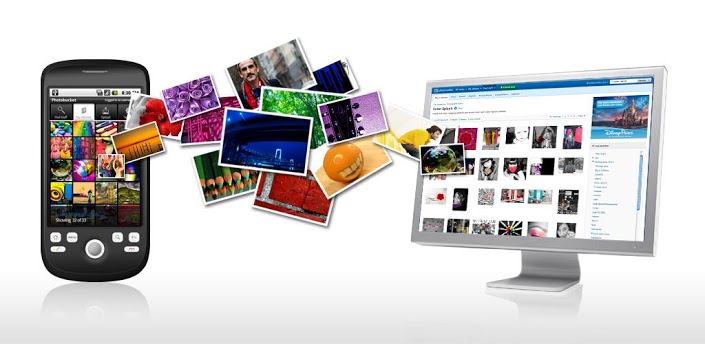Learn how to backup your Android and iPhone data with our step-by-step guide. If you’re an Android or iPhone user and you’re looking for techniques to back up your data, then you’re on the right page! Check our guide below.
With the growing technology of smartphone industry, gone are the days that we have to manually save and copy each data to our phones. There are newer techniques to backup smartphones that made our life easier. In this article, we will talk about different ways to backup Android and iPhone.
Ways to Backup Your Android and iPhone data
1. How to backup Android data
Backing up your Android phone is easier now with newer apps and features that you can use. Here are some of the methods that you can use to backup Android smartphones.
1.1. Backup using your Computer
A simple technique to backup smartphones is to connect your Android to your computer. You can move and copy data easily with the use of your Personal Computer. You only need to plug in your phone via a USB cable and your device will show up on your computer. With this, you can find your data like messages, photos, contacts, downloads and apps organized in folders. Copy these files and paste them into your computer.
1.2. Use Google Backup
You can backup Android using your Google Account. If you go to your phone’s settings, you’ll see a Backup and Reset menu. With this, you can back up all your data like Wi-Fi passwords, contacts, App data, docs and many more. When you get a new phone, you can easily retrieve your data from your old phone by simply signing in to your Google Account.
2. How to backup iPhone data
With iPhone, you can also backup your data with their easy to use features. You can check them out below:
2.1. Use iTunes
You can easily backup your iPhone data using iTunes. As long as iTunes is installed in your Mac or Windows PC, you can use this program to backup data.
What you need to do is plug your iPhone into your Mac or Windows laptop. Go to the summary page of your phone and look for “Back up Now” tab. Then, start manually backing up your data. Moreover, you can choose whatever data you want to back up. You also have a choice to back up everything.
2.2. Use iCloud
iPhone has a full backup solution built into its operating system and this is the iCloud. iCloud allows online services to share and access every data you have on your iPhone. From music, documents, contacts, and photos, you can backup everything using iCloud. Additionally, iCloud has a 5GB storage that you can use without paying anything. You can also upgrade to premium. To enable backup, just go to the Settings app. Click the iCloud tab and tap the Backup menu. Then, sign in to your iCloud account and click the “back up now” to start backing up your iPhone data.
3. Other Methods
You can also use third-party apps to backup Smartphones. Apps like Lookout and Titanium are some good examples to back up your data from your Android phones. On the other hand, you can use cloud storage for iPhones to backup data. Dropbox and OneDrive are great examples of Cloud storage. These are available for Android phones too.