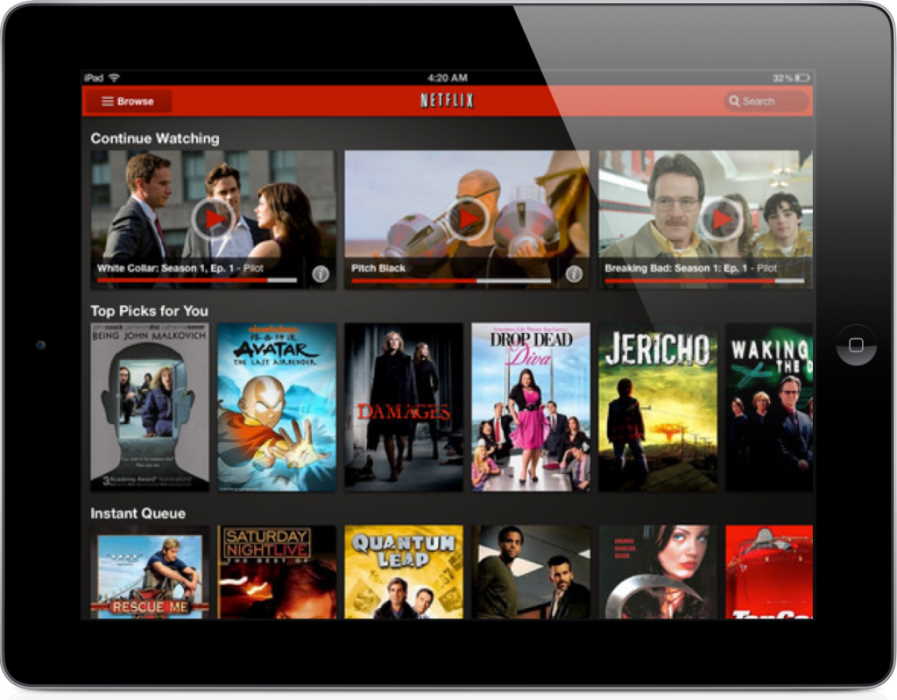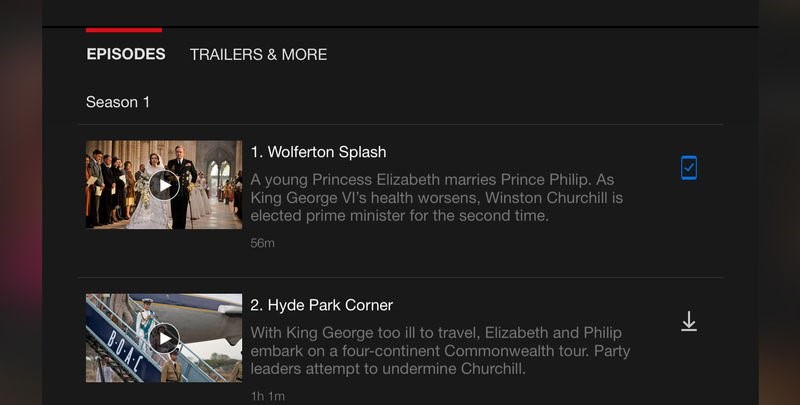Is Netflix your go-to streaming service for TV shows and Movies? Is slow internet playing spoilsport? If your answer is a yes to the two questions above, this post is going to make you happy.
Netflix offers the ability to download and watch selected TV shows and movies offline! This solution allows viewers to watch their favorite content without needing to connect to Internet. This feature ensures that you’re entertained always, whether in the cab back home or on a long flight! Let’s dive deeper and discover the way to downloading and watching movies and videos on Netflix offline!
Can You Watch Netflix on a Plane?
The answer to this is yes! However, one must plan it beforehand. When you are going to fly, whip out your phone or tablet and start downloading. You will now be able to view them offline. Once you have viewed them make sure you delete the content so that it doesn’t take space on your device.
Install and Update
First things first. Install the Netflix app on your device and make sure it’s the updated version. If not update it to the latest version. Once done, you will need to log in to your Netflix account after launching the app.
Available to Download
Next, click on the menu and tap ‘Available to Download‘ to see the shows and movies you can download to watch later. Once you pick the show you want to watch, tap on it and scroll down to see the list of episodes and click on the downwards arrow icon to initiate downloading. You can now view a blue bar towards the end of the screen with a white progress bar above. Once the download is complete, open the menu and click on My Downloads. Open the show or movie and start viewing it.
Download high quality videos
Have enough storage space on your device? Treat yourself with a high-quality version of your favorite movie! To do so, tap Menu and App Settings, and scroll to the Downloads section. Now tap Video Quality and select the option you like. However, patience is key if you wish to download high quality videos as it might take longer than usual.
How to Delete Netflix Content After you are Done With it!
- Once you have chosen the download you wish to remove, swipe left and tap on X to delete it.
- Additionally, you can tap on the edit button in the right corner and tap the X next to every download you wish to remove.
How to Delete Netflix Content in One Go
- Open the main menu by clicking on three horizon lines situated on the upper left corner.
- Select the app settings by scrolling down on the menu.
- Tap on delete downloads.
- Confirm to delete.