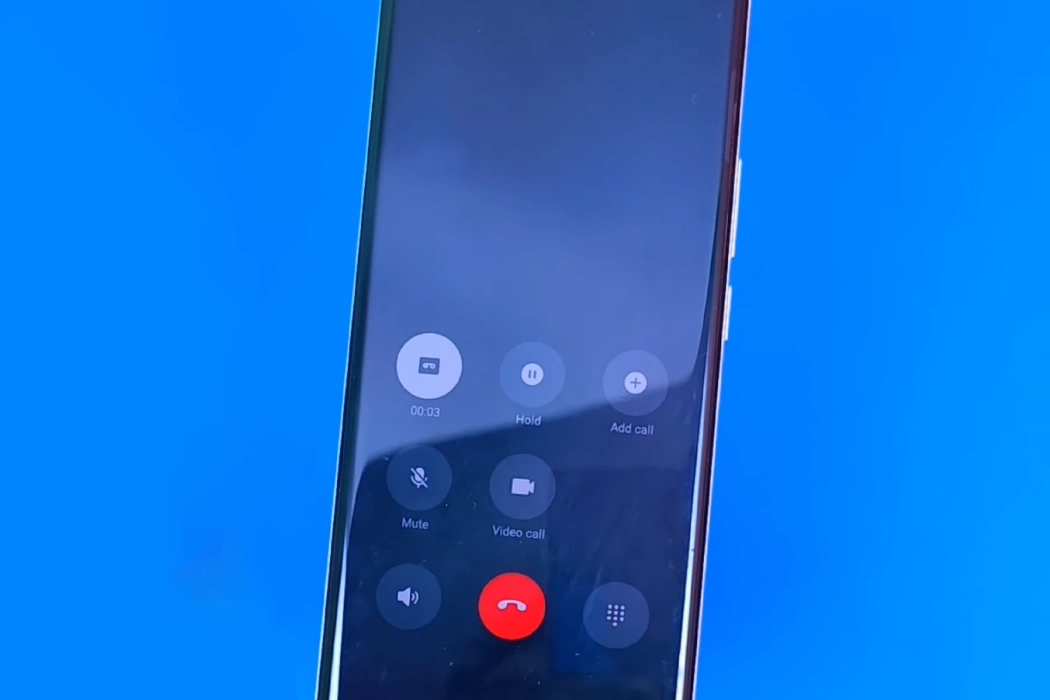Recording calls can be useful for a variety of reasons, such as for legal or business purposes, or simply to keep a record of important conversations. With OnePlus 11/11R, you can record incoming and outgoing calls and save a digital audio file of your conversation that you can listen to later.
We’ll discuss two different methods that you can follow to enable call recording on OnePlus 11 and 11R device.
Steps to Enable Call Recording on OnePlus 11/11R
1. Using built-in native call recording
To enable and use native call recording feature on OnePlus 11/11R device, you can follow these steps:
- Open the phone app on your OnePlus 11/11R.
- Tap the three-dot menu icon on the top right corner of the screen.
- Select Settings from the menu.
- Scroll down to the Call recording option and tap on it.
- Toggle the switch next to Numbers not in your contacts to enable call recording for numbers not in your contacts.
- Tap on Selected numbers and toggle the switch next to Always record selected numbers to record calls from specific contacts or phone numbers, then select Choose a contact to add a contact or phone number to the list.
Note: However, with native call recording feature, all parties involved in the call will be notified that the call is being recorded.
2. Using third-party call recording app
If your OnePlus 11/11R doesn’t have a built-in call recorder or you want more advanced features such as not wanting to let other party know about call being recorded, you can download and use a third-party call recorder app from the Google Play Store.
There are several options available, but some of the most popular ones include ODialer. This app lets you record all incoming and outgoing calls automatically or you can choose to record calls from selected numbers only or from unknown numbers.
Moreover, this app allows you to record calls silently without notifying the other party in the call.
How to use Odialer to record calls
Follow these steps to use ODialer to record calls:
- Download and install ODialer app and set is as your default phone app.
- Open the ODialer phone app and tap the three-dot menu icon on the top right corner of the screen.
- Select Settings from the menu.
- Tap on Call recording.
- Toggle the Record all calls option if you want to automatically record all incoming and outgoing calls.
- If you want to automatically record calls from selected phone numbers, select Record specified numbers and add contacts or phone numbers to the list.
- To automatically record calls from numbers not in your contacts, toggle the switch next to Record unknown numbers.
Conclusion
Before you start recording calls, make sure you are aware of your local laws regarding call recording. Some regions require that all parties involved in a call must consent to being recorded, while others only require the consent of one party. It’s important to be familiar with the legal requirements in your area to avoid any legal issues. Lastly, keep your recordings safe and secure to avoid any legal issues or unauthorized access.