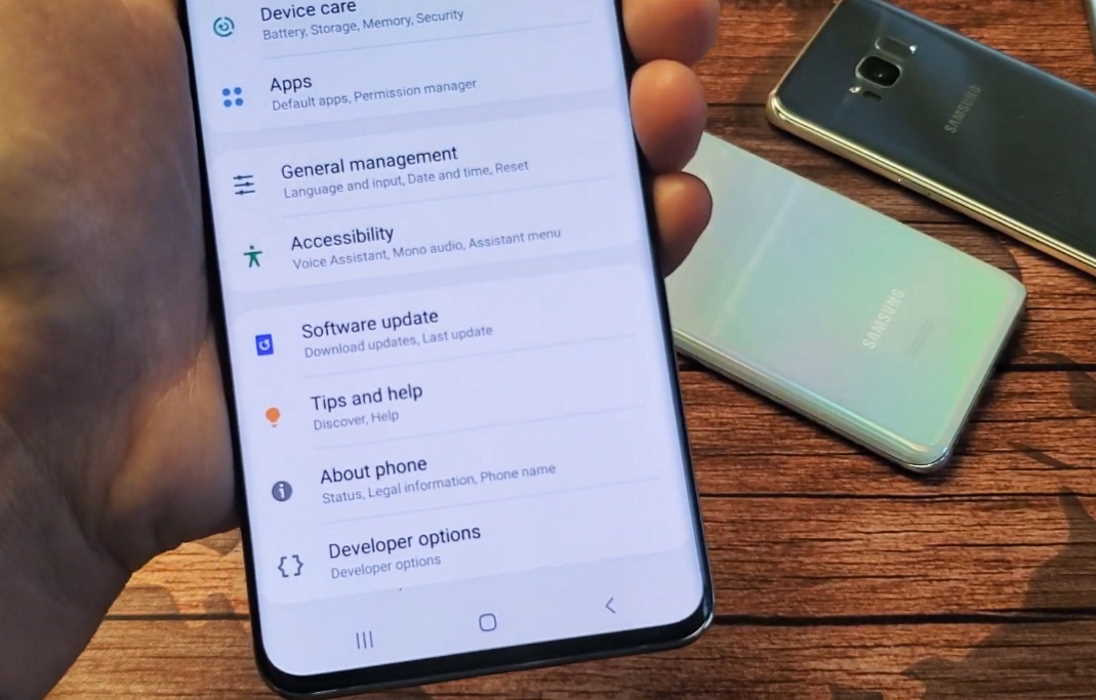The Android operating system has a hidden settings menu called “Developer options” that contains advanced features which are not available by default. You need to enable the Developer options to access those features.
In this article, we’ll show you how to enable Developer options on Samsung Galaxy S20, S20+ and S20 Ultra.
Why Enable Developer Options
There are many reasons why you will want to enable Developer options on your Android device. The Developer options opens up new capabilities on your device. It lets you test and experiment with new features and gives you access to parts of the phone that are locked away by default.
Here are some example features that you get by enabling Developer options.
- You can use developer options to test apps on the device.
- View detailed memory usage of individual apps running on the device.
- View and control currently running services.
- Force background activity to switch off when not in use.
- Restrict access to Call and SMS history to only default phone and messaging apps.
- Allow the bootloader to be unlocked for custom ROM installation.
- You can force apps to be resizable for multi-window views.
- You can change the screen layout direction to RTL.
- Enable and disable automatic routing to USB audio peripherals.
- Force apps to use dark mode even if not supported.
- Enable debugging over USB.
- Change animation settings.
and much more.
How to Enable Developer Options on Samsung Galaxy S20
Now that you know what you can do with the Developer options, here are steps to enable the same on Galaxy S20, S20+, and S20 Ultra.
- Step 1: Open Settings from the home screen or by tapping the gear icon on the quick settings panel
- Step 2: Scroll down and tap on the About phone
- Step 3: On the About phone page, tap on Software information
- Step 4: On the Software information page, tap on the Build number field 7 times in succession until you see a toast message on the screen.
- Step 5: Your phone will then ask you to provide your PIN/password to enable the Developer options.
- Step 6: Once you provide the PIN/password, the Developer options will be enabled on your Galaxy S20 device.
- Step 7: To access the Developer options, go back to the settings page.
- Step 8: Now, you will see the Developer options enabled below the About phone option in the settings page.
Conclusion
The Developer options gives you the ability to tinker around with the software. But it can also brick your device and create lot of problems you don’t want to deal with. So proceed with caution and do not change settings you are not well aware of.