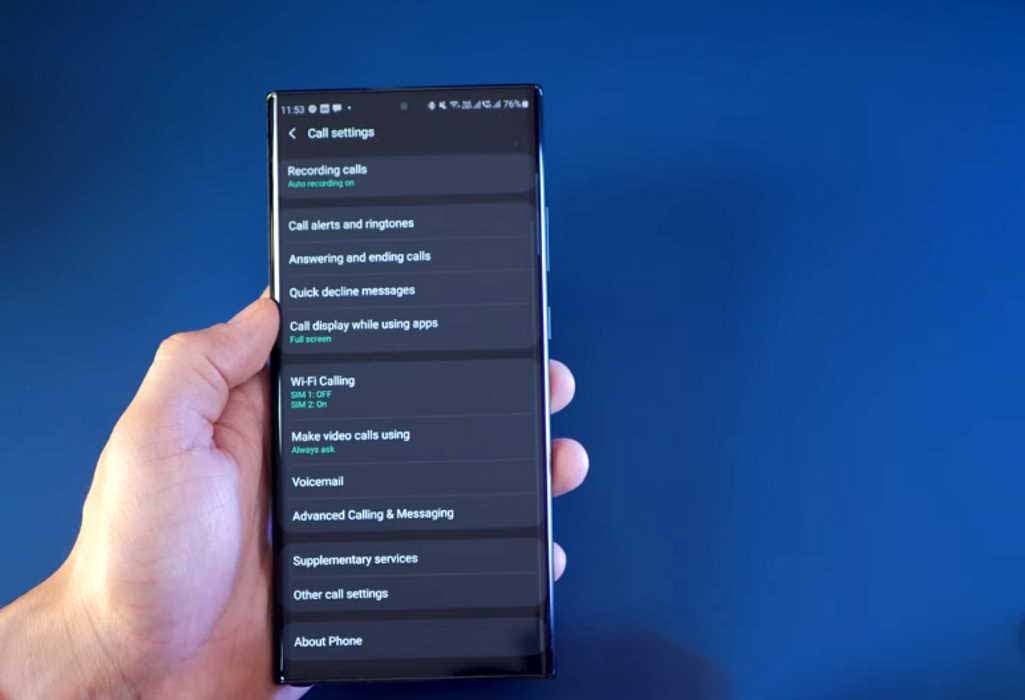Want to use WiFi calling on your Samsung Galaxy Note 20 or Note 20 Ultra? The WiFi calling feature allows you to make calls and send messages over a WiFi network when your cellular network is not available.
In this article, we’ll show you how to enable and use WiFi Calling feature on Samsung Galaxy Note 20 and Note 20 Ultra. Read on.
Things to consider in order to use WiFi Calling
There are a few things you must know in order to use Wi-Fi Calling feature.
- Your phone must be connected to a strong WiFi network
- Your phone must have an active SIM card inserted to use WiFi calling
- Some carriers require VoLTE to be turned on to enable Wi-Fi Calling
How to enable WiFi Calling on Samsung Galaxy Note 20 and Note 20 Ultra
You can enable WiFi Calling by heading to the Settings app and following the steps below.
- Open Settings app
- Then tap on Connections
- Next tap on Wi-Fi Calling and toggle the switch ON to enable WiFi Calling.
You can also turn on Wi-Fi calling from the Phone app. Here’s how to do that.
- Open the Phone app
- Then tap the three vertical dots menu on the right
- Next tap on Settings
- Now tap on Wi-Fi Calling and toggle the switch to turn on WiFi Calling
Yet another way to enable Wi-Fi Calling is through the Quick settings panel.
- Swipe down the Quick settings panel from the top
- Then tap the Wi-Fi Calling icon to turn it ON
Please note some carriers may require VoLTE calls to be enabled to activate WiFi Calling. Here’s how to activate VoLTE calls.
- Go to Settings
- Then tap on Connections
- Next tap on Mobile networks
- Now tap on VoLTE calls and toggle the switch to turn it ON
Setting WiFi Calling Preference
You can change WiFi calling settings to choose calling options when cellular network or WiFi isn’t available. Here’s how to set your WiFi calling preferences.
- Open the Phone app
- Then tap the three vertical dots menu on the right
- Next tap on Settings
- Now tap on Wi-Fi Calling to set the calling preferences
You will see Roaming network preference or When Roaming option depending on your operator. Choose from the following options.
- Cellular preferred: Use carrier network for calls. If carrier network isn’t available, WiFi will be used.
- Wi-Fi preferred: Use WiFi network for calls. If WiFi isn’t available, carrier network will be used.