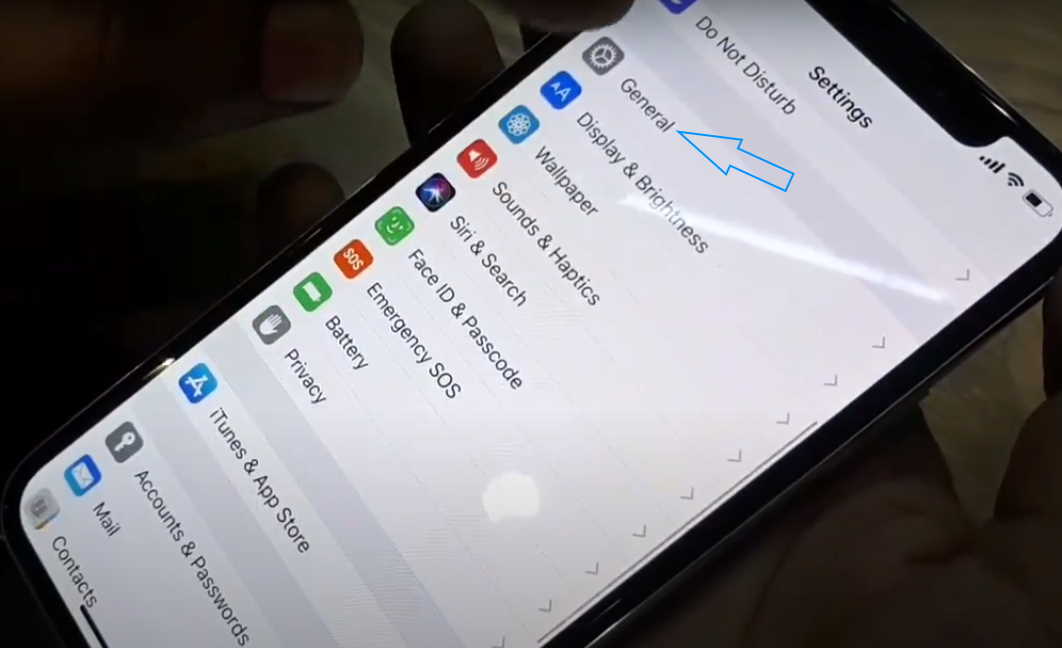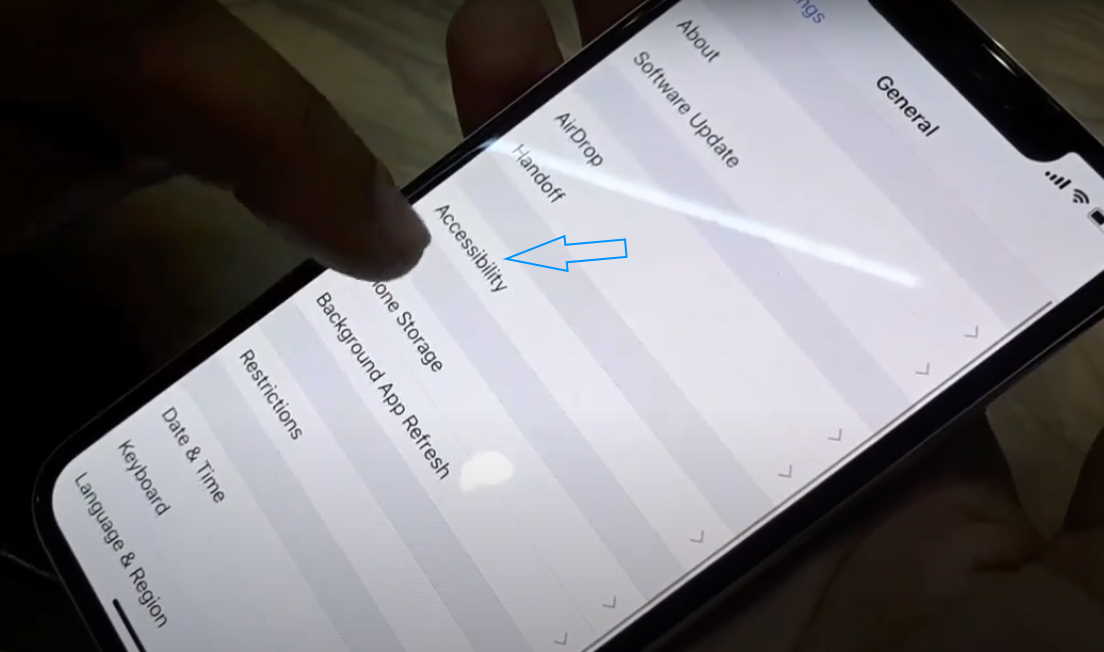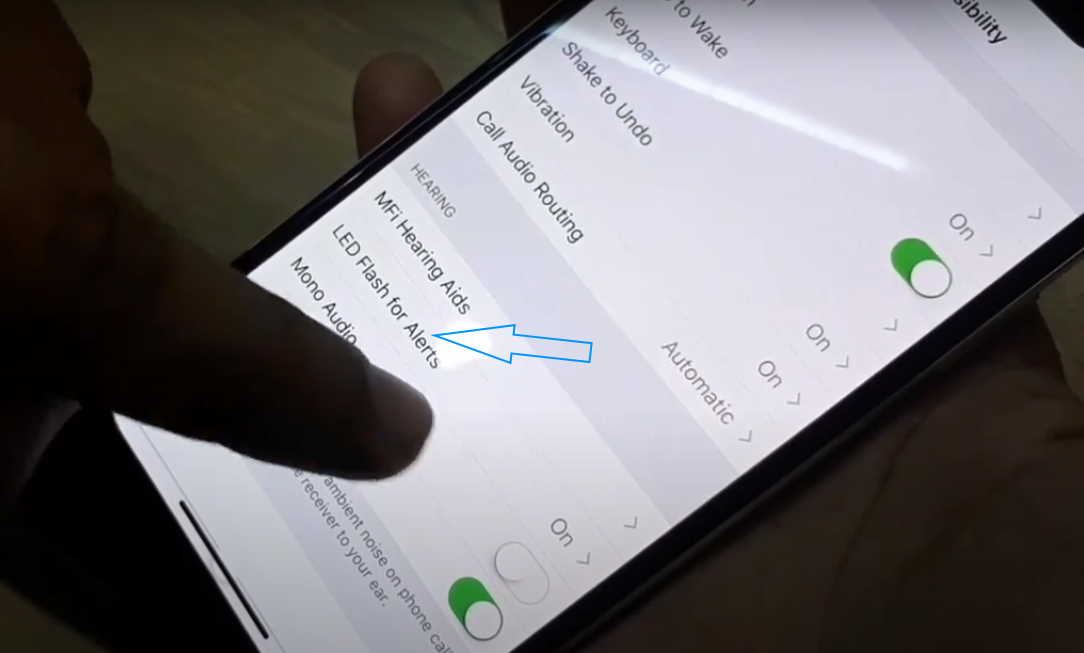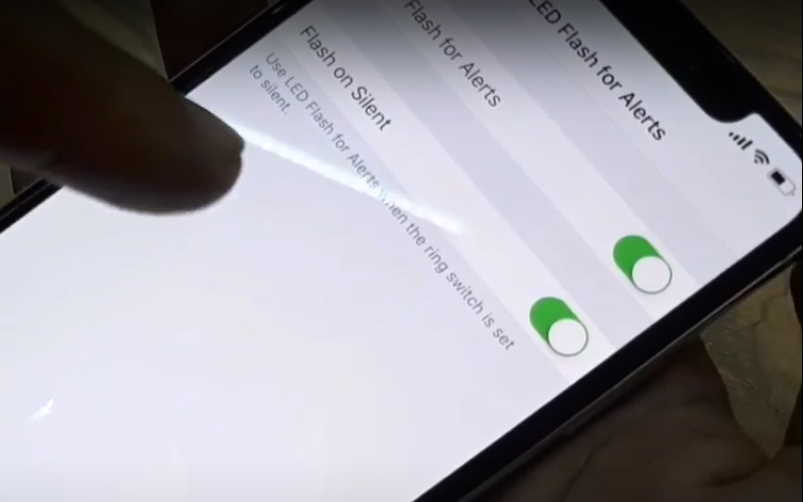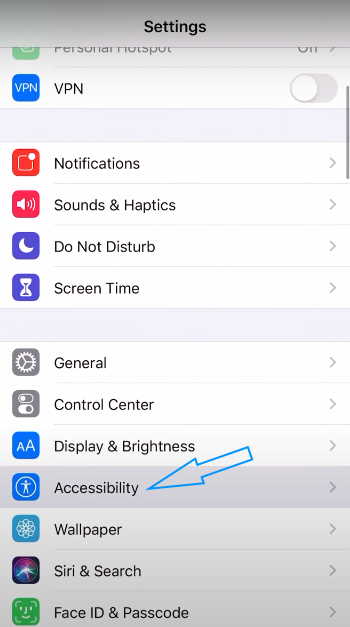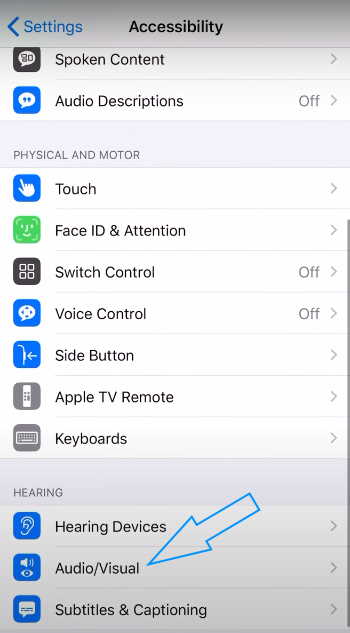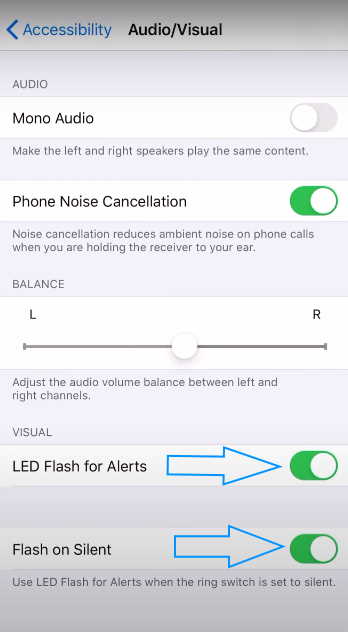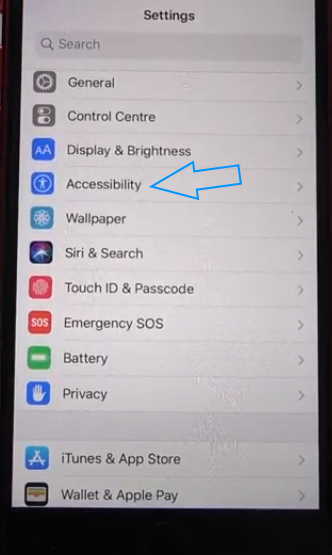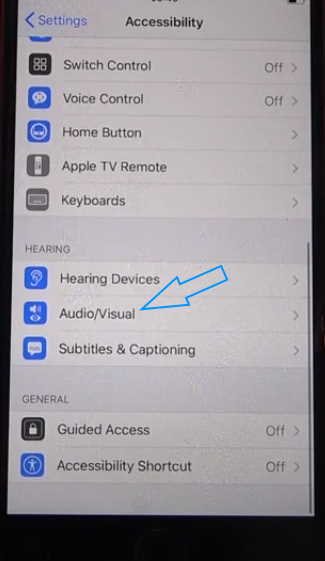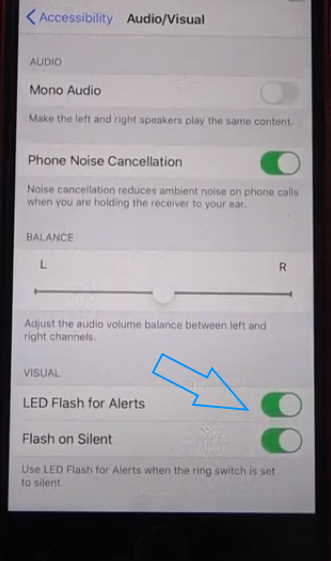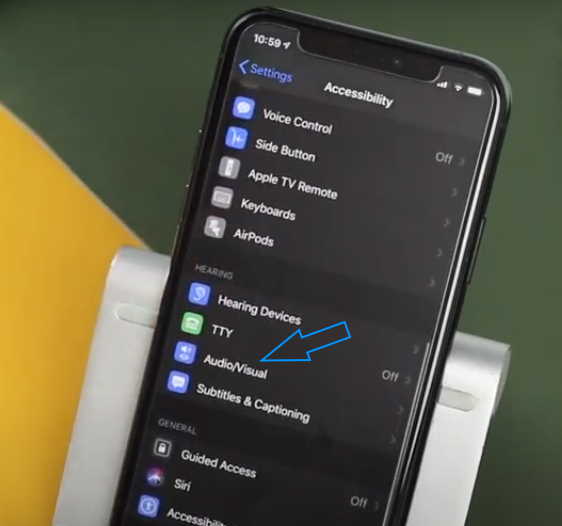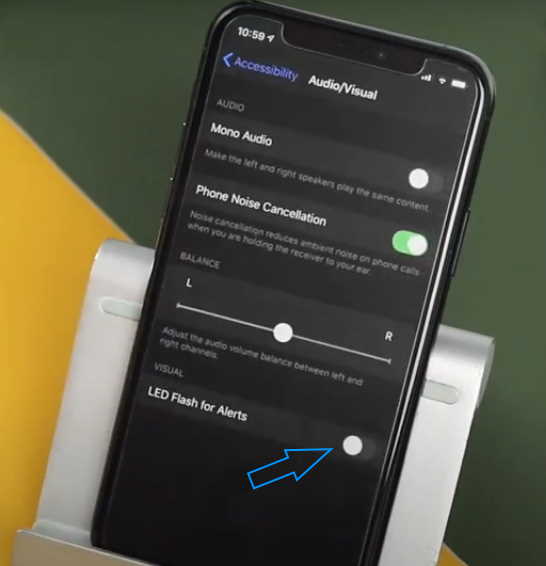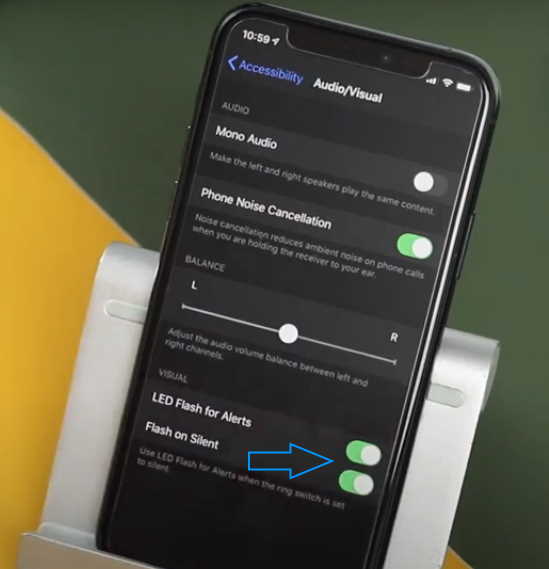If you are someone who prefer visual cue when receiving alerts or notifications whether it’s a text message, a call or just about any kind of notification, then you’d want to enable LED flash alert feature on your iPhone. The LED flash on iPhone provides visual indication when you receive a notification. This can be useful if you don’t want to miss a notification even when the device is locked or silent.
In this article, we’ll explain how to enable or disable LED flash notification alerts on iPhone X, iPhone XS, iPhone XS Max, iPhone XR, iPhone 11, iPhone 11 Pro, iPhone 11 Pro Max and iPhone SE 2020 models. Read on.
How to turn on LED flash notification on iPhone X
To enable LED flash notification on iPhone X, follow these steps:
- Open Settings from your Home screen
- Tap on General
- Tap on Accessibility
- Tap LED Flash for Alerts
- Toggle LED Flash for Alerts to ON
- Toggle Flash on Silent to ON. This will enable LED flash for alerts while your phone is set to silent.
How to turn off flash notification on iPhone X
To disable the notification flash alert, follow the same process and toggle the setting to OFF.
- Open Settings from your Home screen
- Tap on General
- Tap on Accessibility
- Tap LED Flash for Alerts
- Toggle LED Flash for Alerts to OFF
How to turn on flash notification on iPhone XS & iPhone XS Max
For iPhone XS & iPhone XS Max, the accessibility option now appears outside the General setting. Follow these steps to enable flash notification on iPhone XS and XS Max .
- Launch Settings from Home screen
- Tap on Accessibility
- Tap Audio/Visual
- Toggle LED Flash for Alerts to ON
- Toggle Flash on Silent to ON
How to turn off flash notification on iPhone XS & iPhone XS Max
To turn off the notification flash alert, follow the same process and toggle the setting to OFF.
- Launch Settings from Home screen
- Tap on Accessibility
- Tap Audio/Visual
- Toggle LED Flash for Alerts to OFF
How to turn on flash notification on iPhone XR
To enable LED notification flash alert on iPhone XR, follow these steps:
- Launch Settings from your Home screen
- Tap on Accessibility
- Tap Audio/Visual
- Toggle LED Flash for Alerts to ON
- Toggle Flash on Silent to ON
How to turn off flash notification on iPhone XR
To disable LED flash notification on iPhone XR, follow the same process and toggle the setting to OFF.
- Launch Settings from your Home screen
- Tap on Accessibility
- Tap Audio/Visual
- Toggle LED Flash for Alerts to OFF
How to turn on flash notification on iPhone 11 & iPhone 11 Pro/11 Pro Max
As we have seen, the accessibility option has been moved to the main Settings page starting from iPhone XS and iPhone XS Max. The process to enable LED flash notification on iPhone 11, iPhone 11 Pro & iPhone 11 Pro Max follows the same procedure as that of iPhone XS and iPhone XS Max. Here are the steps to follow:
- Launch Settings from Home screen
- Tap on Accessibility
- Tap Audio/Visual
- Toggle LED Flash for Alerts to ON
- Toggle Flash on Silent to ON
How to turn off flash notification on iPhone 11 & iPhone 11 Pro/11 Pro Max
To turn off the LED notification flash alert, follow the same process and toggle the setting to OFF.
- Launch Settings from Home screen
- Tap on Accessibility
- Tap Audio/Visual
- Toggle LED Flash for Alerts to OFF
How to turn on flash notification on iPhone SE 2020
To enable LED flash alert on iPhone SE 2020, follow these steps:
- Launch Settings from your Home screen
- Tap on Accessibility
- Tap Audio/Visual
- Toggle LED Flash for Alerts to ON
- Toggle Flash on Silent to ON
How to turn off flash notification on iPhone SE 2020
To turn off LED flash notification on iPhone SE 2020, follow the same process and toggle the setting to OFF.
- Launch Settings from your Home screen
- Tap on Accessibility
- Tap Audio/Visual
- Toggle LED Flash for Alerts to OFF
Conclusion
We hope this article was resourceful and helped you understand how to enable and disable LED flash notification on your iOS device. Thank you for reading.