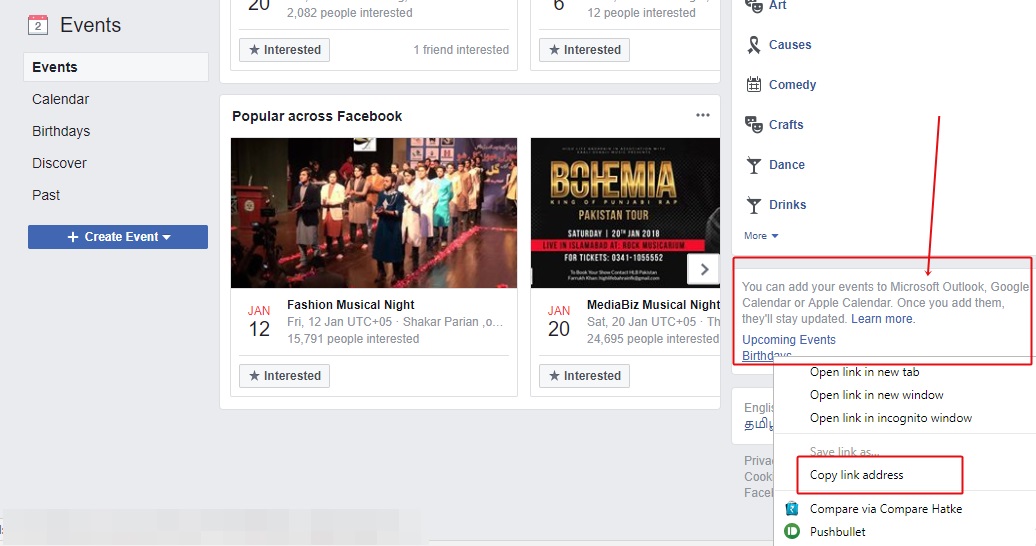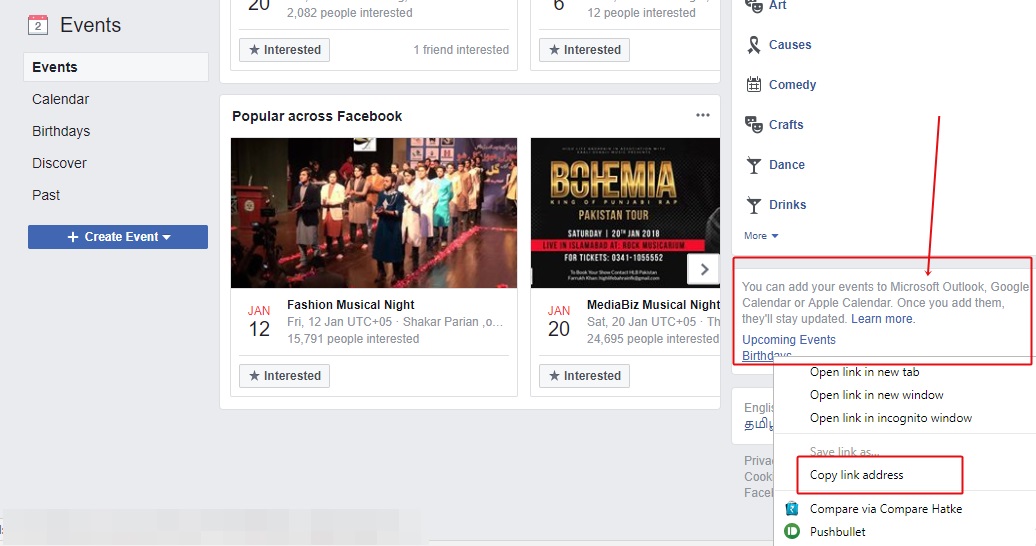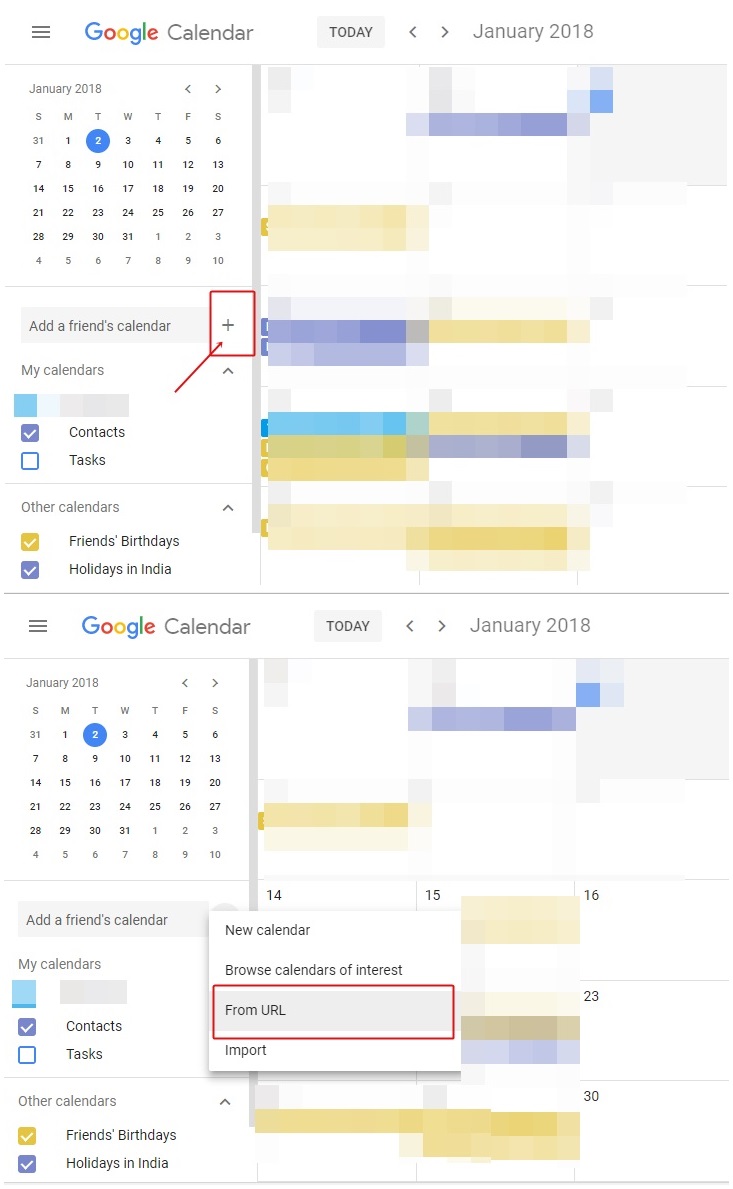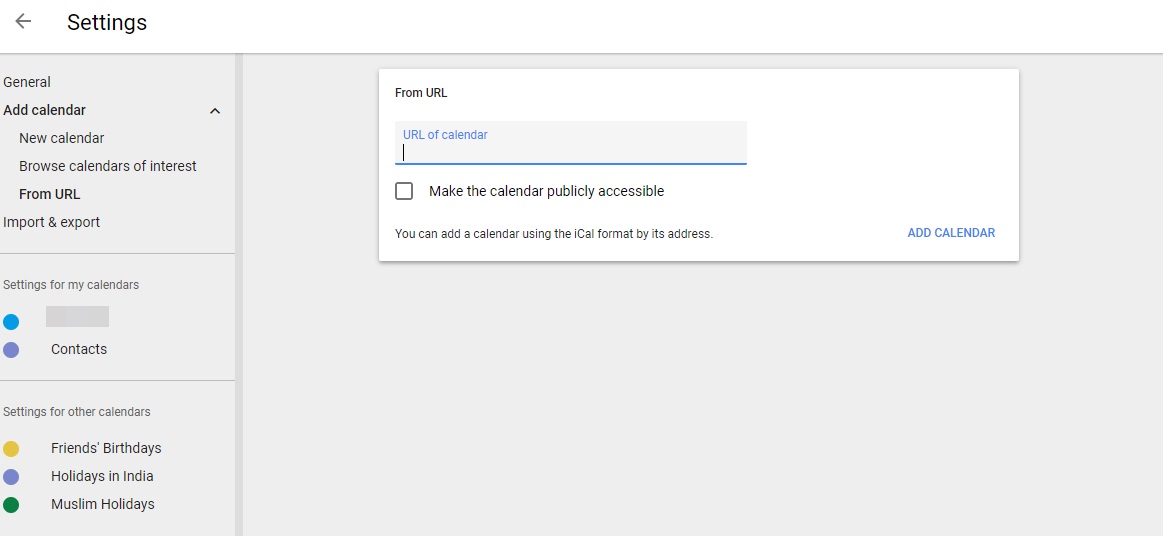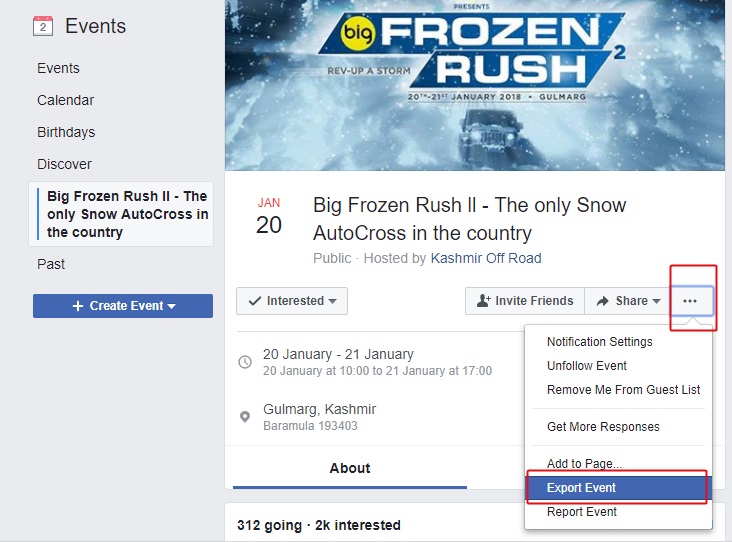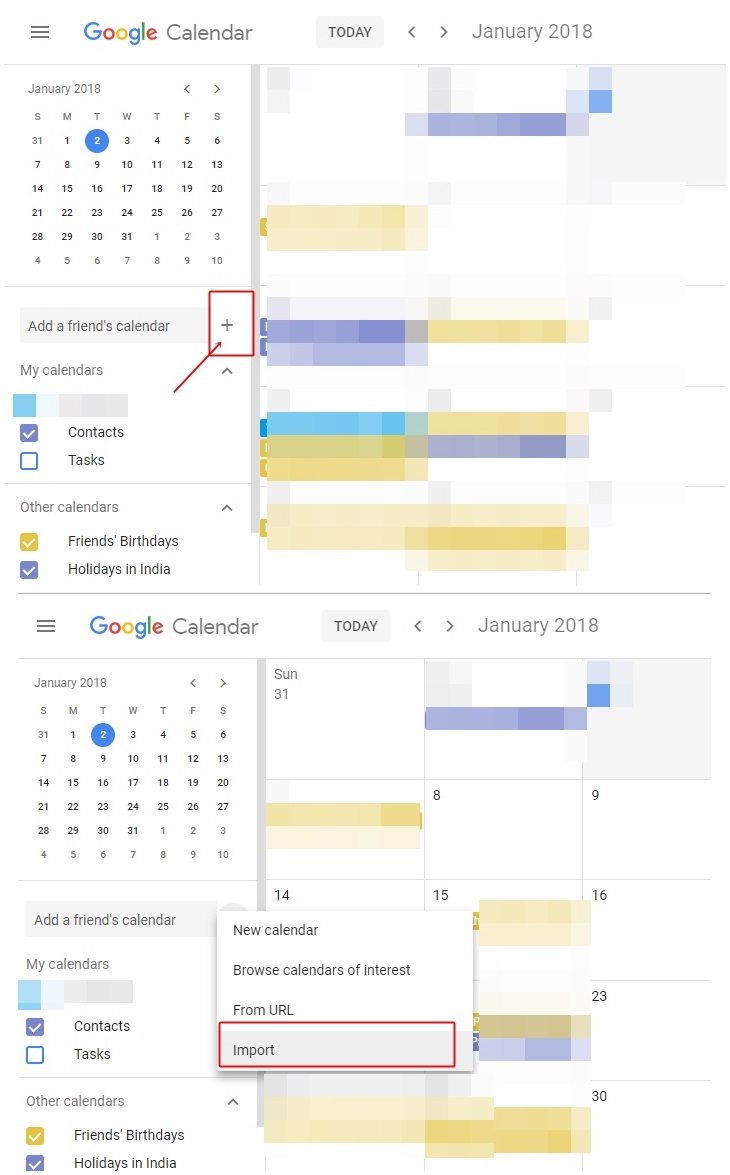If you are the kind of person who always forgets birthdays and special events, this post on how to export Facebook events and birthdays to Google Calendar will help you a lot. Google Calendar is the default calendar for many Android users and what better way to keep a check on upcoming events other than Google Calendar.
Google Calendar is easy to use and works with Google Assistant as well. You can also add and remove events from your PC. If you have been wondering how to extract and export Facebook birthdays to your Google Calendar, we are here to help you.
Without any further ado, let’s get started.
How to extract and export all Facebook events and birthdays to Google Calendar
Requirements:
- Facebook account
- Google account
- Google Calendar
- PC
To export or extract all Facebook events particularly birthdays to Google Calendar, follow the steps:
- On your PC, log in to your Facebook account from any web browser and open this link.
Link- https://www.facebook.com/events/
- Scroll down and you will find a small box on the right side of the page that says, ‘You can add your events to Microsoft Outlook, Google Calendar or Apple Calendar. Once you add them, they’ll stay updated.’
- You will find two options: Upcoming events and Birthdays. Right-click the required option and choose, “Copy Link address”. For instance, if you want to extract birthdays only, click the Birthday link and copy its link address by right-clicking on the link.
- Next, open Google Calendar on your PC using this link.
Link: https://calendar.google.com/calendar/r
- On the left side of the Google Calendar page, click the plus button present next to “Add a friend’s calendar”.
- From the list, choose “From URL”.
- On the page that opens, paste the URL that you copied in step 3. It will look like this: webcal://www.facebook.com/ical/b.php?uid=1111
- Hit the “Add Calendar” button.
- Wait for the message that says, “Calendar added”.
- Go back to the Calendar home screen and you will find all the Facebook events there.
How to export individual Facebook event to Google Calendar
You can also export individual events from Facebook to Google Calendar. To do so, follow the steps:
- On your PC, under Facebook events page open the event that you want to extract to Google Calendar. Kindly note, you can only extract the events that are marked as “Interested” or “Going”.
- Click the three dots horizontal menu present next to the Share button of the page and select Export event from the list. Save the .ics file on your computer.
- Now open Google Calendar on your PC from this link.
- On the left side of the Google Calendar page, click the plus button present next to “Add a friend’s calendar”.
- From the list, choose “Import”.
- On the next page, import the file that you downloaded above and press import button.
- You will be notified that an event has been added to your Google account.
That’s all you have to do to import Facebook events to your Google Calendar.