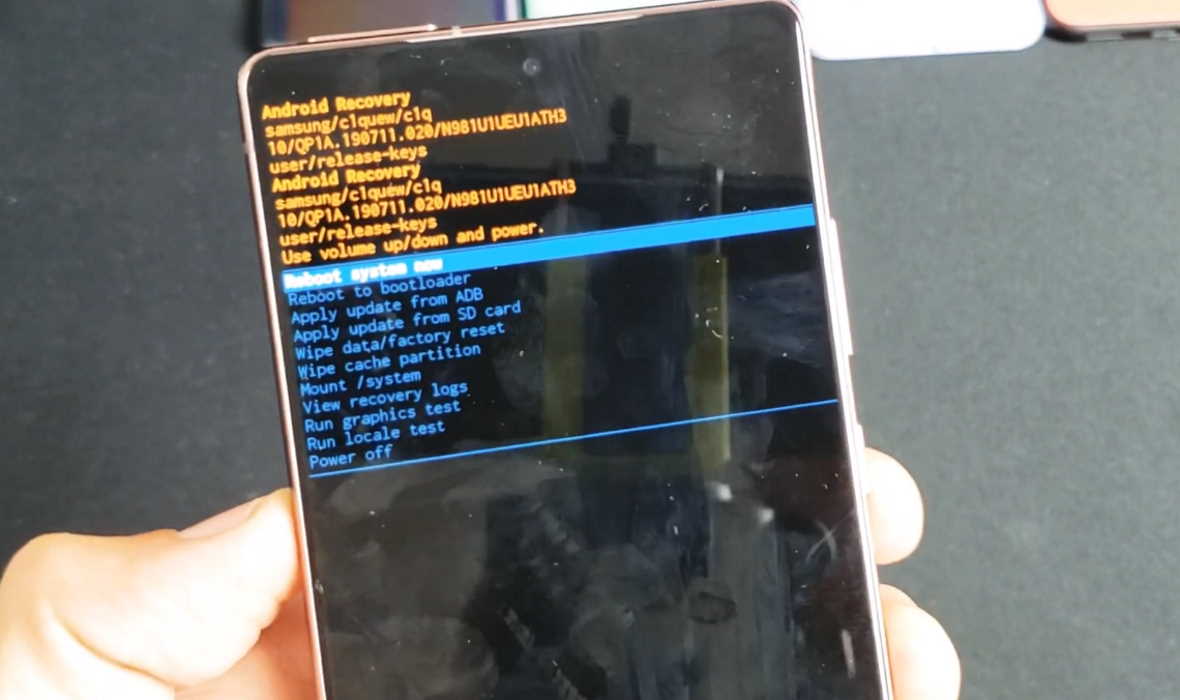Having issues with your Galaxy Note 20 or Note 20 Ultra and you need to reset the device? The factory reset allows you to restore your device back to factory setting and will fix almost any problem with your device especially if it is software related. This guide will show you how to perform factory reset on Samsung Galaxy Note 20 and Note 20 Ultra. Read on.
How to Perform Factory Reset on Samsung Galaxy Note 20 and Note 20 Ultra
There are two ways to perform factory reset on your Galaxy Note 20 series and we will explain both methods here. The first one involves using the settings app on your phone which is simple and straightforward. While the second method is a little complicated which uses hardware keys to perform the factory reset.
Let’s take a look at both methods one by one.
Method 1: Factory reset using settings (also called Soft reset)
Soft reset uses the settings app to perform the factory reset. Make sure you remember the password, PIN or pattern for the device as you will need it while performing the reset. Here’s how it is done.
- Open Settings app from the home screen or by clicking the gear icon on the quick settings panel
- Tap on General Management
- Next tap Reset
- Then tap on Factory data reset
- Scroll down and tap on the Reset button
- Enter PIN, Password, or Pattern when prompted
- Tap the Delete all button to proceed with the reset
Method 2: Factory reset using keys (also called Hard reset)
Another way to factory reset your Galaxy Note 20 or Note 20 Ultra is using hardware keys. Also called hard reset, this procedure does not require password, PIN or pattern and is the only way to reset your device if you have forgotten the access codes and are locked out of the device.
Here’s how to perform factory reset using this procedure.
- Turn off your Note 20 (Press and hold Power/Bixby button and Volume down key together until the Power Menu appears, then tap the Power off to turn off the device)
- Now press and hold the Power/Bixby and Volume Up keys for few seconds
- When the Note 20 logo is displayed, release the keys and wait until the Recovery menu appears
- Use the Volume Down key to highlight and select “Wipe data/factory reset“
- Press the Power/Bixby key to select the option
- Use the Volume Down button and highlight Factory data reset option
- Press the Power/Bixby key to proceed
- After the factory reset completes, you will see the recovery menu again.
- Select “Reboot System Now” and press Power/Bixby key to restart the device
Conclusion
Factory reset cannot be undone. The procedure will delete all your apps, data and settings from your device and they cannot be recovered afterwards. Therefore, if it is possible, take complete backup of your important files and data that you don’t want to lose before proceeding with the reset.