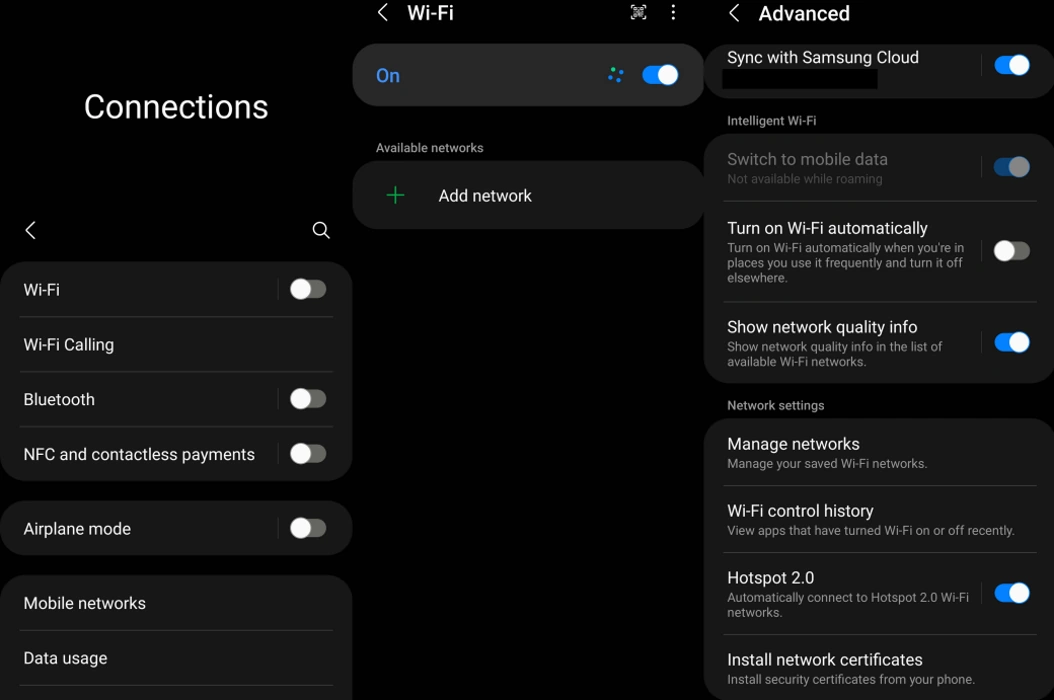Are you wondering how to fix Android 12 Wi-Fi connectivity issue? You are not alone. Wi-Fi and connectivity issue is quite common in Android 12. Interestingly, the problem can be fixed relatively easily.
Thus, let’s find out how to resolve the Wi-Fi connectivity issues in Android 12.
Tips to Fix Android 12 Wi-Fi Connectivity Issue
1. Reboot The Phone
Start by checking your internet connection on your computer. Check the Wi-Fi router. If all are functioning properly, try rebooting your phone. Often time, a simple reboot fixes the problem.
2. Turn Off Airplane Mode
It happens. People often turn on the Airplane mode and then forget to disable it. With Airplane mode on, your phone will lose all its networking capabilities. Just expand the notification bar from the top of your phone’s screen and turn off the Airplane mode.
3. Allow Auto-Connect
Enable Wi-Fi auto-connect so that your phone automatically connects when it is within your saved network range. Follow these steps:
- Go to Settings » Network and Internet » Wi-Fi.
- Select your Wi-Fi network and then scroll down to find the Auto-connect option. Turn it on.
This can fix your Wi-Fi connectivity issue.
4. Double-Check The Wi-Fi Password
If you have a complex Wi-Fi password, inputting that into your phone might be difficult. Mistakes are normal. Double-check the password just to be sure.
5. Try Safe Mode
Sometimes, a third-party application may interfere with Wi-Fi connectivity. If you have recently added an app, remove it to see if Wi-Fi works. If you did not install any app recently, some recently updated apps may cause the problem. To understand that, boot your phone in Safe Mode. Follow these steps:
- Long-press your phone’s power button to pull up the power menu.
- Long-press the Reboot option to pull up the safe mode option.
- Press okay to boot into safe mode.
Your phone should now boot with only the default apps. If Wi-Fi works now, reboot your phone normally, and then Force Stop one app (only third-party apps) at a time and check the Wi-Fi connectivity. Repeat until you identify the problematic app.
6. Turn Off Metered Wi-Fi Connection
Metered Wi-Fi limits bandwidth usage. If the set limit is reached, Wi-Fi will not work. You can resolve this problem with the following steps:
- Go to Settings » Network and Internet » Wi-Fi.
- Select your Wi-Fi network.
- From there, select Network Usage » Treat as Unmetered.
If metered Wi-Fi was the problem, this should resolve the Wi-Fi connectivity issue on Android 12.
7. Reset Network Settings
If the network data stored on your phone gets corrupted, the entire network configuration can be damaged. In that case, resetting the network settings is the only way to fix the Wi-Fi connectivity issue. Follow these steps:
- Go to Settings » System » Reset options » Reset WiFi, mobile & Bluetooth.
- Tap on the option and wait for the process to stop.
Once the process completes, check the Wi-Fi connectivity.