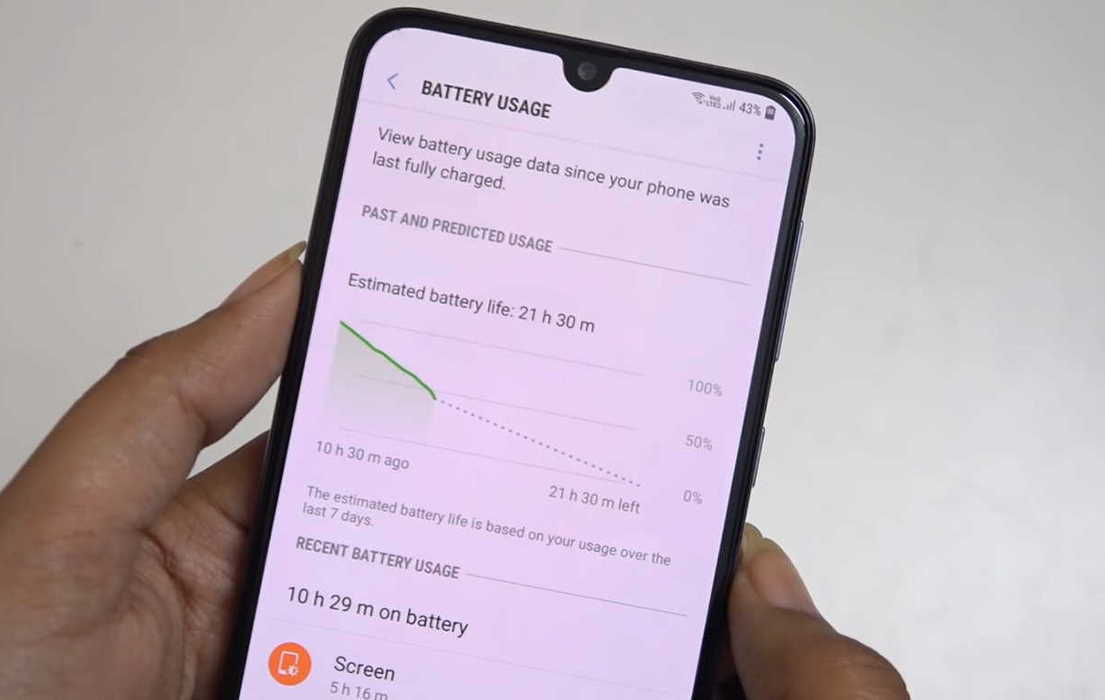Having battery drain issue on your Samsung Galaxy M30/M30s/M12/M13/M22/M32/M62? If you notice that the battery is draining fast on your Samsung Galaxy M30/M30s/M12/M13/M22/M32/M62, there are solutions to slow it down.
In this guide, we will look at some effective tips to help troubleshoot battery problem and how you can extend the battery life on your Samsung Galaxy M30/M30s/M12/M13/M22/M32/M62. Read on.
How to improve battery life on Samsung Galaxy M30/M30s/M12/M13/M22/M32/M62
Below are some effective battery saving tips to maximize the battery life on your Samsung Galaxy M30/M30s/M12/M13/M22/M32/M62.
1. Keep a check on apps using too much battery
Look for apps running in the background and keep a check on their background processes. If you notice there are apps using too much battery, try limiting their battery usage to minimize the power drain. Here’s how to check and optimize battery usage for apps.
- Open Settings
- Tap on Apps
- Click the 3 dots vertical icon on the top right corner of the screen and select Special access
- Tap on Optimize battery usage
- Tap the drop-down arrow to select All. You will see a list of all installed apps on the device
- Move the slider to the right for each app you want to optimize
2. Put unused apps to sleep
Check for apps that you don’t use often and put them to sleep. Doing this will save battery by restricting their background activity while they are not in used. Here’s how to put unused apps to sleep.
- Open Settings
- Tap on Device care
- Tap on Battery
- Tap on App power management
- Toggle Put unused apps to sleep to ON
3. Turn on power saving mode
The power saving mode can significantly improve battery life by disabling certain features of the device. Here’s how to use power saving mode.
- Open Settings
- Tap on Device care
- Tap on Battery
- Tap on Power mode
- Select and set Medium power saving or Maximum power saving.
- You can also enable Adaptive power saving which sets the power mode automatically based on your usage patterns.
Enabling Medium power saving mode will turn off Always-on Display and reduce the brightness level by up to 10%. It will also disable background data sync, location checks and limit CPU speed to 70%. While Maximum power saving mode will limit number of usable apps and also activate the Dark mode in addition to other battery saving restrictions applied by the medium power saving mode.
4. Turn off mobile data if signal reception is poor
Your device uses more power when mobile signal is low as it tries to communicate with your network operator. Try turning off mobile data if you are running low on battery and don’t need it.
5. Disable Wi-Fi, Bluetooth and GPS when not in use
Disable WiFi, GPS and Bluetooth features if you are not actively using them. These services when enabled will keep scanning for signal which can drain battery faster. To turn them off, swipe down the quick settings panel and tap the corresponding icon to disable it.
6. Use battery saving mode for location tracking
You can also use just WiFi and mobile networks for location detection which uses less power as compared to the full featured GPS chip. We recommend using battery saving mode for location tracking when your are running low on battery. Here’s how to use the feature.
- Open Settings
- Tap on Location
- Tap on Locating method
- Select and set Battery Saving as the locating method.
7. Turn off Nearby device scanning
Nearby device scanning is a feature that allows you to connect to nearby devices even without turning on the Bluetooth. However, this feature keeps scanning for connection continuously and that can quickly drain your battery. If you are not using it, turn it off to save battery life. Here’s how to turn off Nearby device scanning feature.
- Open Settings
- Tap on Connections
- Tap on More Connection settings
- Toggle Nearby device scanning to Off
8. Reduce screen timeout
Long screen timeout will keep your phone on when not in used and that can lead to battery drain. Keep screen timeout low to put your phone to sleep as soon as it goes idle. Here’s how to adjust the screen timeout.
- Open Settings
- Tap on Display
- Scroll down and tap on Screen timeout
- Select and set the screen timeout.
9. Adjust screen resolution
High screen resolution can quickly drain your battery as it uses more power. Try reducing the resolution in order to extend the battery life on your device. Here’s how to change the screen resolution.
- Open Settings
- Tap on Display
- Tap on Screen resolution
- Select and set the lower resolution
10. Turn off features you don’t need
Some features such as Edge panels, Edge lighting, Motion gestures, Video enhancer, Smart stay, Smart alert, Easy mute, Palm swipe to capture, etc are rarely used by most users. Turn them off if you don’t intend to use them.
Here’s how to disable Edge panels and Edge lighting.
- Open Settings
- Tap on Display
- Scroll down and tap on Edge screen
- Tap on Edge panels and toggle it Off
- Then tap on Edge lighting and toggle it Off
Here’s how to disable Motion gesture features.
- Open Settings
- Tap on Advanced features
- Tap on Motions and gestures
- Select and disable the features you don’t use