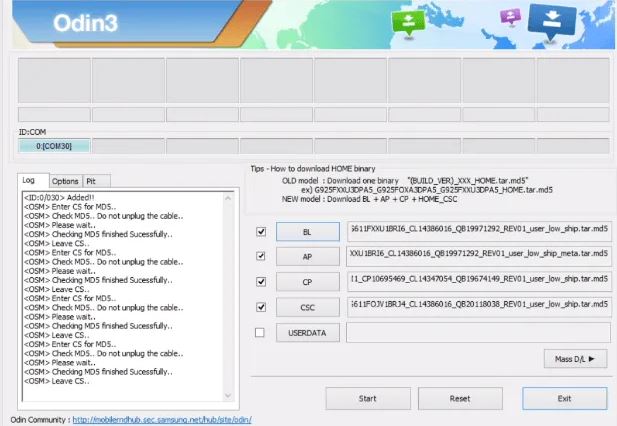Is your phone having trouble booting up? If you find that your phone is stuck at boot logo or not able to start up successfully, then it is mostly likely due to an issue with its firmware.
Firmware issues are very common and can affect the performance of your device and its normal functioning. Although, they are annoying but are not really that serious and you can easily fix them.
In this article, we’ll guide you though some effective solutions that can help you troubleshoot and fix booting issue on your Samsung Galaxy M21/M23/M31/M33/M51/M52/M53 series phone. Read on.
How to fix Samsung Galaxy M Series device that won’t boot or stuck at logo
1. Force reboot your phone
Before trying anything else, try performing force reboot of your phone and see if the booting issue resolves. This action is like having battery removed from your phone for it to shut down and restart. Most often, this can fix most smartphone problems including booting issue.
Here’s how to force reboot your phone.
- Press and hold the Volume down button and the power key together for 10 seconds
- When the device logo appears, release both keys and wait until the device restarts
If the phone is still unable to boot after doing this, then proceed on to the next solution.
2. Boot your phone in safe mode
Safe mode is an alternative booting option you can use on your smartphone. It helps you to identify and understand issues with your device. The safe mode basically works by temporary disabling all third-party apps and running only native applications on your device. By doing this, you can figure out which app is causing the problem that you can then remove. Here’s how to enable the safe mode.
- Turn off your phone
- Press and hold your phone’s Power button until the device logo appears
- When the Samsung logo appears on the screen, release the Power key
- Then immediately after releasing the Power key, press and hold the Volume down key
- Continue to hold the Volume down key until the device restarts
- Safe mode will show in the bottom left corner of the screen
- Release the Volume down key when you see Safe mode
3. Master reset the phone
If the above solutions do not seem to work, then most likely your device system has gotten corrupted and resetting the phone to factory settings may help. Follow the steps below to reset your device.
- Press and hold the Volume down button and the Power key for a few seconds until the device turns off
- Then press and hold the Power and Volume Up keys for few seconds
- When the device logo is displayed, release the keys and wait until the Recovery menu appears
- Use the Volume Down key to highlight and select Wipe Data/Factory Reset
- Press the Power key to select the option
- Use the Volume Down button and highlight Factory data reset option
- Press the Power key to proceed
- After the factory reset completes, you will see the recovery menu again.
- Select Reboot System Now and press Power to restart the device
4. Flash the stock firmware
If none of the above solutions work, then most likely your device firmware has gotten corrupted and you will need to flash the firmware. Follow the following procedure to flash the device’s firmware.
1. Download latest Odin flasher from here
2. Install Samsung USB Drivers from here
3. Download official stock firmware (Galaxy M21, M31, M51) depending on your region
4. Extract the firmware file you just downloaded. You should get 5 files:
- AP (System &Recovery)
- BL (Bootloader)
- CP (Modem / Radio)
- CSC_*** (Country / Region / Operator)
- HOME_CSC_*** (Country / Region / Operator)
5. Extract Odin ZIP file
6. Open Odin and add each file to its respective field in Odin. Use CSC_*** for a clean flash or HOME_CSC_*** if you want to keep your apps and data. For example, you can add HOME_CSC_ prefix to generate the following file.
HOME_CSC_OMC_ODM_M315FODM1ATB8_CL17908533_QB29301746_REV00_user_low_ship.tar.md5
7. Reboot your phone in Download/Odin mode with one of the following button combos
- Power + Volume Down + Bixby
- Volume Down + Volume Up then USB cable
- Power + Volume Down + Volume Up
- Power + Volume Down + Home Button
8. Connect your phone to the PC with the USB cable you got with your phone. Odin should detect your device and a blue box will show up with the COM port number.
9. Make sure you do not tick any extra boxes.
10. Click the start button, wait for Odin to say ‘PASS’ in a GREEN box. Once the flash is complete, your phone will reboot, and you can disconnect your phone from the PC.
5. Visit Samsung care center
If you are still not able to fix the problem despite following the above steps and solutions, you should visit your nearest Samsung care center for further assistance on the issue. Your Samsung care execute will be able to advise and help you further on the problem.