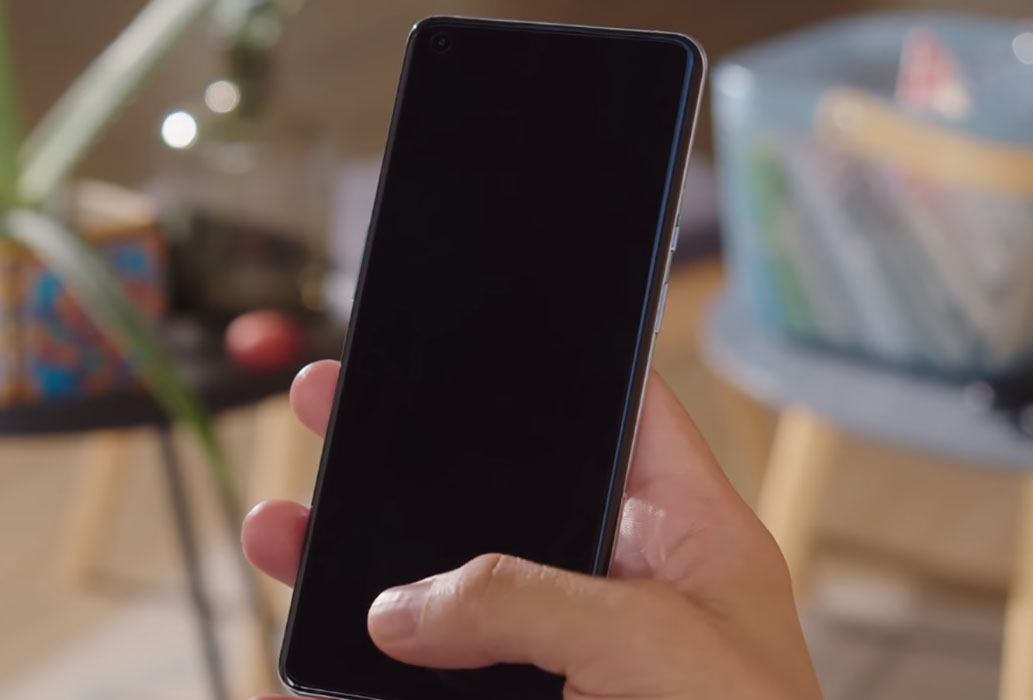Having trouble with the fingerprint scanner on your OnePlus 9 or 9 Pro? If you’re experiencing issues with the fingerprint sensor, we’ve compiled a list of effective solutions that might just do the trick.
In this post, we’ll walk you through how to troubleshoot and fix any problems with the fingerprint scanner on your OnePlus 9 or 9 Pro. So, without further ado, let’s dive into the solutions and get your fingerprint scanner working again!
Tips to Fix OnePlus 9 Fingerprint Scanner Issue
1. Ensure your thumb is clean
If your thumb is dirty, it can mess with the fingerprint scanner. Make sure your thumb is clean to ensure the fingerprint scanner is able to read your fingerprints correctly.
2. Ensure the screen is clean
If your phone screen is dirty, the fingerprint sensor may have trouble reading your fingerprints. Take a clean, soft cloth dampen with an alcohol solution and wipe off any dirt or dust from the screen. After the screen is cleaned properly, try the sensor again and see if it works. If it doesn’t, try the next solution.
3. Restart the phone
Sometimes random system glitches can cause malfunction with the fingerprint scanner. Try restarting the phone and see if the problem resolves. Doing this will eliminate any existing flaws that may be affecting the fingerprint sensor.
4. Remove the screen protector
Certain screen protectors can impact the touch sensitivity and cause issue with the fingerprint sensor. Try removing the screen protectors and see if that fixes the problem. If not, proceed on to the next solution.
5. Rescan fingerprints
Your fingerprints can change overtime due to wear and tear and other factors. Try removing your old fingerprints and rescan new ones. When you rescan your thumb, do not press too hard. Just light touch your thumb on all sides. This will improve the fingerprint recognition.
Steps to remove old fingerprints.
- Go to Settings
- Scroll down and tap on Security and lock screen
- Tap on Fingerprint Unlock
- Type in the PIN, Password, or Pattern if prompted
- Tap the Delete icon to the right of the fingerprint you want to remove
- Tap Yes, Remove to confirm.
Steps to add new fingerprints.
- Go to Settings
- Scroll down and tap on Security and lock screen
- Tap on Fingerprint Unlock
- Type in the PIN, Password, or Pattern if prompted
- Tap Add fingerprint. Enter the current PIN, Password, or Pattern if prompted
- Follow the on-screen tutorial to scan your fingerprint
- Tap Done to add the fingerprint or Add Another if you want to add more fingerprints.
Note: Ensure the screen protectors are removed from the phone and your fingers are cleaned properly before proceeding to add new fingerprints.
6. Wipe cache partition
A corrupted or damaged system cache can cause issues with the fingerprint sensor. To wipe and rebuilt the system cache partition, perform the following steps:
Follow the procedure below to delete cache partition on your device.
- Turn off the device by pressing the Power button and then tapping Power off option
- Then press and hold together the Power button and the Volume down key
- Continue to hold both keys until OnePlus logo appears
- Press the Volume Up and Volume Down key to navigate the menu and then press the Power button to select the language
- Alternatively, you can just tap the language to select
- Next, select Wipe data and cache and then tap Wipe cache
- Tap Yes to continue
- When the wipe is completed successfully, Reboot is highlighted
- Tap Reboot to continue and restart the device.
7. Reset the phone
If the above solutions do not work, you can try factory restore as the last resort. But before you do so, back up all your important data and files as the procedure will erase them completely.
Follow the steps below to factory reset your device.
- Open Settings
- Tap on System
- Tap on Reset options
- Then tap on Erase all data (factory reset)
- Scroll down and tap on the Erase all data button
- Tap Confirm then tap Erase all data to proceed with the factory reset.
Another method to factory reset your phone is by using hardware keys. Here’s how it is done.
- Turn off the device by pressing the Power button and then tapping Power off option
- Then press and hold together the Power button and the Volume down key
- Continue to hold both keys until OnePlus logo appears
- Next, tap on Forgot Password
- Tap Ok to continue
- Tap Ok to confirm
- Wait until the process completes.
After the phone has been successfully restored and fully rebooted, try the fingerprint sensor again and see if it works. If it doesn’t, contact OnePlus support to advise you on further course of action.