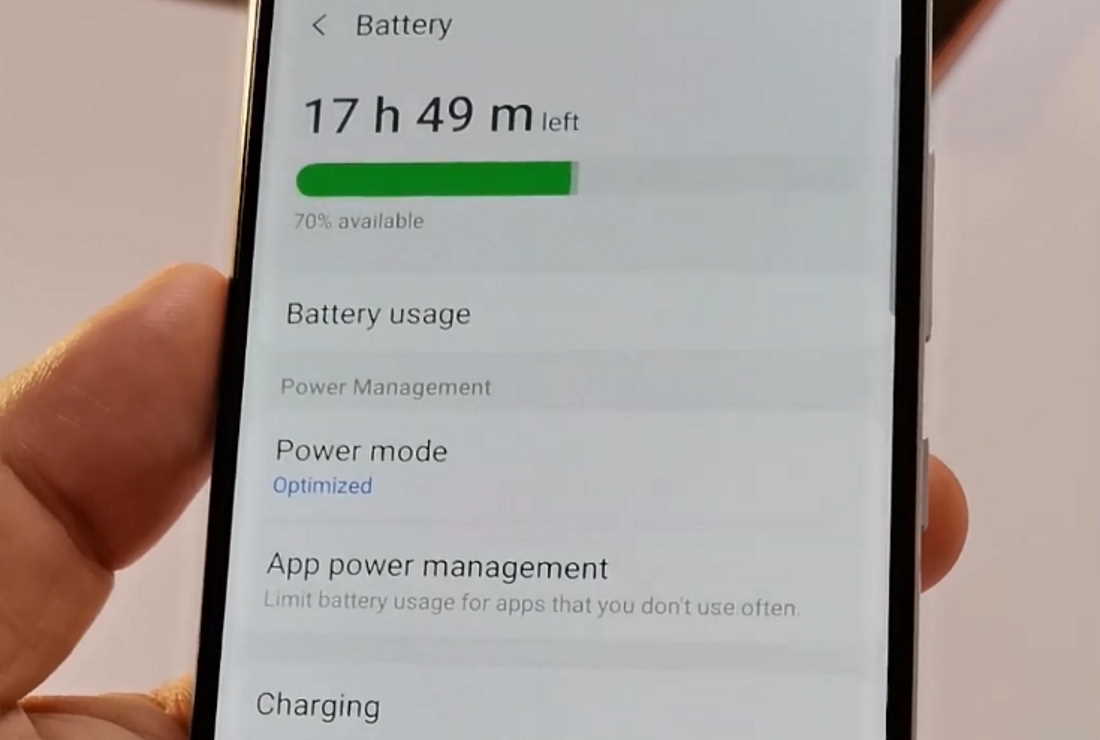Battery draining fast on your Samsung Galaxy A31? If you are facing battery drain issue on your Galaxy A31, there are ways to fix the problem.
In this article, we have listed some effective solutions on how you can improve battery life on your Samsung Galaxy A31. Read on.
Tips to fix battery drain issue on Samsung Galaxy A31
Below are some effective tips to improve battery life on your Samsung Galaxy A31.
1. Check for apps using too much battery
If you notice battery draining too fast, the problem could be some apps using too much battery. Look for apps that are running in the background and check their battery usage and perform battery optimization. Doing this will restrict their background activity and can extend battery life a tad longer. Here’s how optimize battery usage for apps.
- Open Settings
- Tap on Apps
- Click the 3 vertical dots on the top right corner of the screen and select Special access
- Tap on Optimize battery usage
- Tap the drop-down arrow to select All. The list will show all installed apps on your device
- Move the slider to the right for each app you want to optimize
2. Uninstall or put unused apps to sleep
Apps that run in the background can substantially reduce battery life. If there are apps which you don’t use much, you can either remove or you can put them to sleep. This will ensure the apps do not run in the background and use power. Here’s how to put unused apps to sleep.
- Open Settings
- Tap on Device care
- Tap on Battery
- Tap on App power management
- Toggle the option Put unused apps to sleep to ON
3. Enable power saving mode
If you are running short of battery, you can enable power saving mode to extend the battery life a bit longer. Here’s how to enable power saving mode.
- Tap on Device care
- Tap on Battery
- Tap on Power mode
- Select and set Medium power saving or Maximum power saving depending on how much power saving you want.
You can also enable Adaptive power saving to automatically set power mode based on your usage patterns.
4. Adjust screen timeout
Keeping the device screen on for long can quickly drain battery life. Adjust screen timeout so your phone goes to sleep immediately when not in use. Here’s how to adjust the screen timeout.
- Open Settings
- Tap on Display
- Scroll down and tap on Screen timeout
- Select and set the screen timeout.
5. Adjust screen resolution
High resolution can quickly drain battery life as the high pixels require more power to light up. We recommend keeping the resolution low if you want your battery to last longer. Here’s how to adjust the screen resolution.
- Open Settings
- Tap on Display
- Tap on Screen resolution
- Select and set the resolution
6. Disable Nearby device scanning
If you don’t use nearby device scanning feature to connect to Bluetooth devices around you, you can turn if off to stop it from continuously checking for nearby devices that uses power. Here’s how you can disable Nearby device scanning.
- Open Settings
- Tap on Connections
- Tap on More Connection settings
- Toggle Nearby device scanning to OFF
7. Use battery saving mode for location tracking
Using GPS function to detect your location can quickly drain battery life as it uses more power. You can instead use WiFi or mobile network especially when battery is running low. Here’s how to use WiFi and mobile networks for location tracking.
- Open Settings
- Tap on Location
- Tap on Locating method
- Select and set Battery Saving as the locating method. This will turn off GPS and use only WiFi and mobile networks for estimating your location.
8. Disable fast battery charging
The fast charging mode uses more power and therefore produces more heat in the process that can degrade the quality of your battery. Unless you are on a move and need to quickly power up your device, we recommend to use standard charging mode to recharge your battery whenever possible.
9. Disable Wi-Fi, Bluetooth and GPS when not in use
If you are not actively using WiFi, GPS, NFC or Bluetooth, always keep them off as they will keep scanning for connections that can quickly drain your battery. To turn them off, swipe down the notification panel and tap the corresponding icon to disable it.
10. Disable features you don’t use
There are many features that come enabled by default and they can contribute to battery drain. Features like Edge panels, Edge lighting, Motion gestures, Video enhancer, Smart stay, Smart alert, Easy mute, Palm swipe to capture, etc are rarely used by regular users. We recommend turning them off to save battery life. Here’s how to disable some of these features.
How to disable Edge panels and Edge lighting.
- Open Settings
- Tap on Display
- Scroll down and tap on Edge screen
- Tap on Edge panels and toggle it OFF
- Then tap on Edge lighting and toggle it OFF
How to disable Motion gesture features.
- Open Settings
- Tap on Advanced features
- Tap on Motions and gestures
- Select and disable the features you don’t need