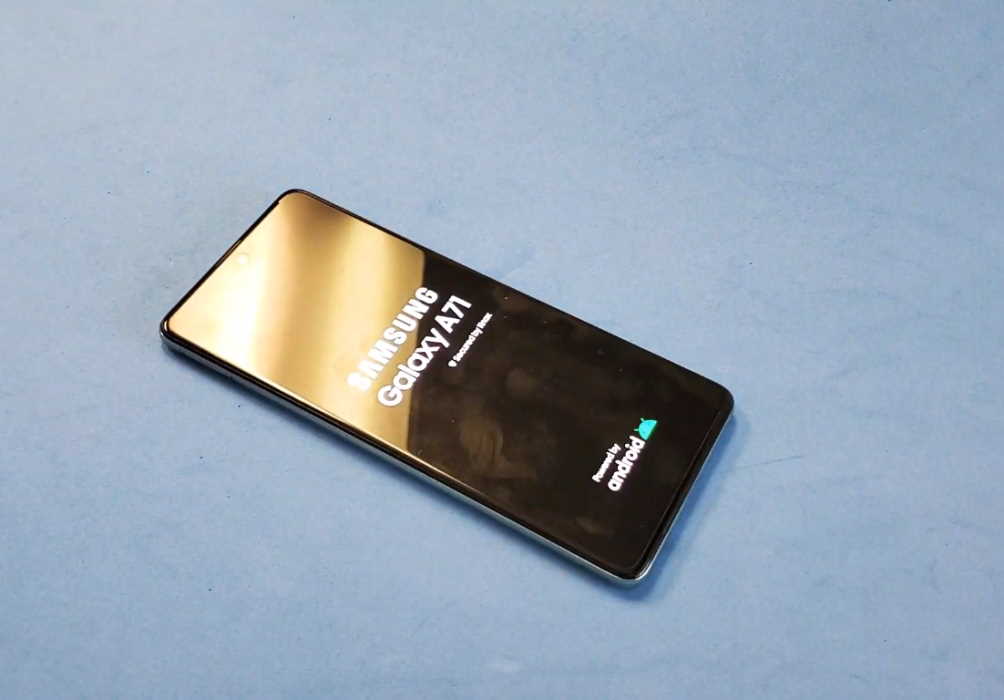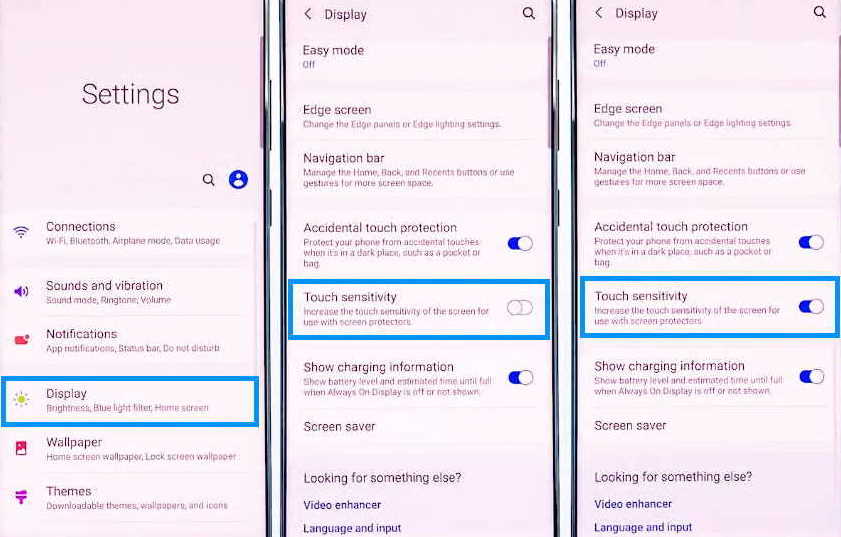Touch screen not working on Samsung Galaxy A70 and Galaxy A71? Well, you are not the only person affected by this problem with Galaxy A70 and A71. Many people are complaining about touchscreen being slow and unresponsive to touch without any obvious reasons. The problem could be either firmware related or even serious hardware issues.
In this article, we will explain some effective solutions that you can try to fix slow and unresponsive touch screen on Samsung Galaxy A70 and Galaxy A71.
How to fix touch screen not working issue on Samsung Galaxy A70 and Galaxy A71
1. Force restart the phone
Sometimes the touch function on your phone can freeze due to software glitch in the system. For such cases, a simple restart of your phone can fix the problem without requiring any further troubleshooting. By doing this, you are refreshing your phone’s internal memory and allowing the services to reset including the touchscreen function.
Here’s how to restart your phone.
- Press and hold the side button and volume down key together until the Power Menu appears.
- When the Power Menu appears, tap the “Power Off” or “Restart” button.
Once your phone reboots, check if touchscreen works. If not, then proceed on to the next solution.
2. Clean the phone screen
If there are dirts or dust in the screen, the touch function can get impacted and become unresponsive. Try cleaning the screen using a soft, dry and lint-free cloth dampen with water or isopropyl alcohol solution. Once the screen has been cleaned properly, check if the problem is fixed. If not, try the next solution.
3. Get screen replacement
In case the screen is broken, then the only solution here is to get a replacement screen. Buy a replacement screen and have it installed by a technician.
4. Remove the screen protector
Some screen protectors can impact the way the screen respond to touch. Remove the screen protector and then check if that fixes the problem. If not, proceed with the next solution.
5. Increase touch sensitivity
As pointed out in the previous para, certain screen protectors can hinder the normal function of the touchscreen. Such screen protectors can reduce the touch sensitivity of the screen. As aware of this possibility, Samsung A70 and A71 provide an option to increase touch sensitivity of the screen. Here’s how to do that.
- Open Settings from the home screen or from the notification panel by clicking the gear icon.
- Tap on Display
- Tap the Touch sensitivity and toggle to ON
6. Enable Safe Mode
Certain apps can cause problems due to compatibility issues or even the way it interacts with other functions including the touch function of the phone. In order to check if any newly downloaded app is causing the problem, you need to disable all recently downloaded apps and one way of doing this is by running your phone on safe mode.
When your phone is in safe mode, it runs only native apps and all downloaded apps will be temporary disabled.
To enable safe mode, follow the these steps:
- Press and hold on the power button until you see the Power off icon
- Press and hold on the Power off icon until you see the Safe Mode icon
- Tap on the Safe Mode icon to reboot your phone in safe mode
Once the phone has booted in safe mode, check if touchscreen is working. If it works fine, then you can safely conclude that one of the downloaded apps was the culprit. With this knowledge, you can then proceed to reboot the phone on normal mode and uninstall the downloaded apps one by one until the one causing the problem is identified and removed.
7. Reset the phone
When you factory reset the phone, you are overwriting all configuration and settings made on the phone and restoring it to how it was when it was shipped from the factory. By doing this, you are reverting your phone to its pristine condition at least in terms of its software. If the problem is software or firmware related, resetting the phone will most likely fix the issue.
Restoring your phone to factory default will delete all existing apps, files and data from your phone so perform this operation only after taking complete backup of your important files and data.
Here’s how to factory reset your phone:
- Open Settings from your home screen
- Tap on General management
- Tap on Reset
- Tap on Factory data reset
- Scroll down and tap on the Reset button
- Tap the Delete all button to proceed with the reset
After the reset process completes, your phone will restart.
Once the phone is fully booted, now check if the touchscreen works. If the issue still persists, then you may have to take the phone to a local Samsung care center for further diagnosis.