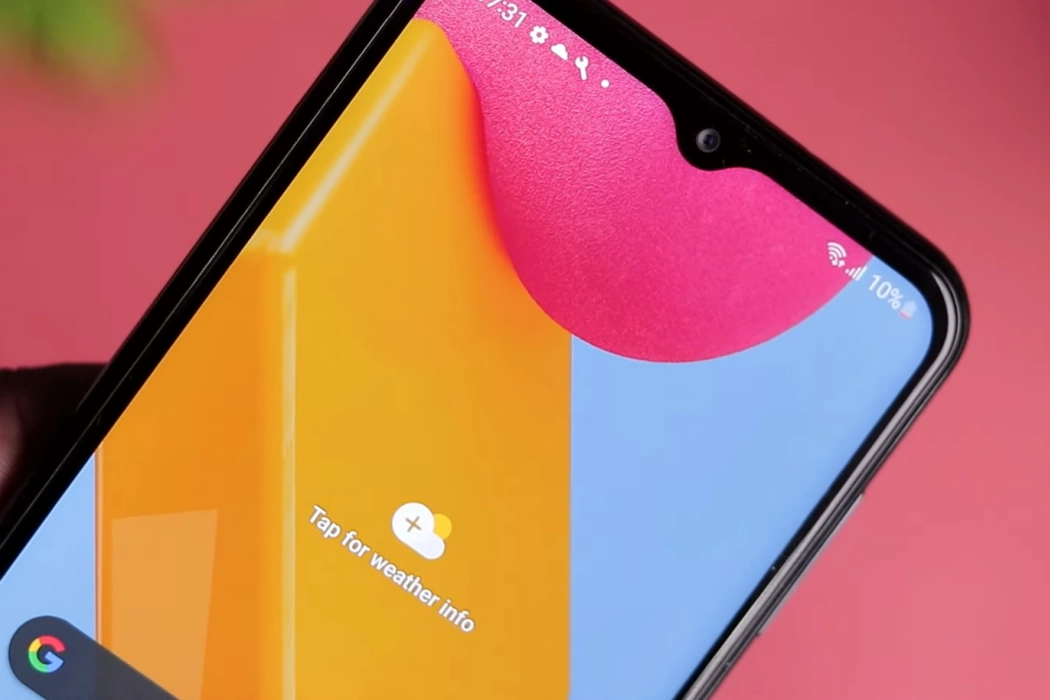Do you own any of these three Samsung phones – Galaxy M13, Galaxy M23, or Galaxy M33? If you do, you may face overheating issues.
One way to understand whether your phone is overheating or not is to check whether you are feeling uncomfortable on your ears and cheeks while talking over the phone. Also, if the phone feels too hot to touch, the phone is overheating.
Luckily, the solutions for fixing the overheating issue on Samsung Galaxy M13, Galaxy M23 & Galaxy M33 are all same.
This article will provide you with a list of fixes that you can try. Let’s begin!
Phone Overheating While Charging
If your phone is overheating while you are charging it, there can be various reasons. Here are the possible fixes:
1. Firmware Update
Check for firmware updates from Samsung. Often, firmware updates can fix the overheating issues. So, check for updates manually and install all updates (if available).
2. Charging Cable
A faulty charging cable can cause an overheating issue, especially at the bottom part of the phone. If you know someone with the same handset, borrow the charger and try charging your phone. If the problem no longer exists, you will need to buy a new charging cable. Only buy authentic Samsung products to prevent damage to your phone.
3. Remove Case
If you have a protective case, remove it while charging your phone. Protective cases disrupt the heat dissipation process, leading to overheating of the phone.
4. Change the Environment
Don’t charge your phone in a hot environment like under direct sunlight or inside a closed car. Charge your phone inside your house in a place where there is no sunlight or no heating devices around. A cooler environment will ensure that the heat dissipates easily and effectively, thereby preventing overheating.
5. Stop Playing Games
It is not unusual for mobile gaming enthusiasts to play games while charging the phone. It will lead to rapid overheating and can damage your phone components like the battery and the processor. Wait for the charging to complete. You can play games later.
6. Disable Fast Charging
Go to Settings » Device Care » Battery » Charging and then disable fast charging. If the feature of disabling fast charging is not available, use an old Samsung charger to prevent fast charging.
If none of these methods work, possibly the charging port is damaged. In that case, you have to visit your nearest Samsung service center.
Phone Overheating During Normal Usage
Some of the common causes of overheating of Galaxy M13, Galaxy M23, and Galaxy M33 handsets during normal usage include things like heavy and prolonged phone usage, phone cases, extended video recording, and more.
Tips to Fix Galaxy M13/M23/M33 Overheating Issue
Here are some quick fixes that you can use:
1. Give Gaming Breaks
Continuous gaming makes the phone processor work harder. This produces a lot of heat and can damage the CPU. It is wise to stop gaming at frequent intervals and allow your phone to cool down. Gaming is one of the primary reasons for damaged phones.
2. Bulky Cases
Bulky protective cases can keep your phone safe from hard impact. However, they are not very well-designed for dissipating heat. Select cases that have thick corners but offer a lot of cuts and grooves for easy heat dissipation.
3. Extended Video Playback or Video Recording
In both cases, the phone’s CPU and GPU kick into action. Prolonged usage of those applications can significantly increase your phone’s temperature because the CPU heats up quickly. You must reduce the usage time for those applications. Apart from that, you will also notice fast battery draining.
If you are using flash during video recording, your phone will heat up quickly and the battery power will be consumed faster. Thus, try not to use flash if not required.
4. Buggy Apps
Many apps are not designed and coded properly by their respective developers. They don’t care. Their target is to earn money from ads or in-app sales or collect user information, or both. Some apps can increase the phone temperature significantly. You can use an app like Cooler Master that will identify resource-intensive apps and closes them automatically to prevent overheating.
5. Turn Off Location Services
Some apps such as food delivery apps, Google Maps, Uber, etc., need location services to work properly. Unfortunately, people do forget to turn off location services after they are done using those apps.
Don’t forget to disable location services while you aren’t using those apps. Overheating results from keeping location services running continuously.
6. Stop Useless Notifications
Apps keep sending notifications and oftentimes, those are just useless. Notifications require the usage of networking features that, when used continuously, can drain the battery faster and even overheat the phone. Thus, it is a good idea to turn off notifications for most of the apps and keep only those that you truly need.
For example, if you have matrimony apps or e-commerce apps like Amazon, eBay, Flipkart, etc, consider turning off their notifications.
7. Grab Apps Only From Google Play
If not all, most of the apps on the Google Play Store are well-coded and optimized for responsible usage of phone resources. Try to use apps only from the Play Store.
Unfortunately, people have a habit of using apps from third-party sources and websites. Those apps can not only cause damage to your phone’s battery and CPU but also steal your information.
8. Check For Updates
Sometimes, software bugs can cause overheating problems. Samsung often releases bug fixes to counter such problems. Manually check for updates on your Galaxy M13, Galaxy M23, and Galaxy M33 and install them whenever available.
9. Factory Reset
This is the least desired option, but if necessary, you may have to perform a factory reset. A factory reset will wipe out all data on your phone, but it will also fix the problem that is causing the overheating issue. Use this option only when you can’t find the root cause of the problem.