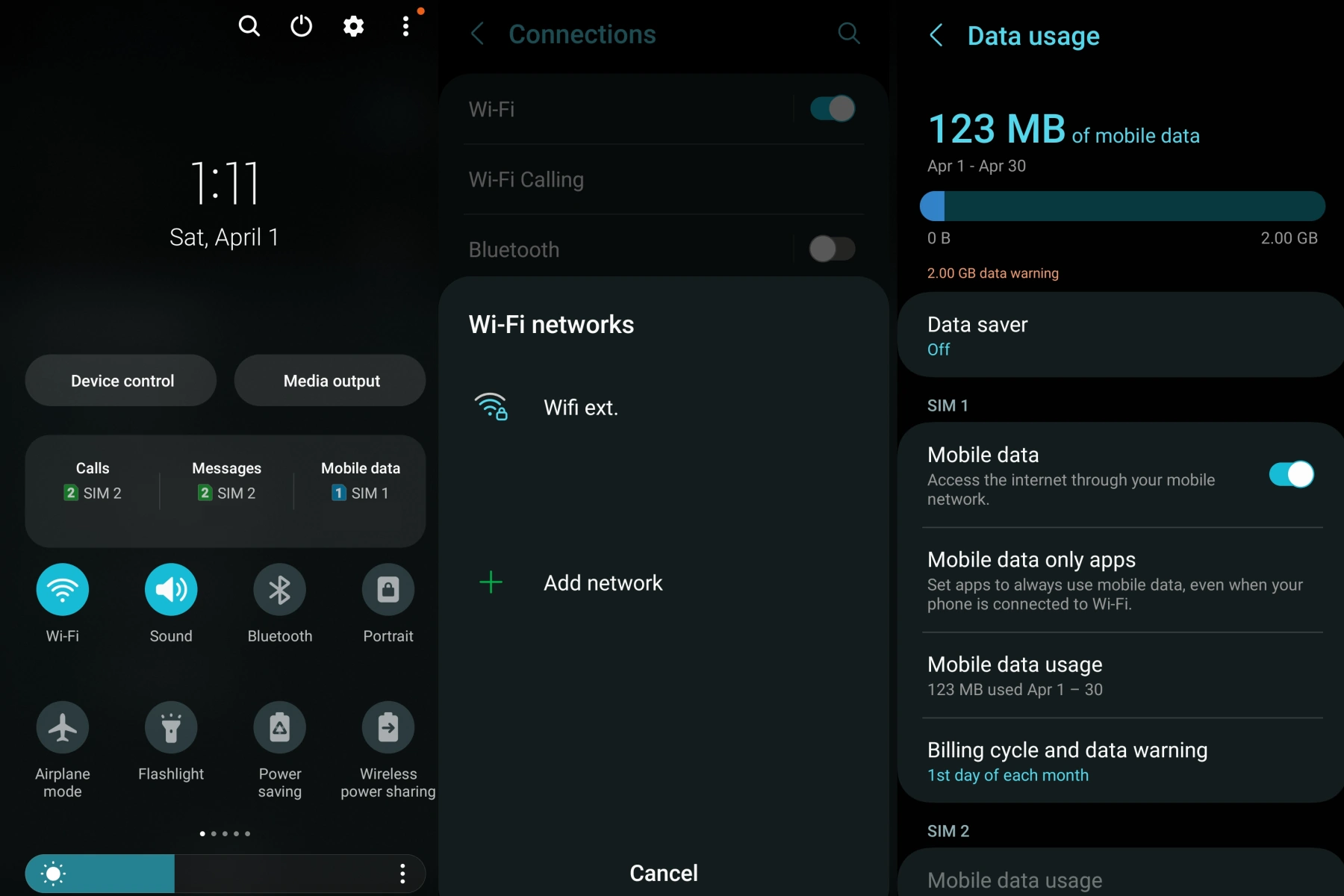Are you experiencing issues with your Wi-Fi or mobile data connections on your Samsung Galaxy M54? Don’t worry, we’re here to help. Let’s walk you through some simple troubleshooting steps to fix Wi-Fi and mobile data issues on your Galaxy M54.
Fix Galaxy M54 Wi-Fi & Mobile Data Issues
1. Restart your phone
Sometimes, a simple restart can resolve connectivity issues. Press and hold the Power button, then tap on Restart to reboot your phone.
2. Check for software updates
Ensure your Galaxy M54 is running the latest software, as updates can fix bugs and improve connectivity.
- Go to Settings > Software update
- Tap on Download and install to check for updates
- If an update is available, follow the on-screen instructions to install it
3. Toggle Airplane mode on and off
Turning Airplane mode on and off can help refresh your phone’s network connections.
- Swipe down from the top of the screen to access the notification panel
- Tap on the Airplane mode icon to turn it on
- Wait for a few seconds, then tap the Airplane mode icon again to turn it off
4. Check Wi-Fi and mobile data settings
Ensure that Wi-Fi and mobile data are enabled on your device.
- Swipe down from the top of the screen to access the notification panel
- Find the Wi-Fi and Mobile data icons
- Tap on the Wi-Fi icon to enable or disable it
- Tap on the Mobile data icon to enable or disable it
5. Reset network settings
Resetting your network settings can help resolve any network-related issues.
- Go to Settings > General management > Reset
- Tap on Reset network settings
- Confirm the action by tapping on Reset settings
6. Forget and reconnect to Wi-Fi network
If you’re experiencing Wi-Fi issues, try forgetting the network and reconnecting.
- Go to Settings > Connections > Wi-Fi
- Tap on the gear icon next to the Wi-Fi network you’re connected to
- Tap on Forget network
- Reconnect to the Wi-Fi network by entering the password
7. Check your mobile data settings
If you’re experiencing mobile data issues, check your mobile data settings, including data roaming, and ensure you have the correct APN settings.
- Go to Settings > Connections > Mobile networks
- Make sure Data roaming is enabled if you’re outside your carrier’s coverage area
- Tap on Access Point Names to check your carrier’s APN settings
- Ensure the APN settings are correctly entered. If you’re unsure about the settings, contact your carrier for assistance.
8. Test your Wi-Fi and mobile data connections
After completing the steps above, test your Wi-Fi and mobile data connections to see if the issue is resolved.
9. Contact your carrier or service provider
If you’re still experiencing issues, contact your carrier or service provider for further assistance. They may be able to provide additional support or identify network issues.