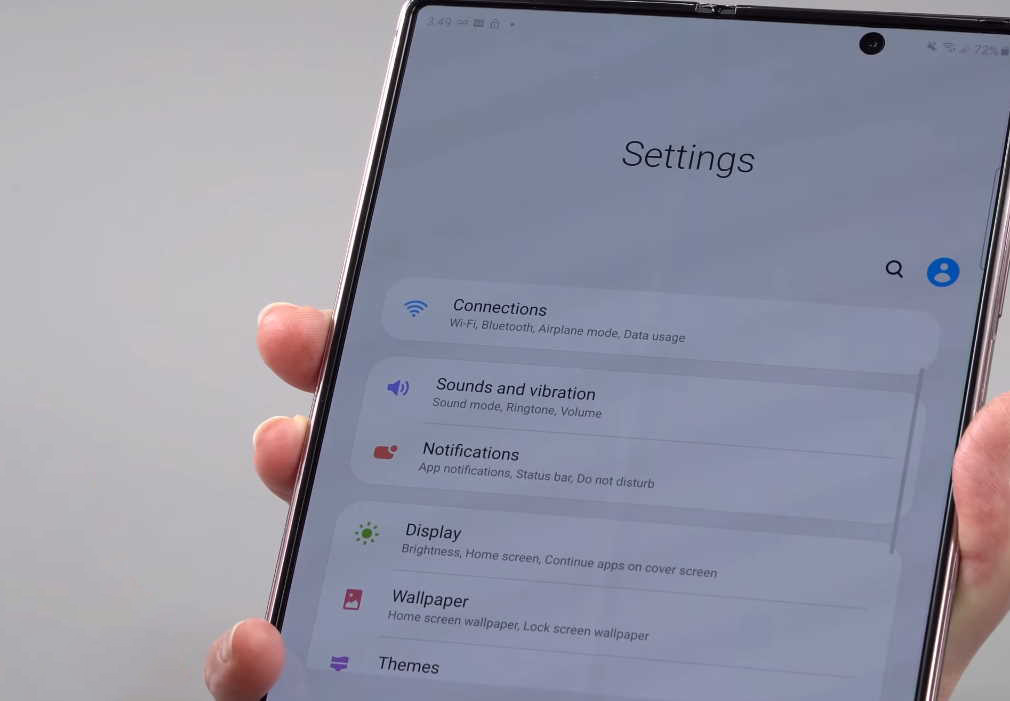Having mobile data or Wi-Fi connectivity issues on your Samsung Galaxy Z Fold 2? If you are experiencing issues with your mobile data or WiFi connection, there are some solutions you can try that might fix the problem.
In this article, we have prepared some effective tips that can help fix mobile data or Wi-Fi connectivity issues on your Galaxy Z Fold 2. Read on.
How to fix network issues on Samsung Galaxy Z Fold 2
1. Reboot your phone or router
Before anything else, try performing a force reboot of your phone and router to see if that fixes the problem. This action will reset all services including the network service on your phone and router and might most likely resolve the issue. If it doesn’t work, try the next solution.
2. Check your data plan
We often don’t realize how much data we have used unless we run out of the internet pack suddenly. This could be the reason why your mobile data or WiFi suddenly stopped working. Check if that isn’t the case. If your data plan has exhausted, do a recharge otherwise proceed on to the next solution.
3. Check network signal strength
If you are out of network coverage, your connectivity will drop. Get to a place where signal strength is strong to receive consistent connection. If you are in a different state or region, ensure you have active roaming service enabled to enjoy uninterrupted mobile services.
4. Change mobile network mode (LTE/4G/3G/2G)
Make sure you are using correct network mode for your SIM. Try switching the network mode to the one supported by your carrier and see if that resolves the issue. To change Network mode, follow the steps below:
- Go to Settings
- Tap on Connections
- Tap on Mobile networks
- Tap on Network mode
- Choose and set the network from the available mobile networks
5. Toggle Airplane Mode on and off
The Airplane mode trick basically works by turning Airplane Mode on for a few seconds and then turning off again. This action will reset all wireless features on your device thereby eliminating any existing flaws in the device’s network system.
Here’s how to perform Airplane Mode trick.
- Go to Settings
- Tap on Connections
- Now tap on Airplane mode and toggle the Airplane Mode switch to turn the feature on for a few seconds and then turn off again
6. Forget and reconnect to network
If you think the issue is due to configuration error, try deleting existing connections and reconfigure the network. Here’s how to forget network.
- Open Settings
- Tap on WiFi
- Choose the Network
- Tap on Forget
Now reconfigure your network settings and try reconnecting to see if that works.
7. Reset network settings
Resetting network will delete all existing network settings including WiFi network, Mobile data and Bluetooth connections. This action will restore all network services back to their default configuration. You can then reconfigure the network to reestablish the connectivity.
Here’s how to reset network settings.
- Open Settings from your home screen
- Tap on General management
- Tap on Reset
- Tap on Reset network settings
- Tap Reset settings
- Finally, tap on Reset to confirm the reset
Once reset is complete, reconfigure the network and check if it works. Otherwise try the next solution.
8. Reset your phone
The last option you can try is to factory reset your phone. This procedure will restore your phone back to its factory settings and might resolve the issue if it is firmware related. However, you must ensure to back up your important files and data before proceeding with this operation as this will delete all files and data beyond recovery.
If you want to reset your phone, here’s how to do that.
- Go to Settings from your home screen
- Tap on General management
- Tap on Reset
- Tap on Factory data reset
- Scroll down to the bottom and tap on Reset button
- Finally, tap on Delete all button to confirm the reset
Another way to factory reset your phone is using hardware keys. Here’s how to perform reset using this method.
- Switch off your phone
- Then press and hold the Power and Volume Up keys for few seconds
- When the Galaxy Z Fold 2 logo is displayed, release the keys and wait until the Recovery menu appears
- Use the Volume Down key to highlight and select Wipe Data/Factory Reset
- Press the Power key to select the option
- Use the Volume Down button and highlight Factory data reset option
- Press the Power key to proceed
- After the factory reset completes, you will see the recovery menu again.
- Select “Reboot System Now” and press Power to restart the device
The procedure will take some time to complete. After it completes, your phone will restart.
After your phone has fully rebooted, reconfigure and reconnect to network and verify if the problem has been resolved. If the issue still persists, then you may have to contact Samsung care for further troubleshooting.