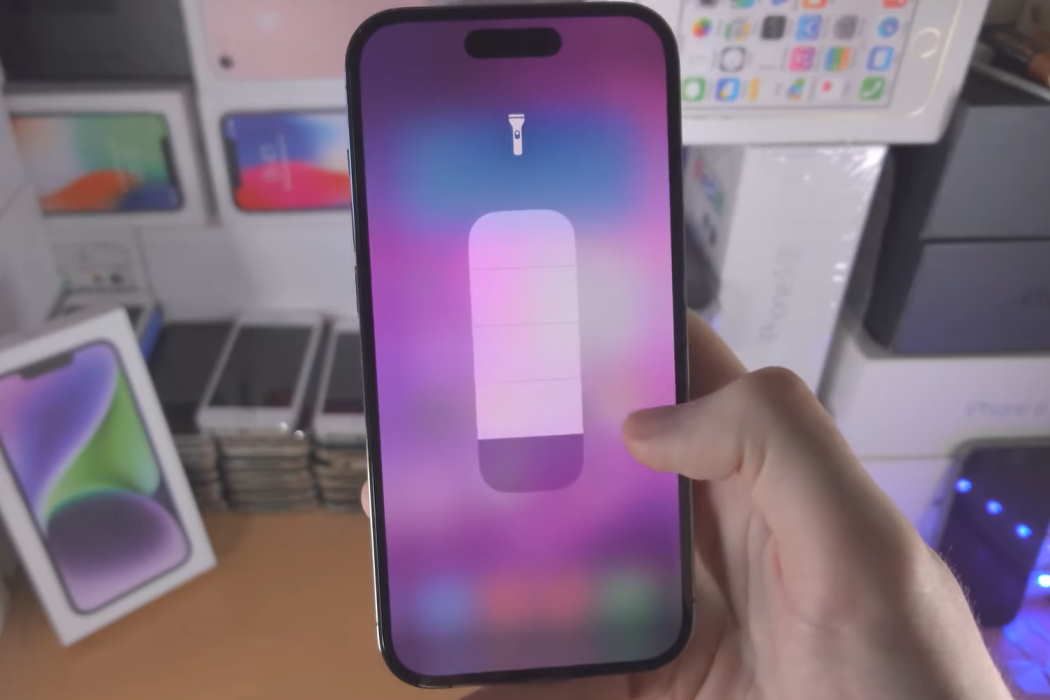Of the many problems that iPhone 14/14 Pro users have reported, one of them is that the flashlight on their new device is not working as intended or it is not working at all.
If you are facing the same issue, this article on how to fix iPhone 14/14 Pro flashlight not working issue will help you with a few possible solutions that you can try.
Tips to Fix iPhone 14/14 Pro Flashlight Not Working Issue
1. Charge Your Phone
If you are seeing the message “Flash is disabled. The iPhone battery is low and needs to be charged before you can use the flash,” the reason is quite obvious. Your phone’s battery is running low, and you cannot use the flash. Charge your phone and it should be working fine. No brainers here.
2. Let Your Phone Cool Down
If you see the message “Flash is Disabled. The iPhone needs to cool down before you can use the flash,” you know the reason.
Your phone has become too hot and using the flash in that condition will only cause further heating and damage to your phone’s hardware. iPhone’s built-in feature will then prevent you from using the phone.
Just leave your phone and let it cool down. This will ensure that the flash works fine once the phone is restored to its normal temperature.
3. Restart Your iPhone
A quite generic solution, restarting your iPhone can resolve minor software glitches that may be preventing you from using the flash. Here are the steps you must follow to restart your iPhone 14/14 Pro safely:
- Press and release the Volume Up button.
- Next, immediately press and release the Volume Down button.
- Now, press and hold the Side button on the right side of the phone.
- Once you see the Apple logo appearing on your screen, release the Side button.
If it was a software glitch causing the issue, it should be fixed now.
4. Turn Off Low Power Mode
The Low Power Mode can help you to conserve your iPhone’s battery by preventing your phone from using too much power. This feature is great when you are running low on battery. However, turning on the feature can also prevent your flash from working.
Check whether you have accidentally turned on the feature or not. If yes, turn it off by using the following steps: Settings » Battery » Low Power Mode » Use the toggle switch to turn it off.
5. Turn Off Do Not Disturb
If you have turned on the Do Not Disturb feature on your iPhone 14/14 Pro, it may be the cause. Many people have reported that turning off this feature has enabled them to use the flash again. Try the same.
Pull down the Control Center by swiping from the top right corner of your phone’s home screen and then tap on the Do Not Disturb icon to turn it off. It should turn grey when turned off.
6. Run an OS Update
This feature will work only and only when there is an update available. It is worth checking whether an update is available or not. Follow the steps below to check for updates:
- Open the Settings app and then tap on General.
- On the next screen that appears, tap on Software Update.
If an update is available, download and install the update. Now check whether you can use your flash or not.
7. Check the Phone Cover
As stupid as it may sound, the phone cover you are using may be the reason. If the cover is not properly cut to size, it can accidentally cover the flash and prevent it from working. So, it might be worth checking your iPhone’s cover.
8. Contact Apple Support
If none of the methods above have worked for you, it might very well be a hardware problem. In that case, the only option you have is to take your phone to Apple’s service center.
Do not try to open the phone yourself. That will render the warranty null and voice. If there is a hardware problem and your phone is not tampered with by anyone, Apple will fix the hardware issue.