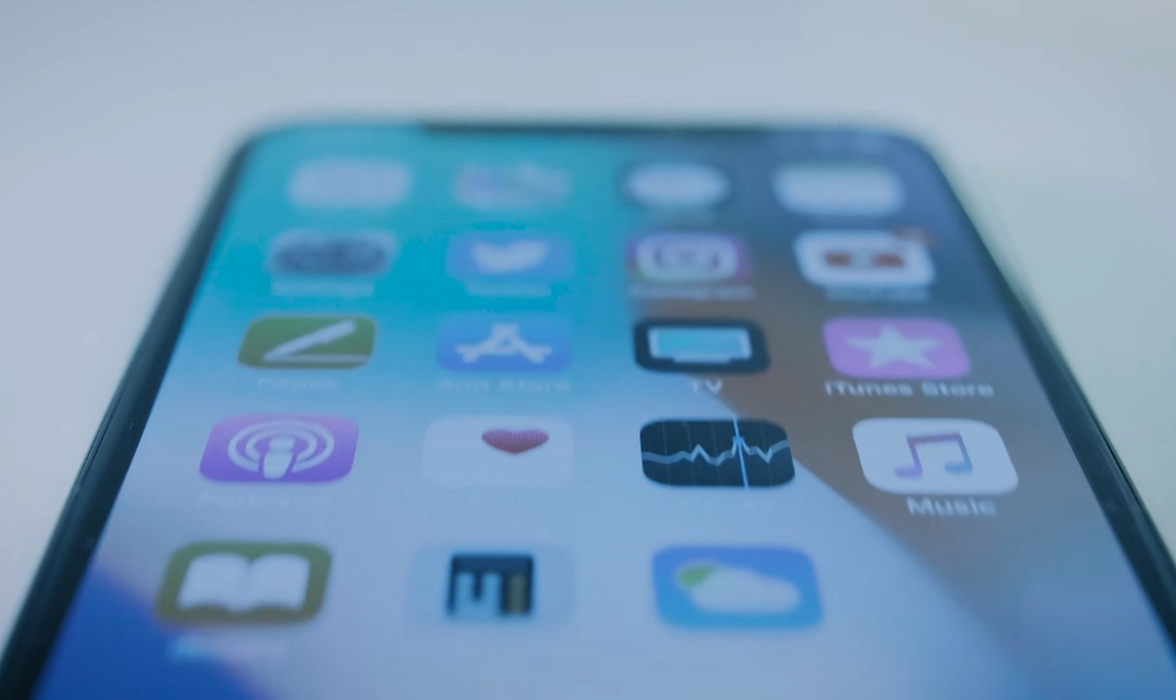Due to their ability to multitask and the effect of high performance applications, smartphones are prone to heating up. But this is not expected to be extreme and are supposed to cool after a while. Some users of iPhone X, however, have reported of their devices heating up unnecessarily and this article is aimed at exploring some options that can be taken to take solve the problem.
Tips to fix iPhone X overheating issue
1. Investigate third-party apps
There are so many applications in the market now, and as much as they are useful to you, some can be very problematic to your device. Most issues of overheating smartphones are caused by errant apps and it will be sensible to start seeking for solution to overheating from these apps. The first approach to take should be to boot up your iPhone in safe mode and see if the problem disappears. To boot your device in safe mode, follow the steps below;
- Hold down the Power button and the Home key of your device together until the screen turns black
- Immediately the black screen appears, release the Home screen while still holding down the Power key until the Apple logo appears.
- Immediately after the logo appears, press the Volume Up key until the springboard appears
The steps above will put your device in safe mode, a feature that kills all third-party apps in your device. Use the device in this mode for an hour or two. If the overheating stops, then you can be certain that the problem is being caused by an unfriendly app. The next step will be to spot the bad app and the surest way to achieve this is by deleting the third-party app one after the other from the latest installed apps. Once you delete the one that is causing the issue, your device should be able to work perfectly without overheating.
2. Clear Cache on your device
If your first test indicates that the problem of overheating in your device is not caused by a third-party app, the next step to take will be to wipe the cache. This process is safer than going for a total factory reset and should be tried first. To clear cache in your iPhone X, follow the steps below;
- Go to settings
- Navigate to General
- Select the Storage and iCloud usage menu
- Click on the Manage Storage option
- Click on Edit and select Delete All.
This procedure will wipe all the cache from your device and this can solve the problem of overheating. It has been useful to a lot of users already and is a less drastic measure when compared to a total factory reset that will wipe out all data from the device.
3. Restore the device to factory set
If after deleting most of your third-party apps on your iPhone X and clearing the device cache it continues to heat up unnecessarily, it may be time to restore the device to factory set.
It is recommended that you back up your iPhone X on a computer, hard disk or external SD card because all the data on the device will be lost after the phone is restored to the original settings.
To factory reset your iPhone X, follow the steps below;
- Switch on your device by holding down the Power key for a short while.
- Go to settings
- Navigate to general settings
- Next, choose Reset and select option, “Erase All Content and Settings“.
- Now you should see warning to confirm.
- You have to enter your passcode if prompted.
- Finally, accept all appropriate information.
Once you restore your device to factory setting, the problem of overheating should stop. If, however, the problem persists, it is time to contact Apple.