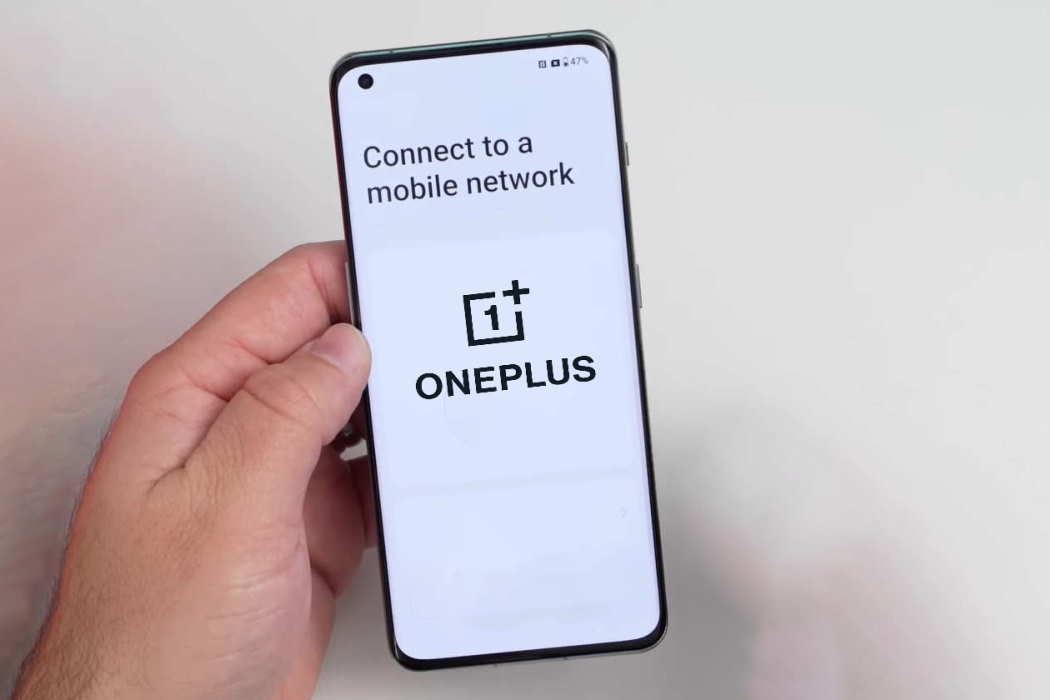OnePlus 11 and OnePlus 11R are two of the latest flagship smartphones by OnePlus. These phones are designed to offer a seamless user experience, but sometimes you might encounter issues with mobile data and Wi-Fi connectivity.
Fortunately, there are several tips that you can follow to fix the mobile data and Wi-Fi not working issue on the OnePlus 11 and OnePlus 11R.
See Also: [How-to] Fix Bluetooth Not Working Issue on OnePlus 11/11R
Tips to Fix Mobile Data/Wi-Fi Issue on OnePlus 11/11R
1. Check Mobile Data Settings
Make sure that your mobile data is turned on and that you have a valid data plan. Go to Settings, select Mobile network. Make sure that the Mobile data toggle is turned on and that your APN settings are correct.
2. Restart your phone
A simple restart can sometimes fix mobile data and Wi-Fi issues on your OnePlus 11 and OnePlus 11R phones. Hold down the power button until the power menu appears, then tap on Restart.
3. Forget Wi-Fi network
Try forgetting the Wi-Fi network on your OnePlus 11/11R and reconnecting to it. To do this, go to Settings, then Wi-Fi, and tap on the network you want to forget. Then, tap on Forget network. Finally, reconfigure and reconnect to your Wi-Fi network and check if the issue resolves.
4. Reset Network settings
Resetting your network settings can also help fix mobile data and Wi-Fi issues. Go to Settings, then System > Advanced, and select Reset options. Finally, tap on Reset Wi-Fi, mobile & Bluetooth.
5. Update your phone’s software
Outdated software can cause mobile data and Wi-Fi connectivity issues on your OnePlus 11 and OnePlus 11R phones. Make sure that your phone is running on the latest software version by checking for updates in Settings > About device > View updates.
6. Toggle Airplane Mode
Toggle Airplane mode on and off to reset your mobile data and Wi-Fi connections. Go to Settings, then Connection & sharing, and select Airplane mode. Toggle it on, wait a few seconds, and then toggle it off.
7. Check SIM Card
Check if your SIM card is damaged or inserted incorrectly. Turn off your phone, remove the SIM card, and then reinsert it. Turn on your phone and check if the issue has been resolved.
8. Disable VPN
If you are using a VPN, try disabling it to see if it is causing mobile data and Wi-Fi connectivity issues. Go to Settings, then Connection & sharing, and select VPN. Then, toggle off the VPN connection.
9. Check for interference
Other devices or objects in your vicinity could be causing mobile data and Wi-Fi interference. Move your phone away from other devices or objects that could cause interference.
10. Disable Wi-Fi optimization
Wi-Fi optimization is a feature that can help save battery life, but it can also cause Wi-Fi connectivity issues. Try disabling Wi-Fi optimization by going to Settings, then Wi-Fi, and tapping on the three dots in the top right corner. Then, select Advanced, and toggle off Wi-Fi optimization.
11. Change Wi-Fi frequency band
Try changing the Wi-Fi frequency band on your OnePlus 11. Go to Settings, then Wi-Fi, and tap on the network you want to connect to. Then, select Advanced, and change the frequency band from 2.4 GHz to 5 GHz or vice versa.
12. Factory reset
If none of the above methods work, you can try factory resetting your OnePlus 11/11R. This will erase all data and settings on your phone, so make sure to backup your data before proceeding. To factory reset your OnePlus 11/11R, go to Settings, then System > Advanced, and select Reset options. Finally, tap on Erase all data (Factory reset).