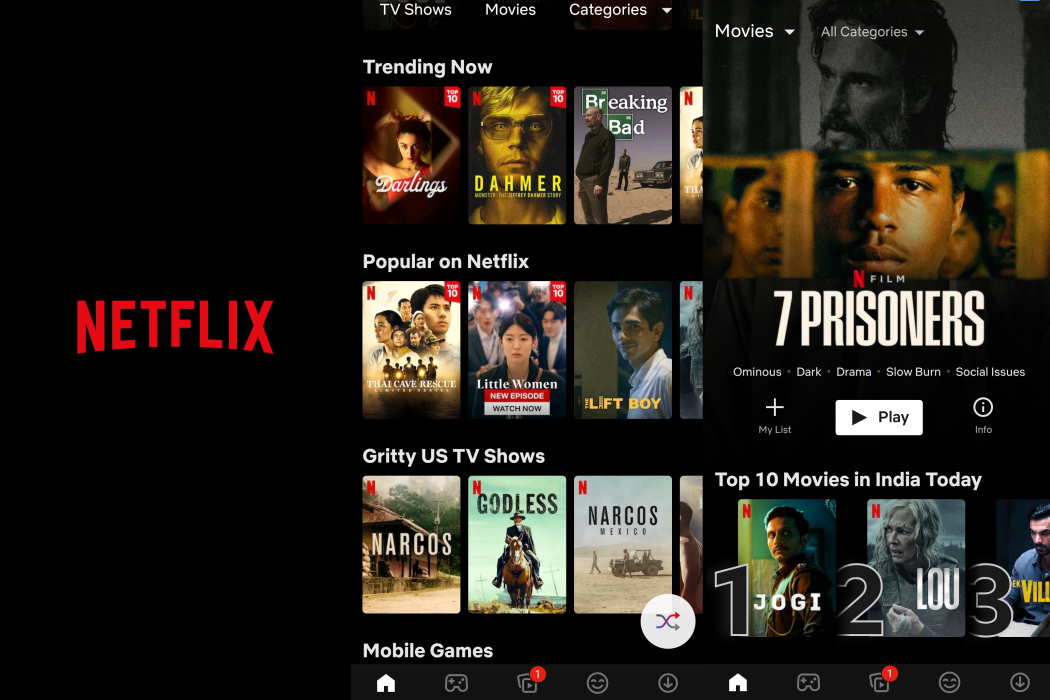Netflix not working on iPhone 14/14 Plus/14 Pro/14 Pro Max is a common issue. There can be many reasons why Netflix refuses to work.
In most cases, you can resolve this issue by following the troubleshooting methods mentioned below.
Tips to Fix Netflix Not Working on iPhone 14/14 Pro
1. Check Your Internet Connection
This is the most basic thing you must do. Try to check Netflix on other devices connected to your network. If Netflix is not working on any device, try to browse the internet.
If the internet is not working, simply restart your router and check the cables. If necessary, remove the cables and then re-plug them.
If your internet connectivity is still not working, call your ISP.
2. Check Whether Netflix is Down
Netflix servers may be down for many reasons such as:
- Regular server maintenance
- Server outages
- Developers uploading new videos
Whatever the reason, Netflix will not work until servers are back online. Ask your friends to open Netflix on their phones. If they can’t access Netflix, it is probably down.
Also, you can check Twitter and other social media platforms like Reddit to check fresh conversations related to Netflix not working.
3. Close and Reopen Netflix
On the home screen, swipe up from the bottom and hold at the middle of the screen to pull up the App Switcher. Find the Netflix app and swipe it up. This will close the app.
Consider closing all other apps running in the background. Now, once all background apps are closed, restart your iPhone with the steps below:
- Press and hold the Side button and the Volume Up (or Volume Down) button together.
- When the Power Off slider appears, release both buttons.
- Drag the slider to the right to shut down the phone.
Wait for 30 seconds and press and hold the Side button until the Apple logo appears. Start for the phone to restart. Now launch Netflix again.
4. Update the Netflix App
Pending updates can be responsible for Netflix not working. Go to App Store and check for available updates. If an update is available for the Netflix app, install it and then try to use Netflix.
5. Uninstall & Reinstall the Netflix App
Try uninstalling the Netflix app and reinstalling it. This often resolves this issue. Here is how you do it:
- Long-press on the Netflix app until the context menu appears.
- Now tap on Remove App to enter the Jiggle Mode.
- In Jiggle Mode, the minus (–) button will appear on the top left corner of each app.
- Tap on the (–) button on the Netflix App icon.
- Now tap the red Delete button and confirm the deletion.
Now restart your iPhone (check Method 3 for steps). Once your phone restarts, go to App Store and search for Netflix and install the app by following the on-screen instructions.
6. Disable Restrictions
Content & Privacy Restrictions can prevent Netflix from working properly. You can disable such restrictions for all apps or just for Netflix. Here is how you do it:
- Go to Settings » tap on Screen Time.
- On the next screen, tap on Content & Privacy Restrictions.
- Provide Screen Time password, if prompted.
- Tap on the toggle switch next to Content & Privacy Restrictions and turn it off.
You may consider turning off restrictions specifically for Netflix and leaving the restrictions on for the rest of the apps.
7. Forget Wi-Fi and Reconnect Wi-Fi
If the Wi-Fi configuration of your iPhone is corrupt, Netflix will not work properly. Forget your Wi-Fi network and then reconnect. These are the steps you must follow:
- Go to Settings » Wi-Fi.
- Tap on the ‘i’ icon next to your Wi-Fi network.
- On the next screen, tap on ‘Forget This Network.’
After you forget the network, reboot your phone, and then reconfigure your Wi-Fi network.
8. Reset iPhone Network Settings
If there is some custom configuration in your network settings that is causing this problem, you must consider restoring the networking settings to the default state. Here are the steps to follow:
- Go to Settings » General » Reset
- On the following screen, tap on the option which says, ‘Reset Network Settings.’
- Enter the passcode if asked for and proceed.
Once the phone reboots, all DHCP settings will be cleared, and caches will be flushed. Netflix should now work properly. If not, contact Netflix and Apple support.