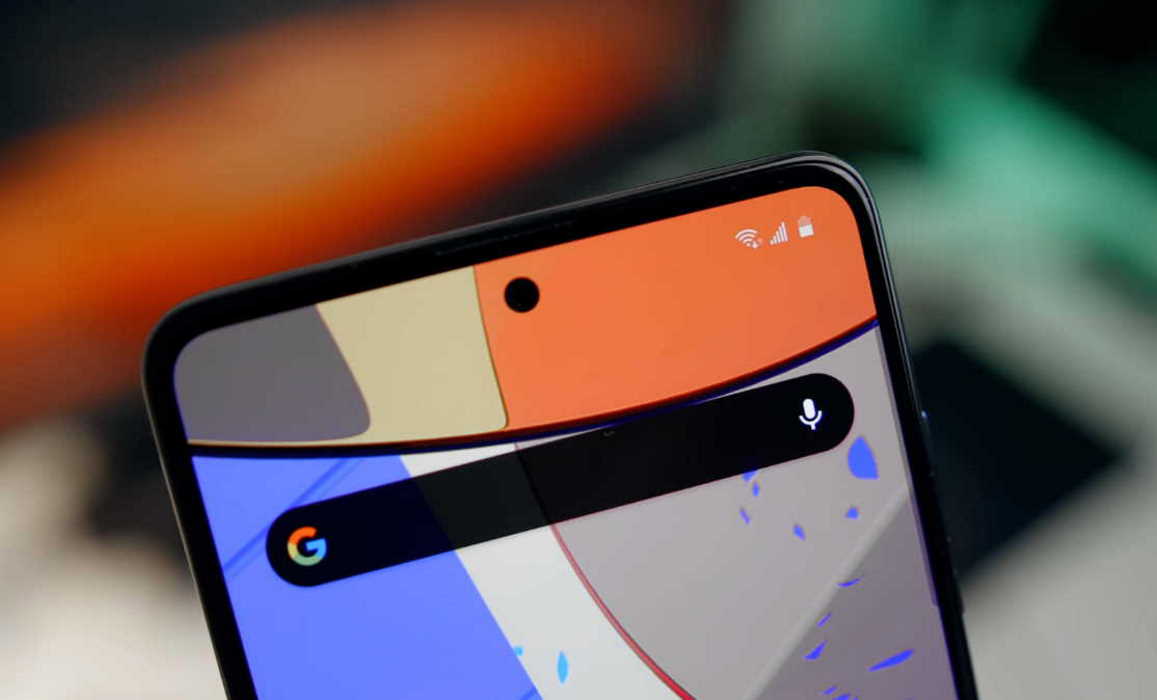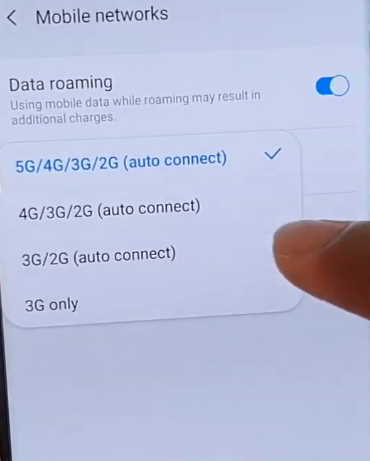Having network connection issues on your phone? If you are experiencing network problems including call drop issue, poor signal reception, mobile data connection issue, slow WiFi, etc on your smartphone, there are some solutions you can try.
In this article, we have prepared some effective solutions to help you troubleshoot and fix network issues on your Samsung Galaxy A21, A31, A41, A51 or A71. Read on.
How to fix network issues on Galaxy A21, A31, A41, A51 and A71
1. Reboot your devices
Sometimes a minor system glitch can freeze your network and cause it to stop working. When this happens, you can easily fix it by restarting your phone or network device such as your router. Doing this will restart all system services including network services and can potentially remove flaws that may be affecting your device’s network system.
2. Toggle airplane mode on and off
Try turning on Airplane mode for few seconds and then disable it. Most of the time, this simple trick can fix your network problem. To do this, follow the steps below.
- Go to Settings
- Tap on Connections
- Tap on Airplane mode and then toggle the switch to turn it on for a few seconds and then turn off again.
3. Change the network mode
If you notice your mobile network is unavailable, try changing the mobile network mode and see if that works. To change network mode, follow the steps below:
- Go to Settings
- Tap on Connections
- Tap on Mobile networks
- Tap on Network mode
- Select and set the network from the list
4. Forget and reconnect network
If your WiFi is not connecting, try removing the existing connection and then reconnect it back. You can do this by forgetting the existing network and reconnecting to the network to reestablish the connection.
Here’s how you can do that.
- Go to Settings
- Tap on Connections
- Tap on Wi-Fi
- Choose the Network
- Tap on Forget
5. Reset network settings
A network reset will delete all existing network settings on your device including WiFi network, Mobile data and Bluetooth connections, APNs and more. The procedure restores all network settings to their default configuration. This can remove any configuration error that may be causing network issues.
Follow the steps below to reset network settings.
- Go to Settings
- Tap on General management
- Tap on Reset
- Tap on Reset network settings
- Tap Reset settings
- Finally, tap on Reset to confirm the reset
6. Remove and insert SIM card
It is also possible that the problem is with the SIM card itself. Check if your SIM card is installed correctly on the SIM tray. You can ensure this by gently removing the SIM card and then reinserting it back to make sure it sits perfectly on the sim slot.
The problem could also be due to damaged SIM, try replacing it with a different working SIM and see if that fixes the problem.
7. Reset your device
Sometimes a firmware update can bring with it all kinds of problem. Although rare, but software updates can also introduce new bugs that can cause issues that was non existent before. In such cases, restoring the device back to earlier version can help. This can be done by performing factory reset of your device. However, this procedure will delete all your files so take backup if possible before proceeding with the reset operation.
Follow the steps below to reset your device.
- Go to Settings
- Tap on General management
- Tap on Reset
- Tap on Factory data reset
- Scroll down to the bottom and tap on Reset button
- Finally, tap on Delete all button to confirm the reset
Here’s another method to perform the factory reset operation.
- Turn off your device
- Then press and hold the Power/Bixby and Volume Up keys for few seconds
- When the device logo is displayed, release the keys and wait until the Recovery menu appears
- Use the Volume Down key to highlight and select “Wipe Data/Factory Reset“
- Press the Power/Bixby key to select the option
- Use the Volume Down button and highlight Factory data reset option
- Press the Power/Bixby key to proceed
- After the factory reset completes, you will see the recovery menu again.
- Select “Reboot System Now” and press Power/Bixby key to restart the device
After your phone has completed the reset process and has fully rebooted, follow the instruction to complete the device setup. After that is done, check if the network problem is resolved. If it doesn’t, then visit your nearest Samsung care center for further assistance on the issue.