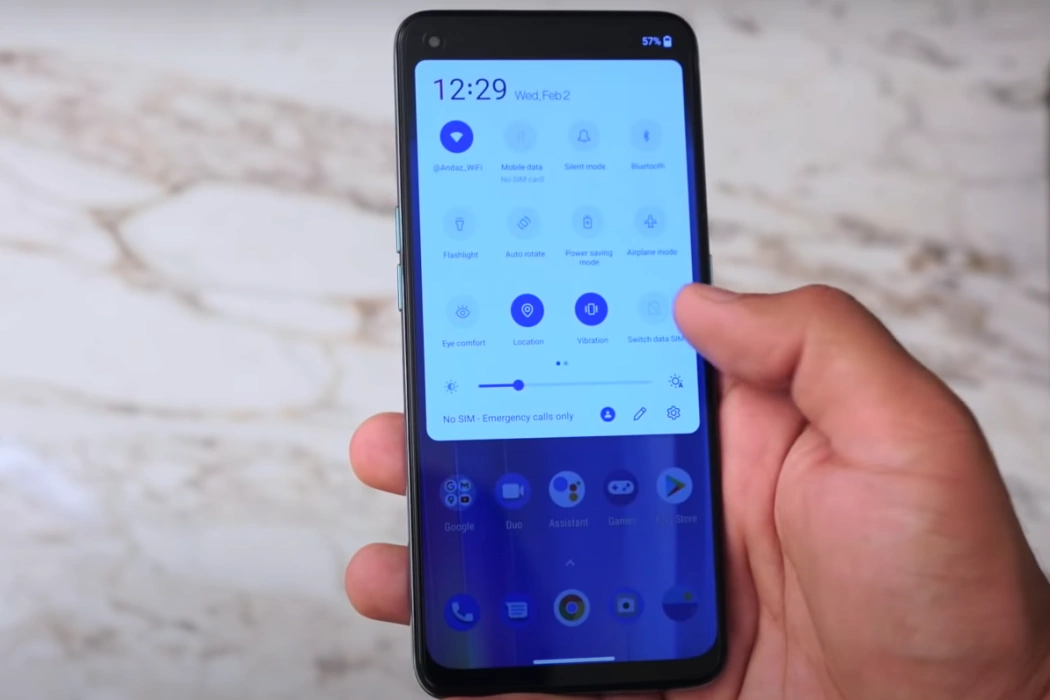If you are facing the Wi-Fi Connectivity issue on your OnePlus Nord CE 2, this article will show you how to resolve the problem with some easy tips.
Keep reading and implement these fixes to see if they work for you or not.
Tips to Fix OnePlus Nord CE 2 Wi-Fi Connectivity Issue
Wi-Fi connectivity issues are also quite common. Try the following fixes to see if the problem disappears:
1. Check Wi-Fi Connection
If your router is not working properly, other devices will also have connectivity issues. If you have some other phone, try connecting.
Also, ensure that you are within the Wi-Fi range. Wi-Fi connections usually become sluggish if you are 30 feet away (range will depend on your router).
2. Reboot
A simple reboot can fix Wi-Fi connectivity issues in case there are some temporary glitches. Try this simple step.
3. Disable Airplane and Battery Saver
Both these features can disrupt Wi-Fi connectivity. If you turned them on earlier and forgot to turn them off, now is the time to do so. For Airplane Mode, go to Settings » Airplane Mode and turn it off. For battery saver, go to Settings » Battery » Battery Saver (turn it OFF).
4. Forget Wi-Fi Network And Reconnect
If the connection parameters on wireless access points change frequently, Wi-Fi networks become corrupted. Try to forget the Wi-Fi network and then reconnect again.
Follow these steps to forget the network:
- Settings » Wi-Fi.
- From there, tap and hold the Wi-Fi network option until the desired network appears.
- Select the network.
- Tap on the Forget option.
Follow the steps to reconnect to the network:
- Open the notification panel and tap & hold the Wi-Fi icon.
- Refresh the Wi-Fi networks and wait until your network appears.
- Tap on your network, and on the next page, add the password.
- Click the ‘tick’ or ‘check’ icon.
- Wait for the connection to establish.
5. Restart Your Router
Your router may be the culprit. It is better to shut down the router by pressing and holding its power key. When all lights on your router turn off, release the power button and wait for 30 seconds. Restart your router and wait until all lights become green. Now try connecting to the Wi-Fi network from your OnePlus Nord CE 2 phone.
6. Reset Network Settings
If nothing works, you can try resetting the network settings of your phone. To do that, follow these steps:
- Settings » System » Reset » Reset Wi-Fi, mobile, and Bluetooth.
- Tap on Reset Settings.
If you have set a PIN, password, or pattern, you will need to provide that and then tap Reset Settings, again.
Reboot your device and then try connecting again.
Note: If none of the methods mentioned above work for you, you can try the factory reset as your last resort. A factory reset usually fixes all problems.