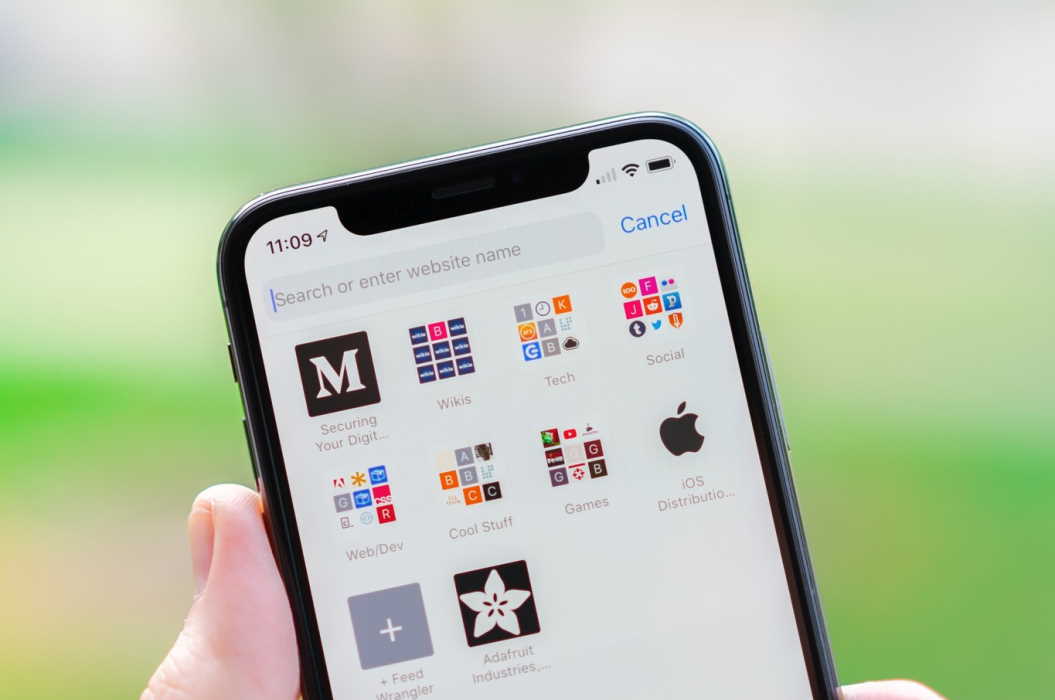Safari is an amazing web browser that is exclusively designed for Apple devices. While Safari allows iOS to perform maximum search stability, there are times that this particular web browser crashes.
In this article, you will discover effective ways to fix safari crashes on your iPhone. Check them out below.
How to fix Safari crashes on iPhone
1. Restart iPhone Regularly
iPhone needs daily maintenance to keep it running smoothly. You can do this by simply restarting your iPhone. This way, you can prevent Safari from crashing. Additionally, restarting can fix frozen keyboard, restore an unresponsive home screen, and repair minimal problems like app crashes.
Here’s how you can restart your iPhone:
- Press and hold sleep/wake button for a few seconds (this button is on the upper right side of your iPhone).
- When you see the power off screen, drag the slider to turn off your iPhone.
- Wait for a few seconds and then turn your iPhone back on.
- To turn your iPhone on, press and hold the power button.
- Wait until the Apple logo appears and then release the power button.
- When the home screen shows, wait until all apps and icons appear on your screen before using your iPhone.
2. Close Safari Tabs
If you open many web pages using Safari, sometimes it causes your web browser to freeze. You can manually delete and close tabs to fix crashes.
Here’s a simple method to close tabs:
- Tap the tab button from Safari (this appears as a square on top of another square and is located at the bottom right of the screen).
- A list of website tabs will appear once you click the tab button.
- From the list of websites, click “X” (upper left) to delete or close the tabs.
3. Update to the latest version of iOS
We highly recommend you to update your system software regularly. Updating iOS can eliminate problems you encounter with the Safari app on your Apple devices. Software updates release bug fixes and further improves your system.
To do this, follow the procedure below:
- From Home Screen, go to the settings apps.
- Tap the “Software Update” and install.
4. Switch off iCloud Safari syncing
iCloud syncing gives you permission to access your bookmarks with all your Apple devices as long as you are signed into your iCloud Account. Most of the time, syncing is useful and keeps your searches more organized. However, it sometimes causes Safari crashes on your iPhone.
Here’s how you can disable your iCloud syncing:
- From Home Screen, look for Settings and then tap it.
- Look for iCloud under the Settings menu and click it.
- Turn off the Safari in your iCloud.
- Then, choose “Delete from iPhone.”
5. Disable JavaScript
JavaScript is a programming language, which provides all kinds of features on websites. Generally, Javascript is a great language program, but if it is done badly, it can lead to crashing or freezing websites.
To turn off Javascript, follow the guidelines below:
- In your iPhone Home Screen, tap Settings.
- Select Safari and click the Advanced option.
- Look for Javascript menu and turn it off.
6. Remove web data and clear out Safari history
Clearing data can minimize the problem of Safari from crashing or shutting down. Safari stores browsing history, cookies, and data on your iPhone and this can cause the Safari app to corrupt or crash.
Here’s how you can clear Safari history and web data:
- Tap settings on your home screen.
- Click Safari and look for clear history and web data.
- Then, click the clear history tab.
7. Contact Apple
If you have tried all our guidelines above and Safari web browser is still crashing, we suggest you contact Apple support center. You can ask assistance from their customer and technical support representatives.