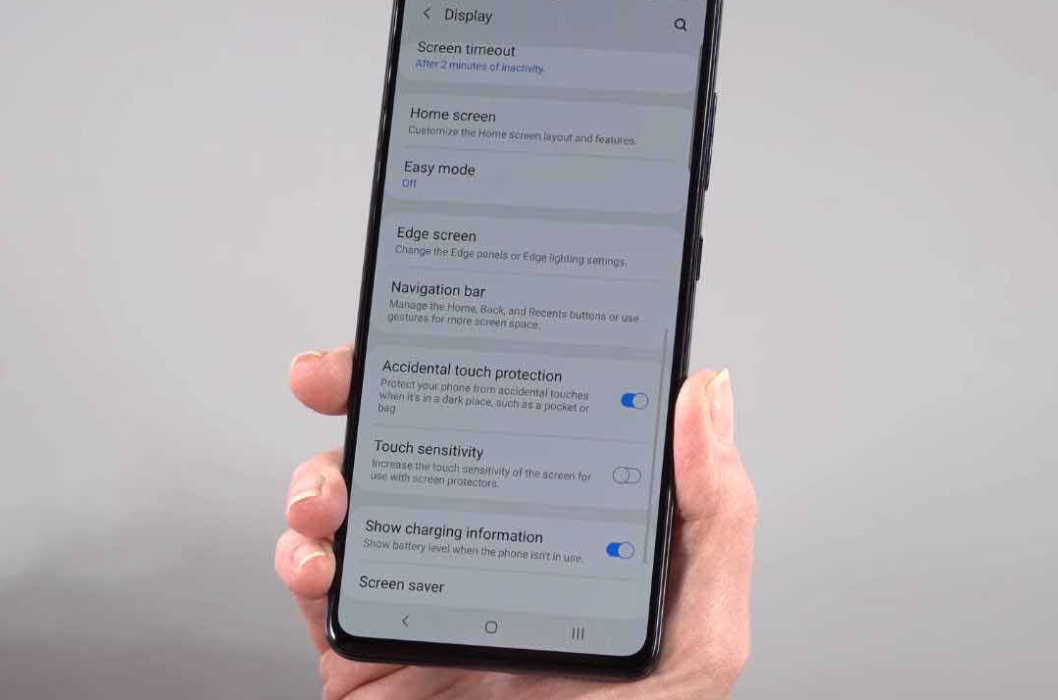Having touch sensitivity issue on your Samsung Galaxy A51? If your Galaxy A51 touch screen is slow and unresponsive, here are some tips to fix the problem.
This guide will show you how to improve touch screen sensitivity on your Samsung Galaxy A51. Read on.
How to Improve Touch Sensitivity on Samsung Galaxy A51
1. Enable Touch Sensitivity
There are screen protectors that can affect the touch sensitivity of the screen and can cause screen to become slow and unresponsive. Try increasing the touch sensitivity to compensate for the screen protector and see if that fixes the problem. Here’s how to increase touch sensitivity on Galaxy A51.
- Open the Settings app
- Then tap on Display
- Tap Touch sensitivity and toggle it ON.
2. Adjust Touch & Hold Delay
Touch and hold delay lets you set how long to wait before your tap is recognized as a touch or a hold. A longer delay means you need to keep your finger a little longer on the screen to be recognized as a touch or a hold. While a short delay will register your touch or tap immediately.
Here’s how to adjust the touch and hold delay.
- Open Settings app
- Tap on Accessibility
- Then select Dexterity and interaction
- Next tap on Touch and hold delay
- Select and set duration to Short, Medium, Long or Custom.
How to Enable Accidental Touch Protection on Samsung Galaxy A51
If you feel the screen sensitivity is too high and causing unnecessary taps or touches, try enabling accidental touch protection to avoid accidental touch or taps. Here’s how to do that.
- Go to Settings
- Tap on Display
- Tap the Accidental touch protection and toggle it ON.