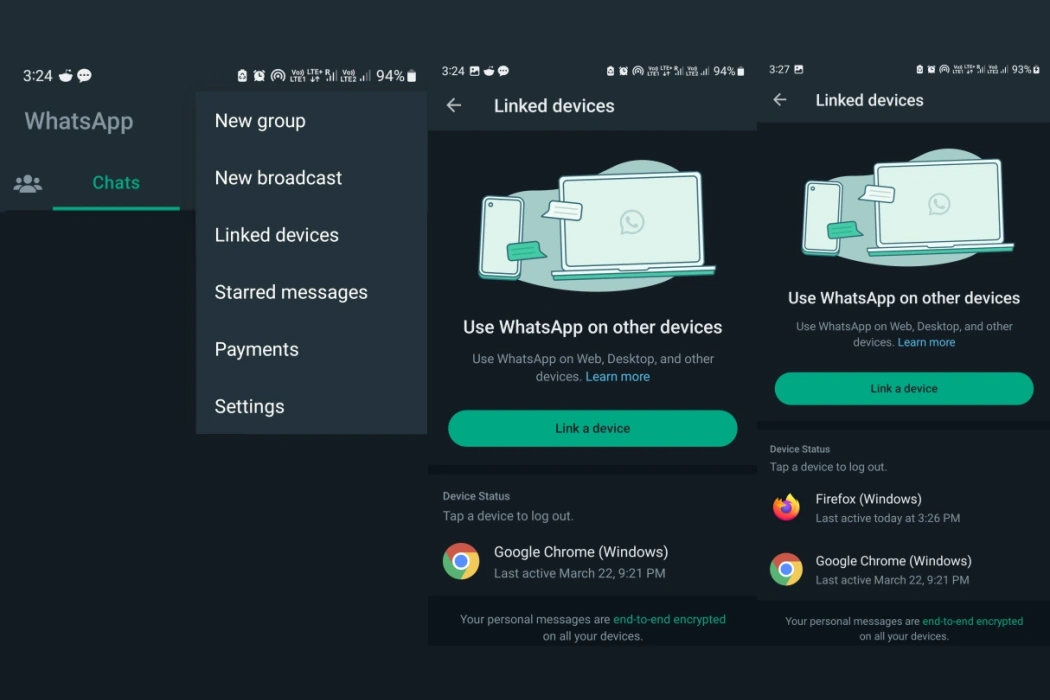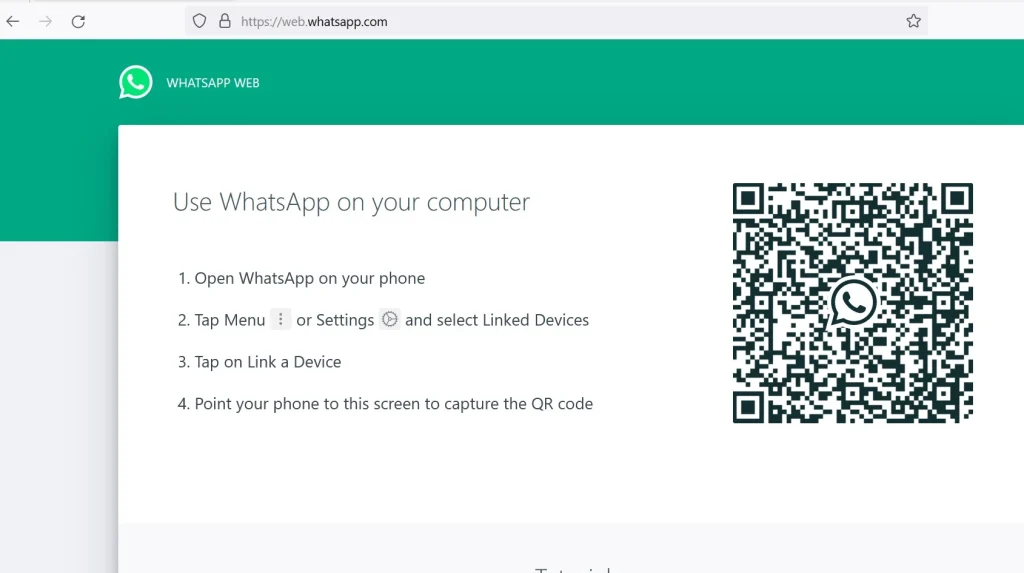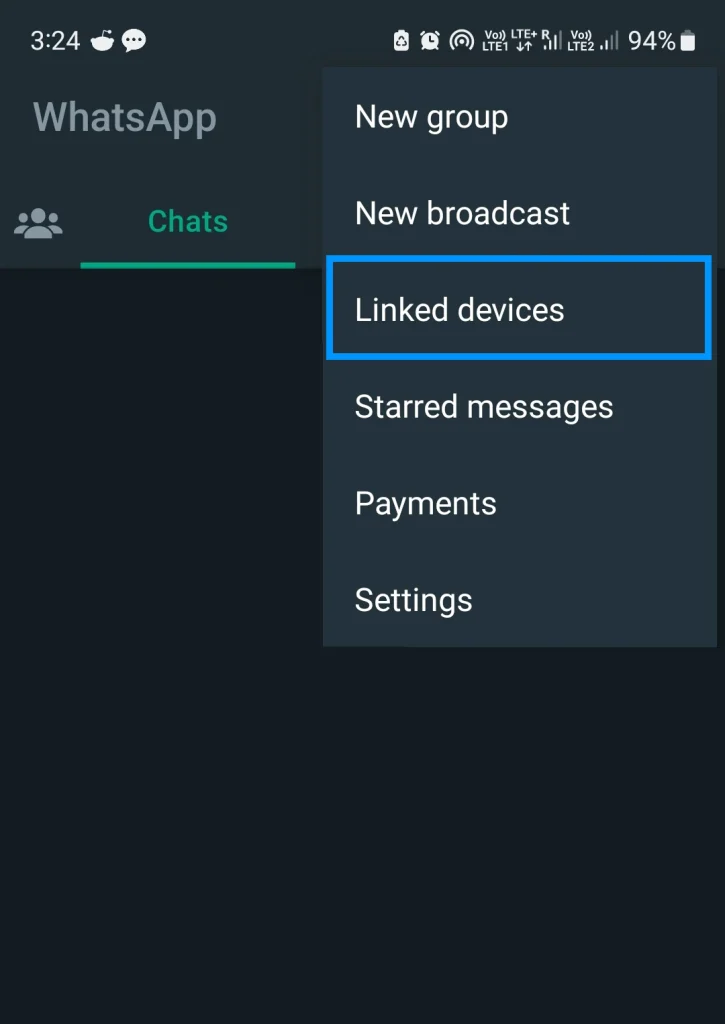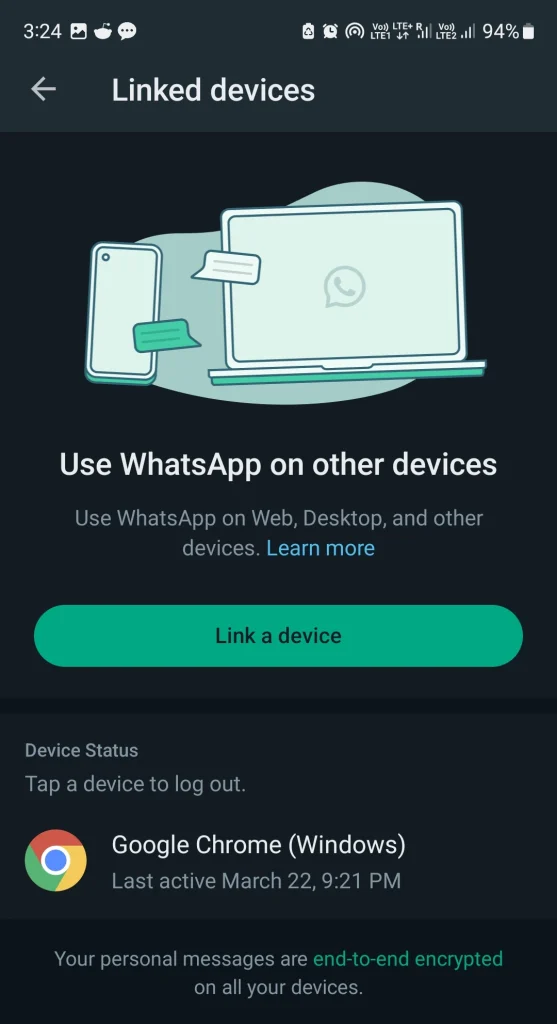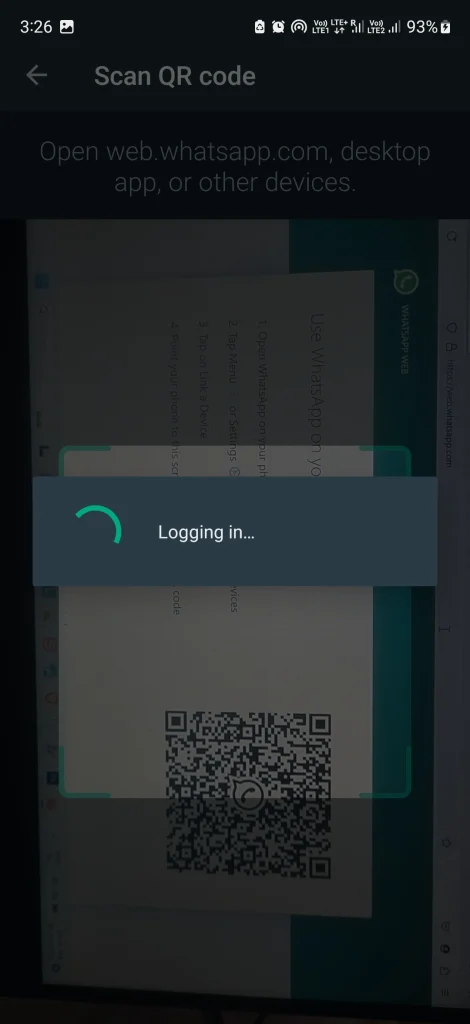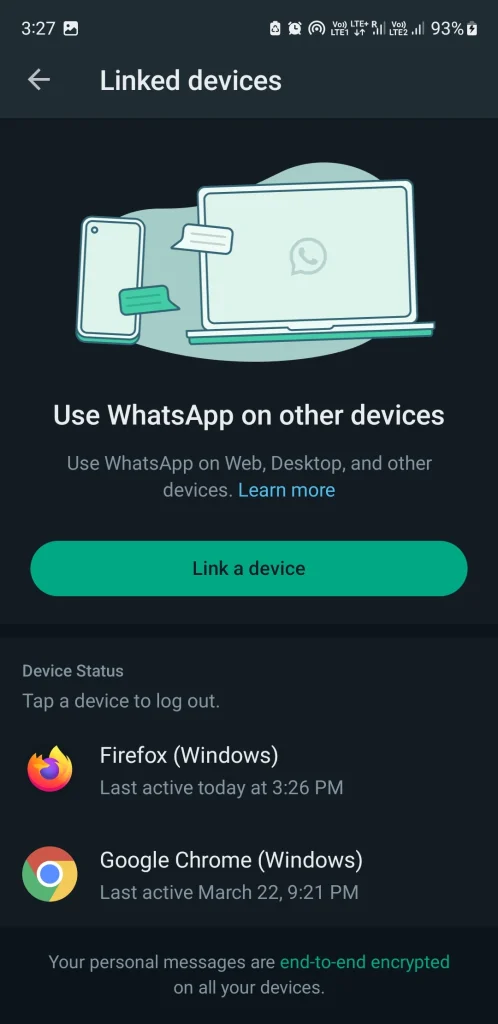WhatsApp has made it possible to use your account on multiple devices, making it even more convenient for you to stay connected with friends and family. In this guide, we’ll walk you through the steps to link your WhatsApp account to multiple devices, with specific instructions for both Android and iPhone users. Let’s dive in!
Linking Your WhatsApp Account to Multiple Devices
Before we begin, it’s important to note that you can use WhatsApp on up to four linked devices at once without needing to keep your phone connected. However, you can only have one phone linked at a time.
Here’s how to link a device:
Android Users
1. Open WhatsApp Web or Desktop on the device you want to link.
2. Open WhatsApp on your phone.
3. Tap More options (three vertical dots on the top right) > Linked devices.
4. Tap Link a device.
5. Unlock your phone:
- If your device has biometric authentication, follow the on-screen instructions.
- If you don’t have biometric authentication enabled, you’ll be prompted to enter the PIN you use to unlock your phone.
6. Point your phone at the screen of the device you want to link and scan the QR code.
iPhone Users
1. Open WhatsApp Web or Desktop on the device you want to link.
2. Open WhatsApp on your phone.
3. Go to WhatsApp Settings (cogwheel icon).
4. Tap Linked Devices.
5. Tap Link a Device.
6. Unlock your phone if you’re on iOS 14 or above:
- Use Touch ID or Face ID to unlock.
- If you don’t have biometric authentication enabled, you’ll be prompted to enter the PIN you use to unlock your phone.
7. Point your phone at the screen of the device you want to link and scan the QR code.
Note: For the best experience, update to the latest version of WhatsApp.
Using WhatsApp on Multiple Devices
Now that your devices are linked, you can seamlessly use WhatsApp on multiple devices simultaneously.
Here are some tips to help you get the most out of this feature:
- Ensure all devices are connected to the internet to maintain real-time sync.
- Remember, some features like viewing live location and creating/viewing broadcast lists may not be supported on WhatsApp Web and Desktop.
- To switch between devices, simply open WhatsApp on the device you’d like to use.
Managing Linked Devices
It’s essential to keep your account secure and manage your linked devices. Here’s how:
1. Regularly review your linked devices by going to WhatsApp Settings > Linked Devices (for iPhone) or More options > Linked devices (for Android).
2. To log out of a linked device, tap the device > Log Out.
3. Linked devices will automatically be disconnected after 30 days of inactivity.
Troubleshooting Common Issues
If you’re experiencing issues with linking devices, here are some quick fixes:
1. Check your internet connection on both your phone and the device you’re trying to link.
2. Ensure you’re using the latest version of WhatsApp.
3. Make sure your phone’s camera is clean and functioning correctly to scan the QR code.
Security Tips
To keep your account safe while using multiple devices, follow these security tips:
1. Enable push notifications on your phone to receive alerts about new linked devices.
2. Only scan QR codes on WhatsApp Web, WhatsApp Desktop, Portal from Meta, or Ray-Ban Stories.
Conclusion
And there you have it! You should now be able to link your WhatsApp account to multiple devices with ease, whether you’re an Android or iPhone user. Remember to keep your account secure by regularly reviewing your linked devices and following the security tips provided. With multi-device support, you can now enjoy seamless communication across devices, making it even easier to stay connected with friends and family.