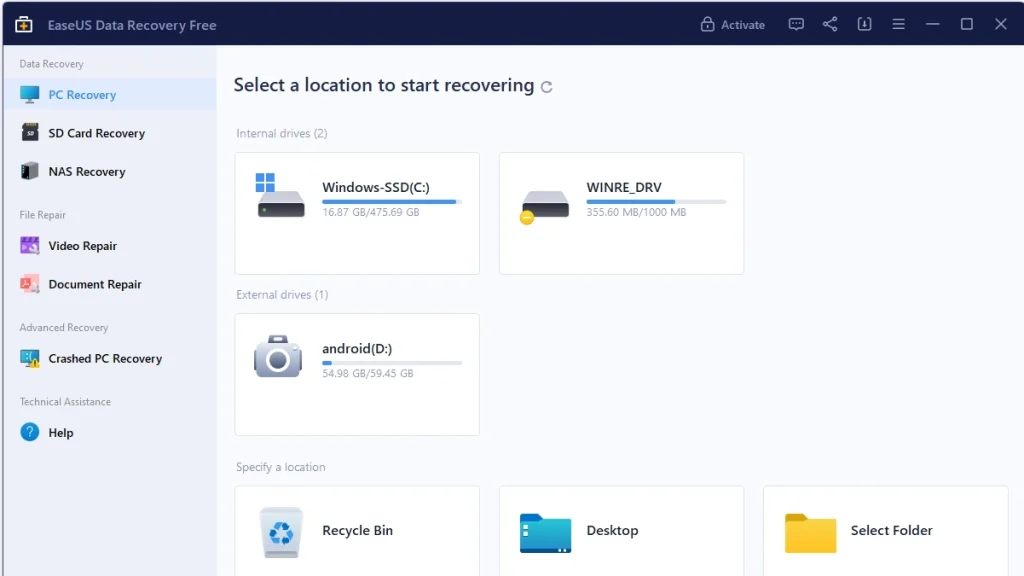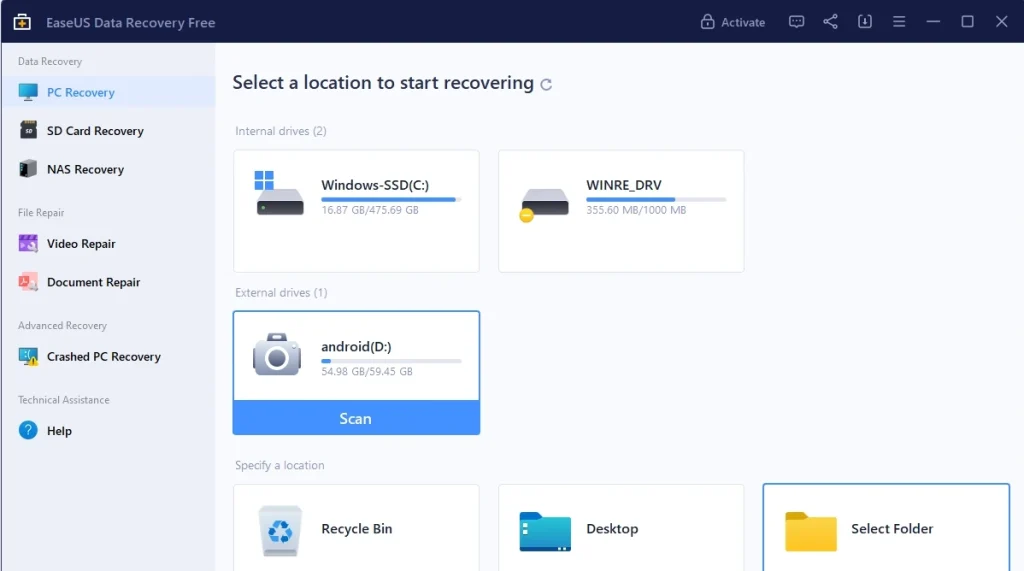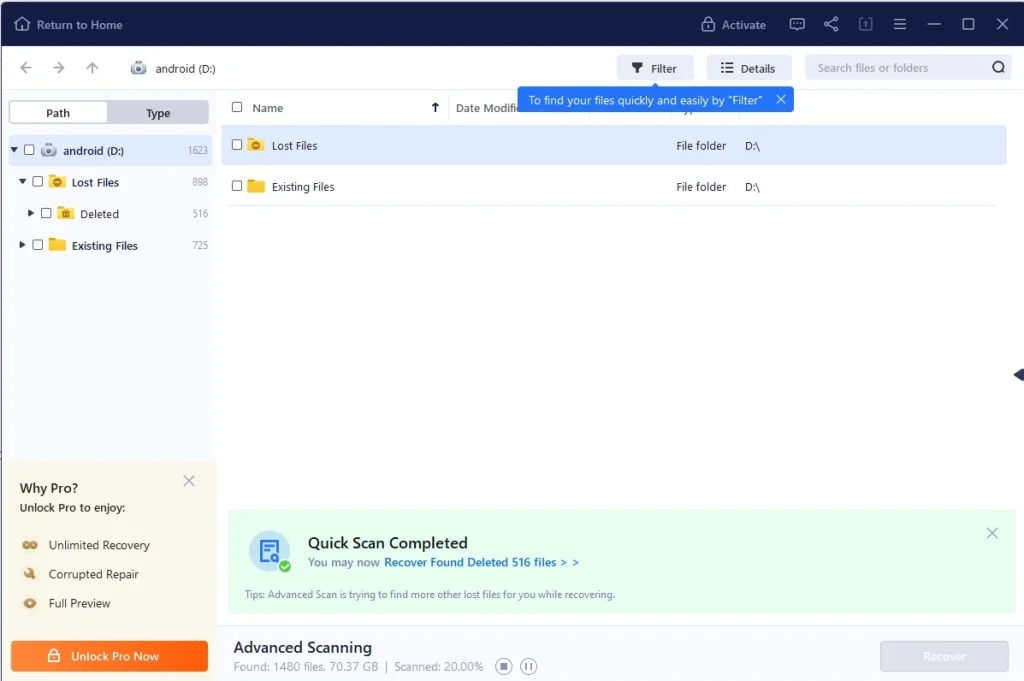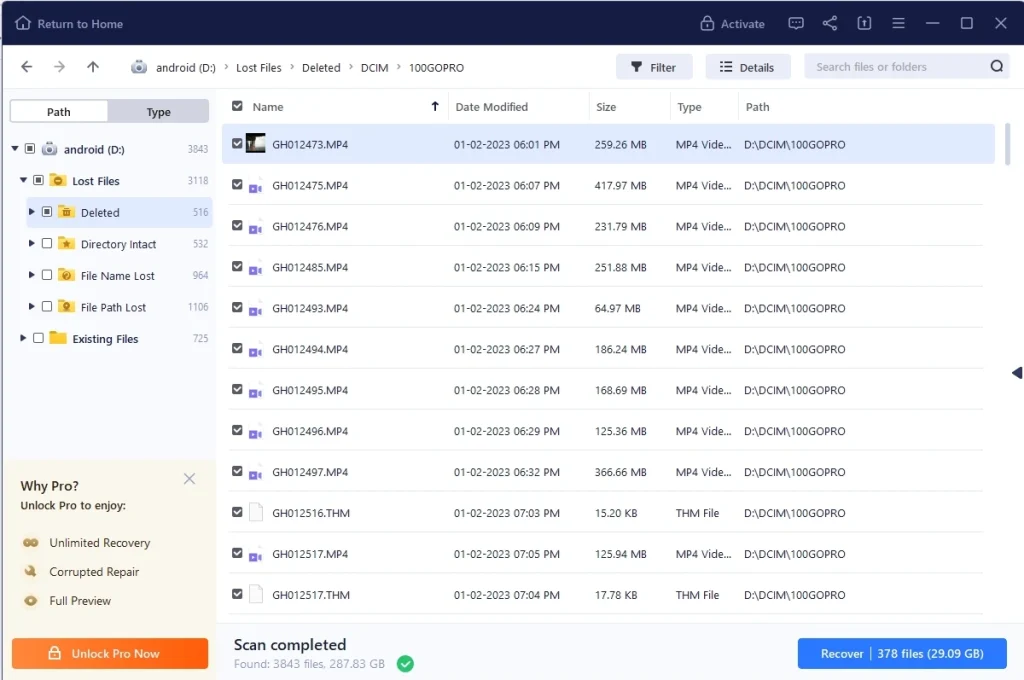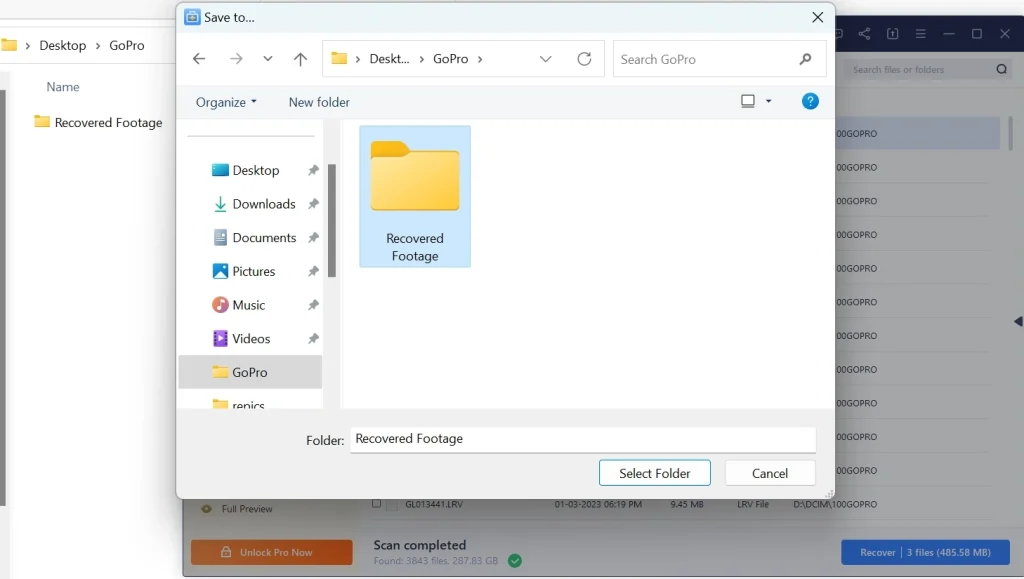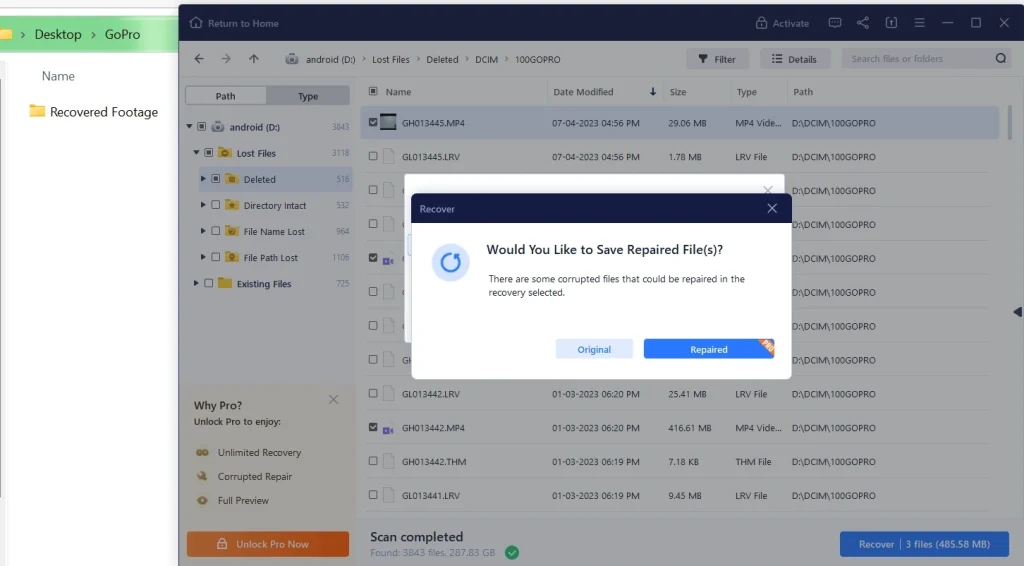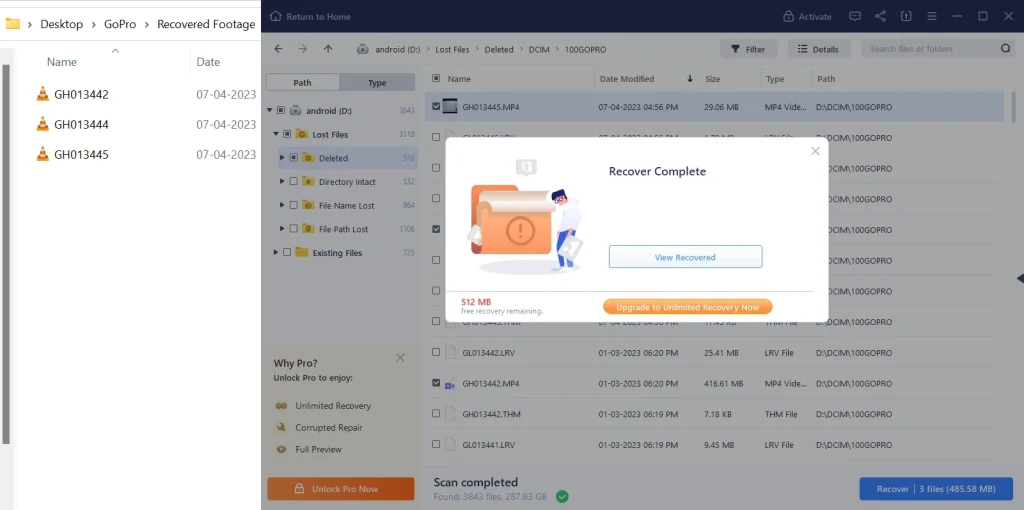We’ve all been there – you’re reviewing your GoPro footage, and in a moment of haste or a simple accident, you hit delete on a clip you didn’t mean to erase. Your heart sinks as you realize your precious memories may be gone forever. But don’t worry! There’s still hope. With the right tools and approach, you can recover deleted GoPro footage and relive those amazing moments.
In this guide, we’ll walk you through a step-by-step process to retrieve your accidentally deleted GoPro footage. Let’s get started!
Recover Deleted or Lost GoPro Footage
1. Stop recording new footage
As soon as you realize you’ve accidentally deleted a video, stop using your GoPro immediately. Continuing to record new footage may overwrite the deleted data, making it harder, if not impossible, to recover.
2. Gather the necessary tools
To recover your deleted footage, you’ll need a computer and a reliable data recovery software. There are several options available, both free and paid, but for this guide, we’ll be using a popular and effective one called EaseUS Data Recovery Wizard. Download and install Recuva from its official website (https://www.easeus.com/datarecoverywizard).
3. Connect your GoPro or SD card to your computer
Remove the memory card from your GoPro and connect it to your computer using a card reader. Alternatively, you can connect the GoPro directly to your computer using a USB cable. Ensure that the device is recognized by your computer before proceeding.
4. Launch EaseUS Data Recovery Wizard
Open the EaseUS Data Recovery Wizard on your computer. The main interface will display all available drives on your system, including the connected GoPro or SD card.
5. Select the GoPro or SD card drive
Identify the drive corresponding to your GoPro or SD card and click on it to select it. Then, click the “Scan” button to begin scanning for lost footage.
5. Scan for recoverable footage
EaseUS Data Recovery Wizard will perform an initial quick scan, followed by a deep scan to search for deleted files. The scanning process may take some time, depending on the size of the SD card and the amount of data.
6. Preview and select the footage to recover
Once the scan is complete, browse through the list of recoverable files in the left pane, organized by file type. Click on the “Lost Files > Deleted” category to locate your deleted GoPro footage. You can preview individual files by clicking on them. Select the files you want to recover by checking the boxes next to their names.
7. Recover and save the footage
After selecting the desired footage, click the “Recover” button at the bottom-right corner of the interface. Choose a location on your computer to save the recovered files, preferably a different drive from the source to avoid overwriting data.
If you are using the free version, it will ask you to upgrade to paid version to repair the corrupted files. Once you have selected the option, proceed to begin the recovery process.
8. Check the recovered footage
Once the recovery process is complete, navigate to the destination folder and review the recovered GoPro footage. If the files are intact and playable, congratulations! You’ve successfully recovered your accidentally deleted GoPro footage. If some files are corrupt or incomplete, you may try upgrading to Pro version and scan again or consider using a different recovery software.
Bonus Tip: Prevent future data loss
To avoid facing this stressful situation in the future, consider implementing a backup strategy for your GoPro footage. Regularly transfer your videos and photos to your computer, an external hard drive, or a cloud storage service. This way, you’ll always have a copy of your precious memories, even if accidents happen.
So, that’s all there is! By following these steps, you should be able to recover deleted GoPro footage using a data recovery software. This process works for GoPro Hero 11 or any other GoPro model, as long as the underlying file system and storage technology remain compatible with the software.