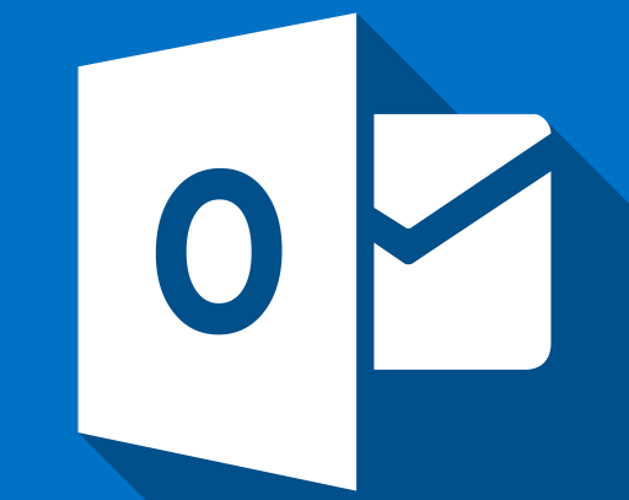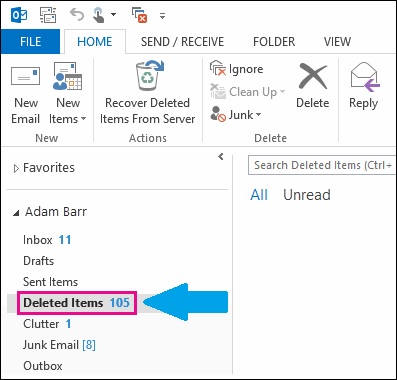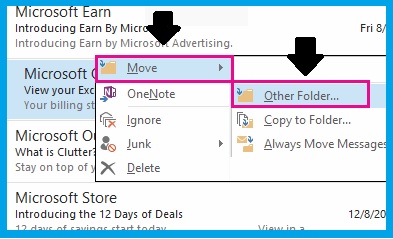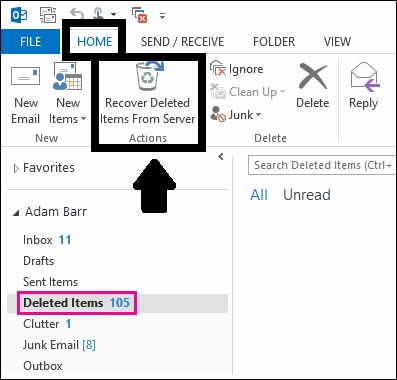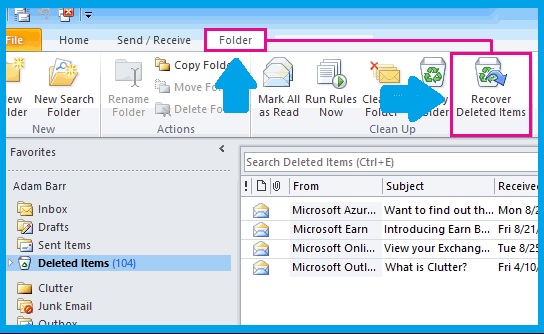Sometimes, you may accidentally delete an email or an entire folder of emails in Outlook. If that happens, it might be too troublesome for you to retrieve your email messages. Nevertheless, we’ve put up a step-by-step guide for you. In this article, we will help you recover your permanently deleted emails in Outlook.
Step-by-Step Guide to Recover Deleted Email Messages in Outlook
1. Recover Deleted Emails
If you just deleted an email or a bunch of emails in Outlook, you can simply retrieve them in the “deleted files folder.” Here’s how you can recover your deleted emails:
- Open your Outlook mailbox.
- Go to “Deleted Items folder” and then tap it.
- Now, look for the email messages you want to recover in the deleted items folder.
- Right-click the email messages you want or need to retrieve.
- Once you tap the right click button on your mouse, you will see a scroll down box, look for the “Move” tab.
- Click Move and then select “other folder.”
- Then, under the other folder, you have an option where to move your emails.
- You may select the Inbox and click OK.
After you follow this guide, the email messages you’ve chosen to retrieve are now in your inbox. Additionally, you can recover deleted items by moving them to another folder or you can also copy it to another folder to your preference.
As long as you can see your deleted email messages in the deleted items folder, you can use the above guidelines to recover deleted email messages.
2. Recover Permanently Deleted Emails
If you’ve permanently deleted emails in Outlook, the above method won’t work.
Generally, when you delete emails in Outlook Inbox, the email messages will automatically go to the “Deleted items folder.” However, if you end up deleting the emails in your deleted items folder, you will permanently lose your email messages.
Moreover, when you don’t use Outlook for a long period, the messages in the deleted items folder will be removed permanently. If this happens, you can no longer retrieve your emails by normal recovery method. Nonetheless, don’t fret, there’s a way to recover deleted email messages even if they are permanently deleted. Here’s what you need to do:
- Open your Outlook mailbox.
- Go to your email folder list and look for deleted items folder.
- Click the deleted items folder (here you won’t see any email messages).
- Now, look for the Home tab. Click it and locate for “Recover deleted items from server.”
- Then, select the email messages you need or want to retrieve.
- Click the “Restore selected items” and wait for a few seconds.
- The messages will now be available in the deleted items folder.
- Follow the steps to “Recover deleted emails” above to fully recover deleted email messages.
This guide is applicable to newer versions of Outlook. If you’re using Outlook 2010, you can locate the “Recover deleted items” under the Folder tab and not the Home tab. Then, just follow the succeeding procedure above to recover your deleted email messages.