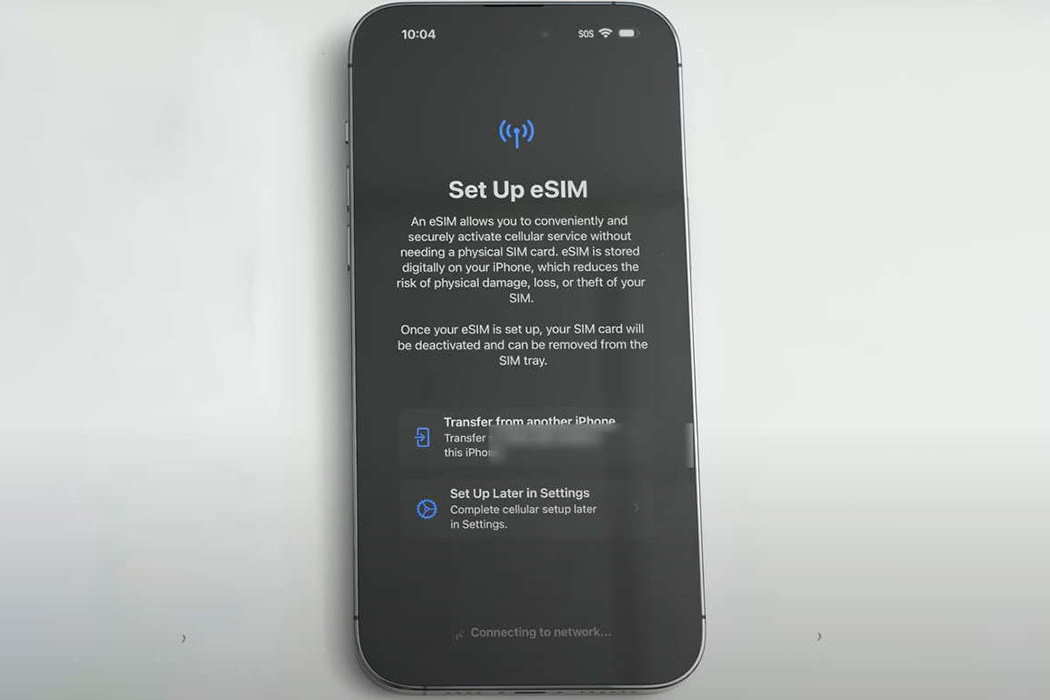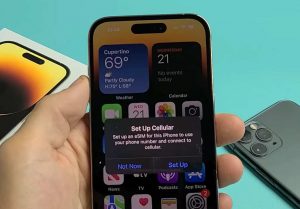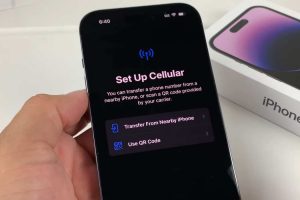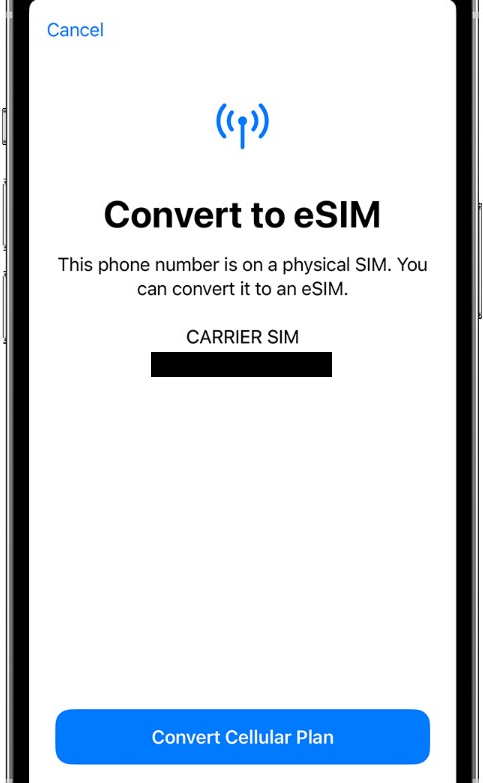iPhone 14, 14 Plus, 14 Pro and 14 Pro Max all have eSIM support. In fact, for the US models, there is no option for any physical SIM card.
If you are wondering how to activate eSIM on iPhone 14 series, this article will guide you.
Keep reading!
Pre-requisite: Your cellular carrier must support eSIM.
For the U.S. – T-Mobile, Verizon, and AT&T are common carriers that support eSIM. If you are unsure about your carrier, call them to know whether they support eSIM or not.
Activating Carrier Assigned eSIM on iPhone
If you have purchased a carrier-locked version of iPhone 14/14 Plus/14 Pro/14 Pro Max that doesn’t have any physical SIM tray, it will already have a carrier-assigned eSIM.
Just turn on your phone and start the initial set-up process. During the process, you will notice a popup that reads, Set Up Cellular.
Tap on that option and follow the instructions you see on the screen. Soon, your eSIM will be active and ready for use.
Transfer a Physical SIM or eSIM from a Previous iPhone to Your New iPhone 14/14 Plus/14 Pro/14 Pro Max
This is probably going to be the commonest use case. Most likely you were using a physical SIM with your old iPhone before purchasing iPhone 14/14 Plus/14 Pro/14 Pro Max purchase.
In that case, finish setting up your new iPhone without activating any cellular plan. Once the setup is complete keep the two phones side-by-side and follow the steps below:
- On your new iPhone 14/14 Plus/14 Pro/14 Pro Max, go to Settings » Cellular » Set Up Cellular. Alternatively, go to Settings » Mobile Data » Add eSIM.
- Select the cellular plan that you want to transfer. In case you don’t see any numbers, tap on the option which reads Transfer from nearby iPhone. However, remember that both your iPhones must have iOS 16.
- On your old iPhone, you will see a confirmation popup Transfer Phone Number. Tap on Continue. If your old phone asks for a verification code, the new iPhone will display the code. Enter that code in the old iPhone to confirm the transfer.
- Wait for the cellular plan to become active on your new iPhone. Once active on your new iPhone, the cellular plan on your old iPhone will become inactive. You can now remove the physical SIM from your old phone.
That’s all! You have activated eSIM on your iPhone 14/14 Plus/14 Pro/14 Pro Max.
Activating eSIM on Your Old iPhone
What if you don’t have the new iPhone 14/14 Plus/14 Pro/14 Pro Max and want to activate eSIM on your existing iPhone?
That is possible. However, before you try to convert your physical SIM to an eSIM on your old iPhone, make sure that the old phone supports eSIM.
Here is a quick list of devices that will support eSIM:
- iPhone XS/ XS Max
- iPhone XR
- iPhone 11/11 Pro/11 Pro Max
- iPhone SE (2020 & 2022)
- iPhone 12/12 Mini/12 Pro/12 Pro Max
- iPhone 13/13 Mini/ 13 Pro/13 Pro Max
Here is how you convert your physical SIM to eSIM on the supported old iPhone models:
Convert Physical SIM to eSIM (If Supported)
Some carriers will support this feature. Here is how you do it:
- Go to Settings » Cellular » Tap on Convert to eSIM. [If you don’t see this option, your carrier doesn’t support this method and you will need QR scanning]
- Tap on Convert Cellular Plan.
- Tap on Convert to eSIM.
- Wait for activation. When activated, the physical SIM will become inactive. Remove the physical SIM.
- Now restart your iPhone!
Convert Physical SIM to eSIM Using QR Code
Contact your carrier and ask for the QR Code. Once you have the QR Code, follow the steps below:
- Go to Settings » Cellular » Add eSIM.
- You will see a Transfer SIM popup with an error message stating that it is not supported by the carrier. At the bottom of the popup, tap on Other Options.
- You will see the option, Use QR Code. Tap on that option to open the scanner.
- Point the scanner to the QR Code provided by the carrier and scan it.
- Now follow the on-screen instructions to complete the setup.
Once the eSIM becomes active, the physical SIM will become inactive. You can safely remove the physical SIM and then reboot your iPhone.