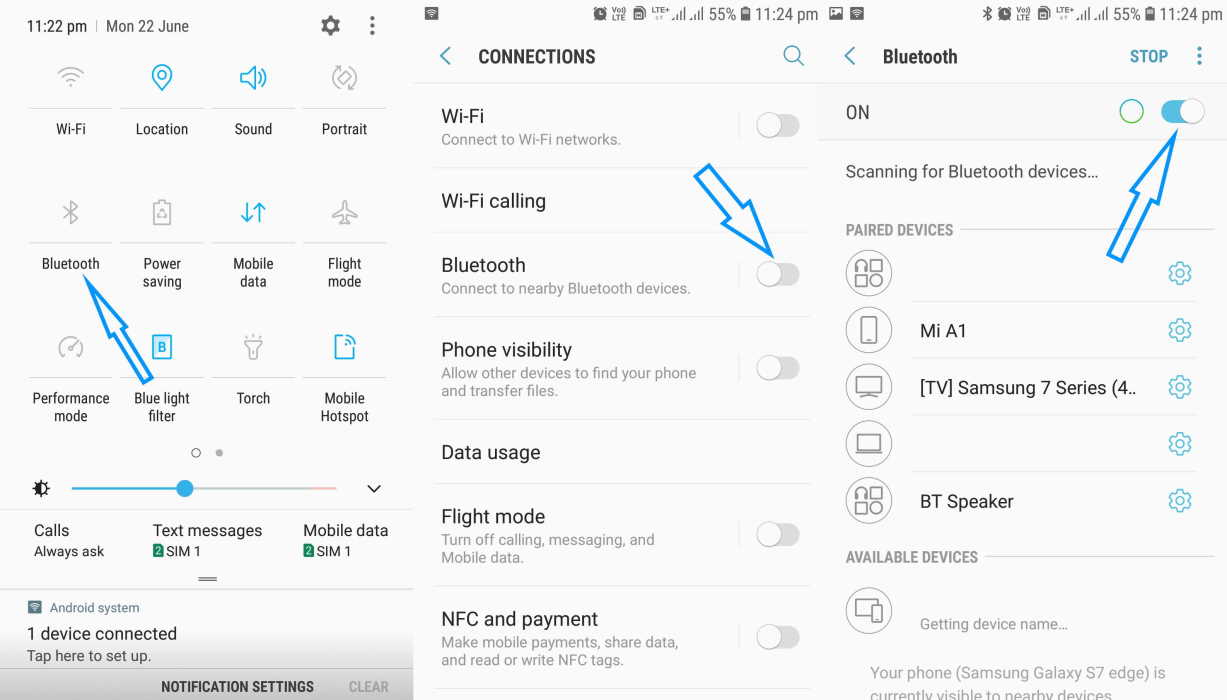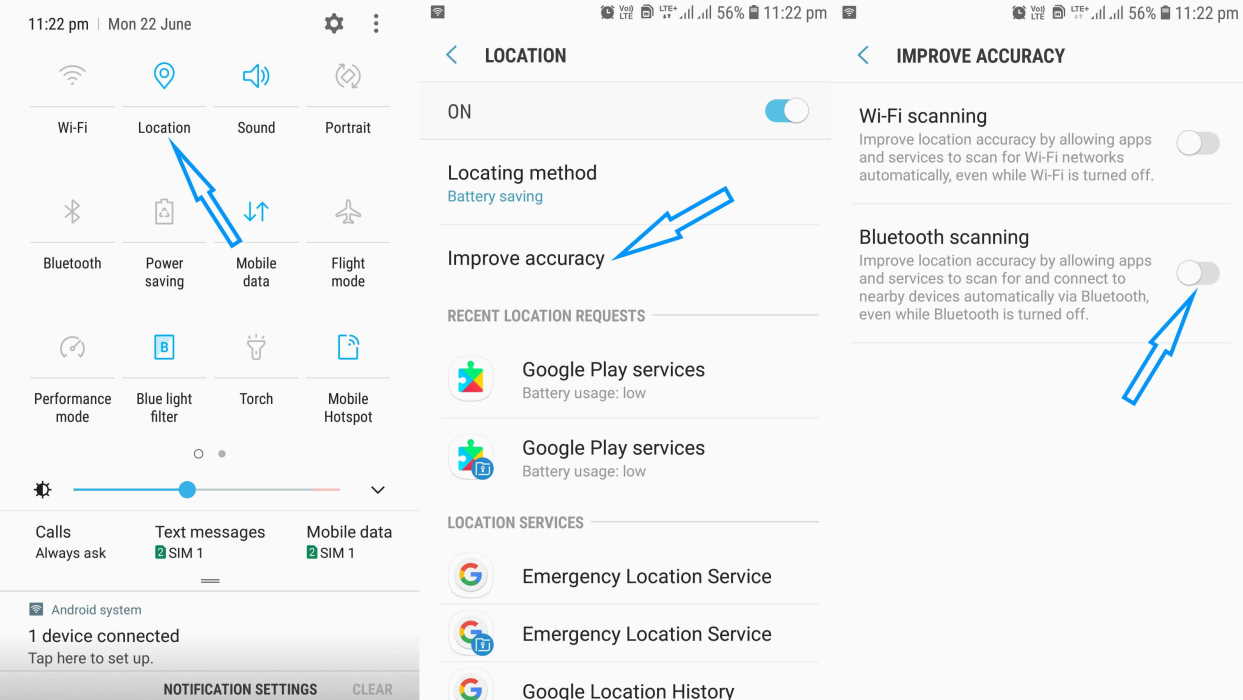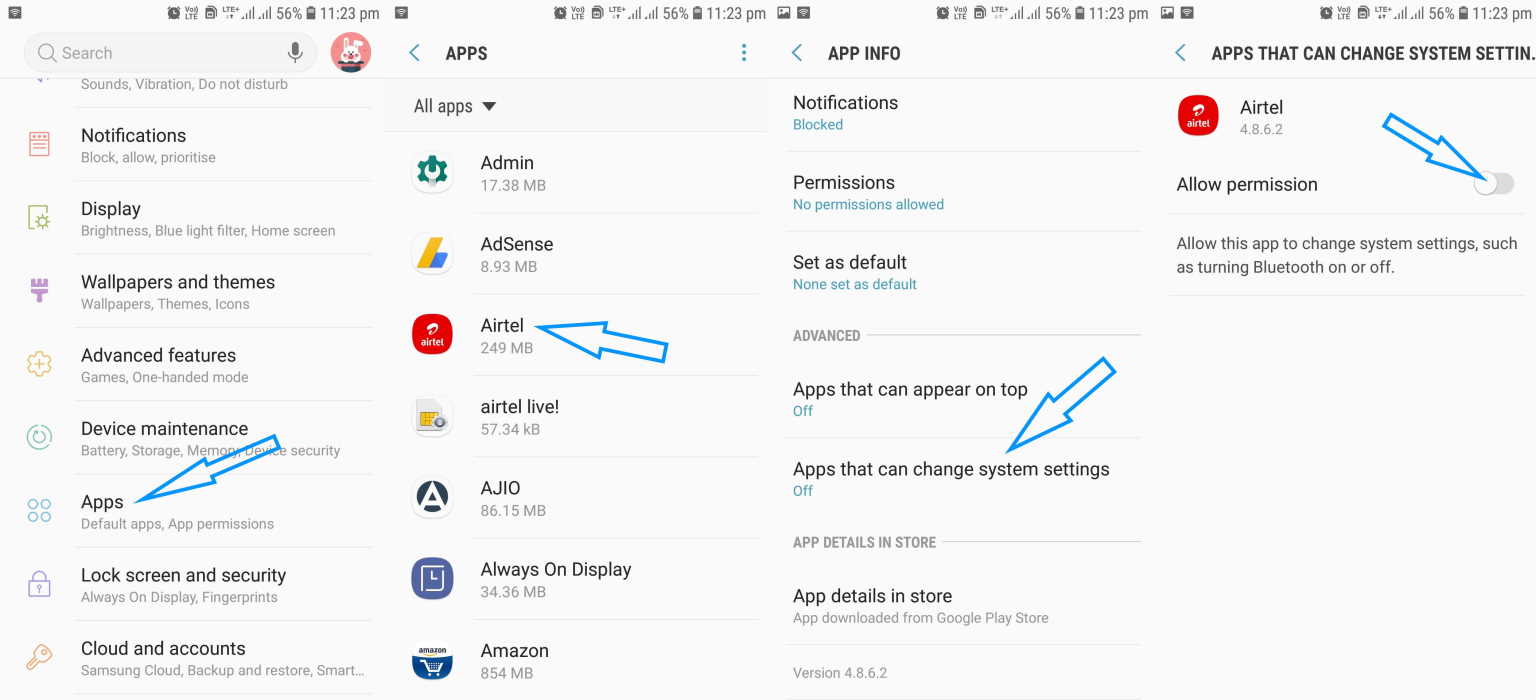Is the Bluetooth on your Android phone automatically turning on or off by itself? Many Android phone users complain about this issue and they are not sure why? In this article, we’ll explain why Bluetooth on Android keeps turning on or off by itself and how to fix the problem.
Why is Bluetooth Automatically Turning On in Android?
There are number of reasons for this. However, the most probable causes for Bluetooth to turn on automatically on an android device are caused due to the following reasons:
- Bluetooth scanning to improve location accuracy
- Permission given to apps to change system settings
How to Stop Bluetooth from Turning on Automatically on Android
Since there are different manufacturers of Android phones, the method to turn off Bluetooth will vary from one android device to another. Also, different versions of Android will have different ways to manage Bluetooth settings. However, all android devices provide an option for you to turn Bluetooth on or off in the Settings app.
To stop Bluetooth from turning on automatically on android, you need to change the following settings.
1. Disable Bluetooth Scanning: Go to Settings -> Location -> Improve Accuracy -> Disable Bluetooth Scanning
2. Disallow App Permission: Go to Settings -> Apps –> Choose the app for which permission is to be denied -> Advanced -> Apps that can change system settings -> Toggle Allow permission to off.
3. Repeat Step 2 for other apps that were given permission to change system settings.
Doing this will permanently turn off Bluetooth on your Android phone and it won’t automatically turn back on without your knowledge.
How to Stop Bluetooth from Turning off Automatically on Android
Why is Bluetooth Automatically Turning Off in Android?
Android has a built-in feature which will automatically turn off WiFi, Bluetooth and GPS when the battery gets very low and your phone goes into power saving mode. When you recharge the battery, they will not turn back on unless you do it manually.
To manually turn back on Bluetooth on in Android, follow these steps.
1. Go to Settings -> Connections -> Bluetooth -> Turn on Bluetooth
2. Or, Swipe down the notification panel from the top and locate the Bluetooth icon and tap on it. The Bluetooth is on if the icon is blue.
3. You can also disable Bluetooth Scanning to stop Bluetooth from getting turned on or off intermittently. To do so, go to Settings -> Location -> Improve Accuracy -> Disable Bluetooth Scanning.