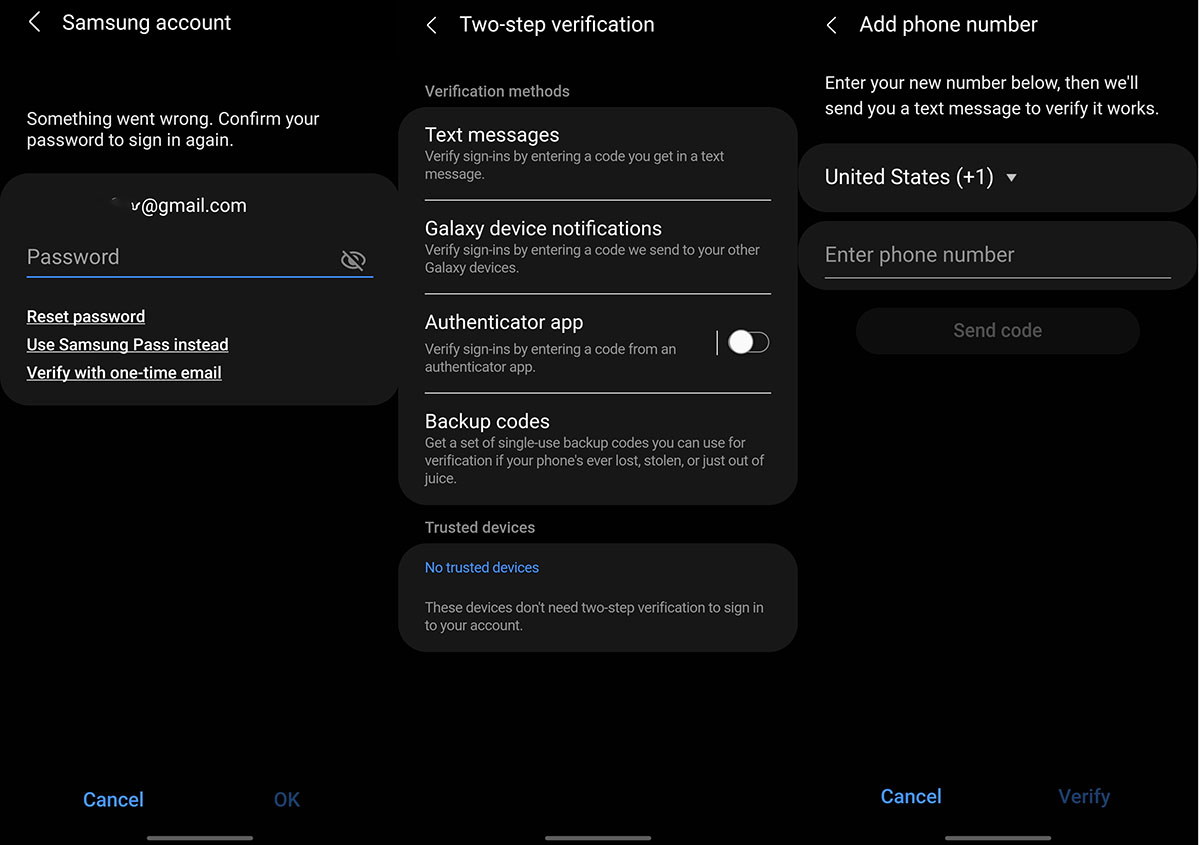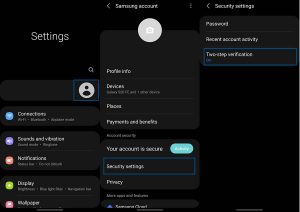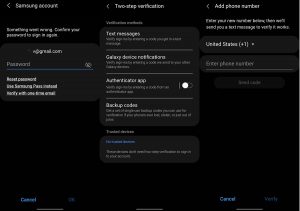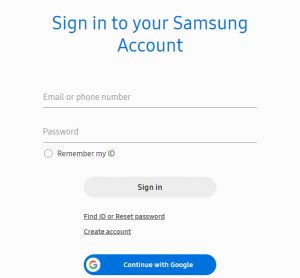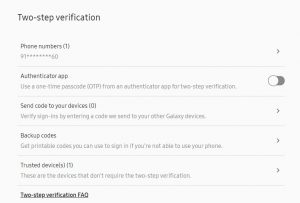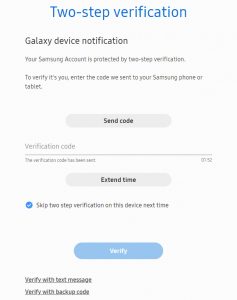Have you just purchased a new Samsung Galaxy device? If yes, the first thing you should do is set up a Samsung account. A Samsung account offers a wide range of features for your device such as keeping your information on the device safe, backing up data, restoring data, finding lost device, Samsung Pay and much more.
If you already have a Samsung account, you might want to enable the two-step verification for your account so as to enhance its security and keep all your information safe.
In this article, we’ll explain how to setup and use two-step verification for your Samsung account. So let’s dive straight into it!
Why you need two-step verification
Someone can easily get access to your account through malicious apps or through links that you clicked on the internet and hack into your device to access your call history and text messages, pictures, documents and other sensitive data and information.
Two step verification gives you extra layer of security and keeps people who want your data out of your account, even if they have your password.
How two-step verification works
- You’ll enter your password to sign in to your account
- Once you have entered correct account ID and password, you’ll receive a verification code through a text message or notification (authenticator app or your backup codes). You’ll be asked to enter this code to verify and sign into your account.
How two-step verification protects you
When you enable two-step verification, you’ll need your password as well as a verification code to sign in to your account. This adds another layer of security to your account because even if someone knows your password, they still won’t be able to sign in as they can’t get to your verification code.
Receiving a verification code
There are more than one option to receive a verification code. They include receiving a code via text message, using a backup code, or using an authentication app (such as Microsoft Authenticator).
These options provide you with multiple ways to access your account even if you lost your mobile phone or if you have changed your registered mobile number.
Steps to Turn on Samsung’s Two-step Verification
The following section describes a step by step instruction on how to set up two-step verification for your Samsung account.
Procedure to set up two-step verification on your phone
- Go to Settings
- Tap on your profile image in the top right corner of the screen
- Tap on Password and security or Security settings (on Android 11)
- Tap on Two-step verification
- Verify the phone number you will use to receive verification codes
Procedure to set up two-step verification on your computer
- Sign in to your Samsung Account at account.samsung.com
- Go to Security > Two-step verification, then click Phone numbers or Authentication app or any other verification methods and follow the specific instruction to set up the two-step verification for each method.
Next Step: Sign in using verification codes
After you are done setting up Two-step verification, when you sign into your Samsung account, you will need to enter the verification code you receive to your phone number.
- Sign in to your Samsung Account with your ID and password
- Select one of the verification methods (Text message, Authenticator app, Galaxy device notification, or Backup codes) you’ve set up for your account
- Click Verify to finish signing in to your account
You can choose to skip two step verification while signing in to your account from your trusted device. This allows you to login to your account quickly and without the extra step while still providing the same amount of security for your account.
Conclusion
Finally, we recommend you to follow due diligence to ensure your account remains safe at all times. You should also frequently update your passwords along with using the two-step verification feature.