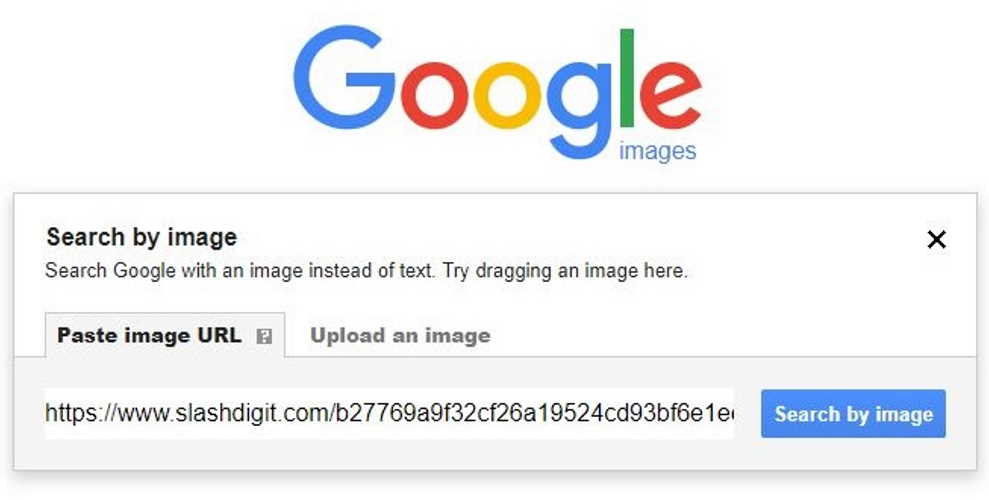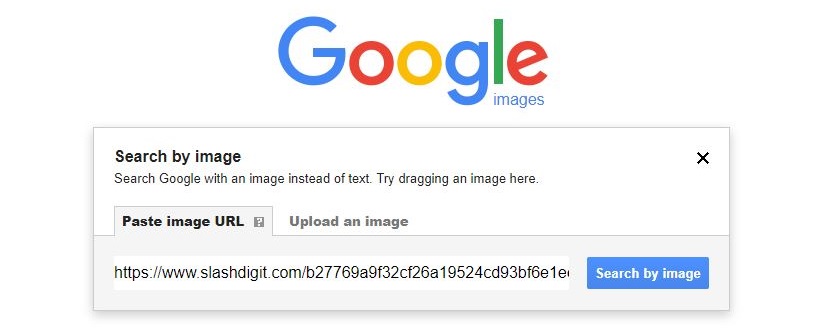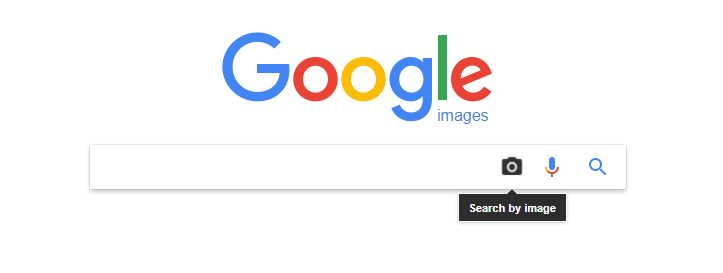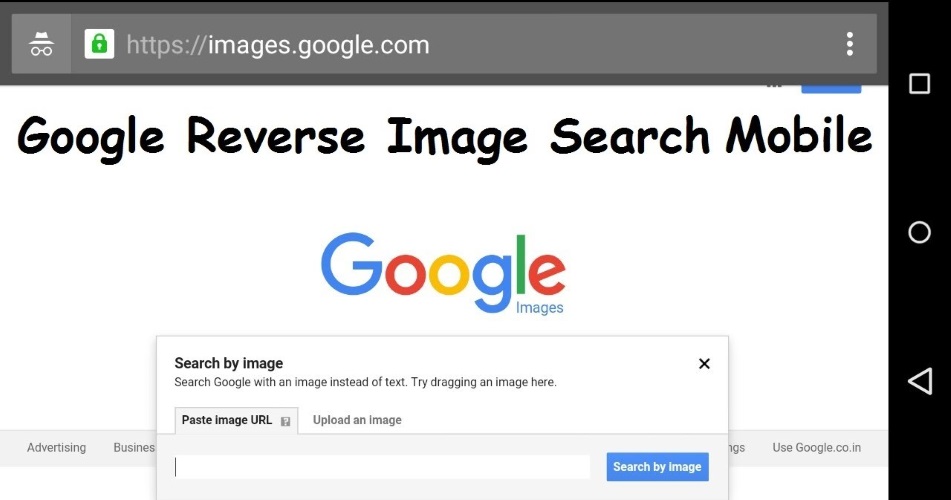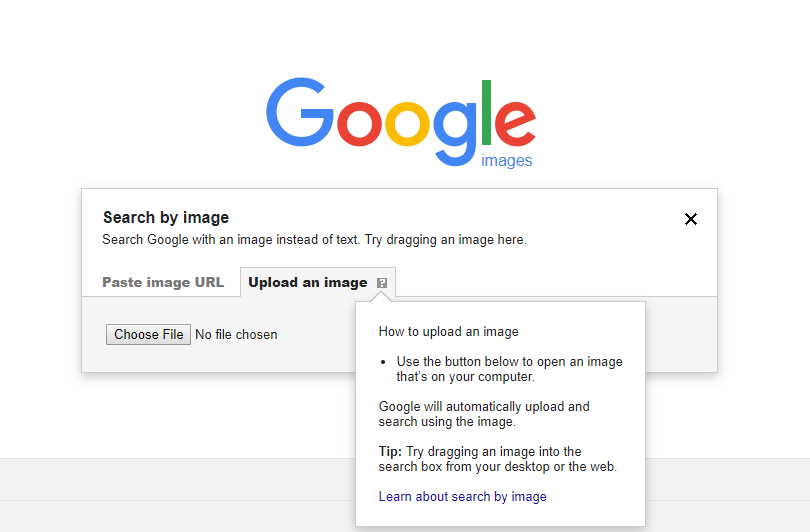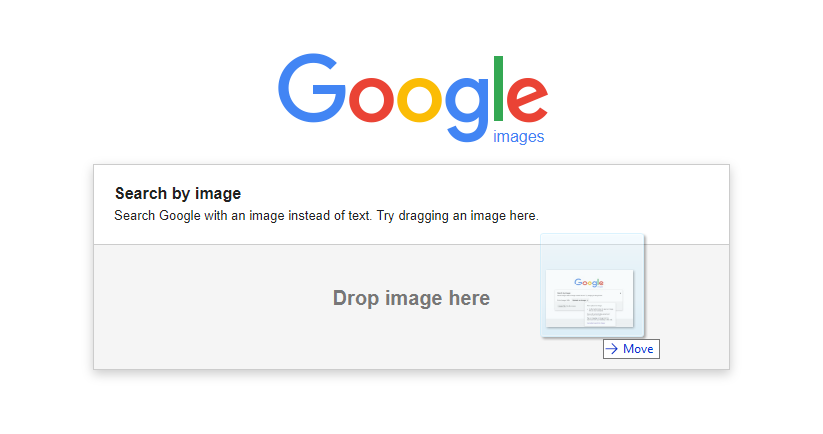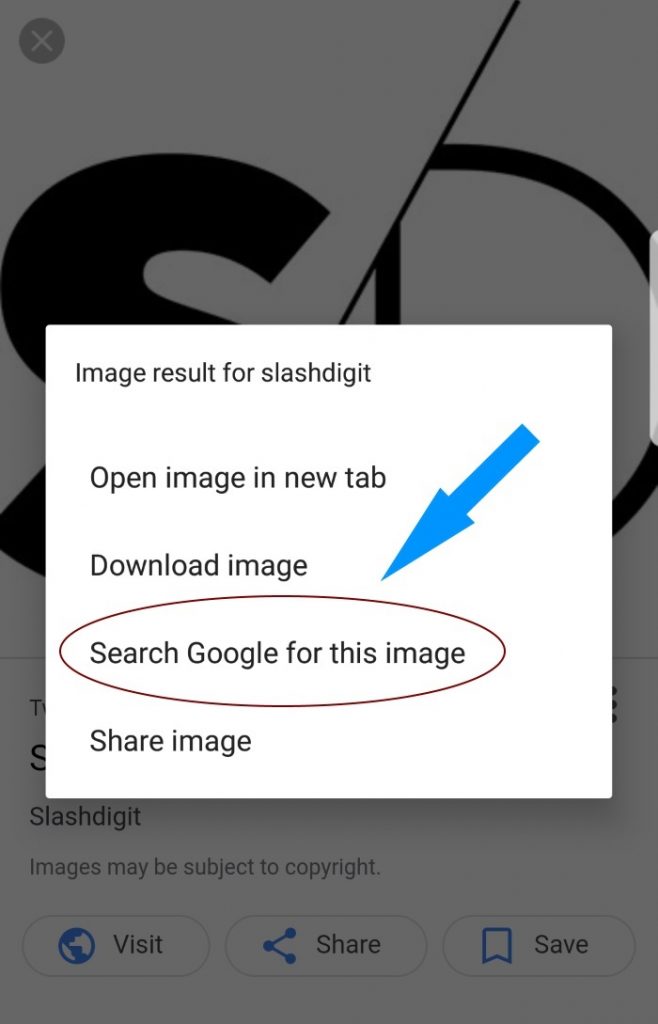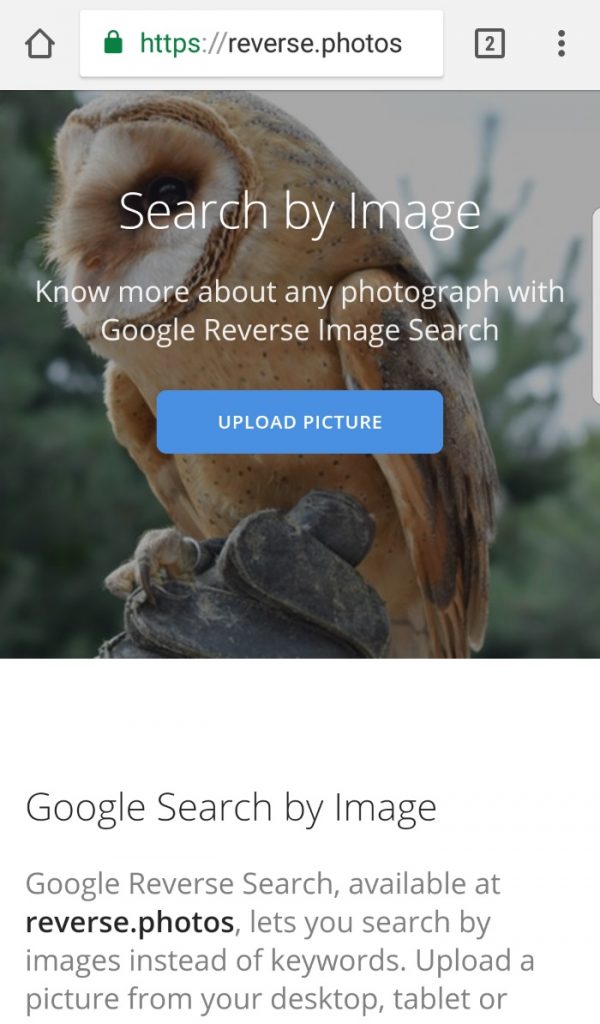People use Google mostly in two ways, the first one to search or look up information about any topic or subject and the other one to search for images on any topic or subject. There is another way though to use Google which most people are currently unaware of. It is when people have an image already and they want to know about its origin or its context. They can look about that image by using a reverse image search on Google. For people who have heard the term for the first time, it is quite tough to comprehend the whole subject at one go. Let us ease things up a bit by discussing about the three uses.
The three uses
The one common thing about the three usages is that all of them are pretty easy to perform on a PC or a Mac and all are straightforward in their approach. You can also perform the first two quite easily on a smartphone. But the third one that is a reverse image search might not be of such a common knowledge. That is why it requires a bit of discussion.
There are many methods of performing a reverse image search on Google using both your computer and a smartphone. The method you choose completely depends on your resources and your preferences. Here we analyze the various ways of performing a reverse image search and break them down into simpler methods for your convenience.
Learning the Google image search
As we intend to simplify matters we proceed by explaining the methods for performing a Google image search first for the people who are unaware of it. Performing a Google image search on your mobile is almost similar to that on your computer. Let us have a look.
- Mobile browsers such as Google Chrome or Safari have a start page or a new tab equipped with a search bar. This start page will directly induce a google search if you have Google as your default search engine.
- In case you don’t you can always go to www.images.google.com and begin your search on that page.
- When you have entered the keyword based on which you want Google to search your image Google will perform a basic search and display the results on a Google search results page.
- Click on the Images tab to view only the images results. After finding your desired image click on the three dots in order to open the image in a larger version.
- When you press on the image for a few seconds an option will appear allowing you to save the image on your device.
The reverse image search
The modified and technically reverse method of the Google image search is the Google reverse image search. In the former the user had to type in the name of the image or the keyword whereas in the later the user has to upload the image that he wants to find about onto the search engine. You can find this feature in most of the present-day browser such as Firefox or Chrome.
How does reverse Google search help in reality?
Let us first learn the utility of the Google reverse photo search. Ever stumbled upon an image and couldn’t work out what is it about? Or have you ever bought an unlabeled product and wanted to desperately find out about its description? Google reverse image search works as a savior in such cases. It is such a feature that allows you to obtain information about any specific image along with its first published date and a higher resolution version if it is at all available. A common person can utilize this feature in many walks of his daily life.
For instance, they can use it to find the location of an apartment or the name and description of an unlabeled product. They can use it to work out a celebrity’s name or when they need to identify rare breeds of plants and animals. There are literally tons of utility of the reverse picture search. Once you start using it you yourself will find out a lot more about it. But first, you need to know how to perform it using your computer and your mobile devices. We shall teach you how.
How to perform a Google reverse image search on your computer?
As we had mentioned before there are tons of other uses of reverse image search which comes to light when one uses its features. If you have a PC then here are the methods you can follow in order to perform a reverse image search.
- Upload image from PC
You can try to upload an existing image from your PC and look it up using the Google reverse photo search by following the steps mentioned below.
- Open Google images from the PC.
- Click on camera icon located in the search box
- Click on “upload an image” button
- Select “choose file” button and browse the images from the PC and select the image you want to search.
- Finally upload it to Google images and perform the search.
Your search results will be provided by Google eventually.
- Drag and drop
The modern-day users of the web browser can utilize the drag and drop feature which lets users drag the image from their desktop into the area for using it for reverse photo search. Only chrome users and Firefox users have the privilege of using this feature. Here are the required steps.
- Go to Google images from your browser.
- Select the designated image from your PC folder.
- After holding on to that image drag and drop it on the search box
- The search will then be initiated and the results will be shown to you thereafter.
The drag and drop feature is only applicable for the users having Google Chrome or Mozilla Firefox as their browsers.
Performing Google reverse search on your Mobile
There are many ways to perform a reverse image search using your smartphone. Let us view the methods briefly.
- Using Google Chrome
- Open the Google Chrome browser using your iOS or Android.
- Search for image in Google. Once you have found and selected the image you wish to reverse search, press on it using your fingers until a pop-up menu appears.
- From the appearing menu click on the option “Search Google for this image”.
- Using Reverse.photos
- Use your chosen mobile browser and visit https://reverse.photos.
- Click on the Upload Picture Box.
- There on you will have two options, you can click a picture that you want to search using your phone’s camera or you can choose the image from your phone’s gallery.
- Once uploading is completed you will have the option to click on the “Show Matches” button and the results will be shown in the form of all the webpages that contain a similar image that you uploaded.
- Using Android and iOS apps
There are a large variety of iOS and Android apps available that help you to perform a reverse image search on your smartphone. Let us have a look at a couple of them.
- Veracity: This app is available on the iOS platform and it uses any image from your photo library, camera roll or any other storage device such as your Dropbox and will provide you every information it can find about that image. It will also show you other webpages on the Internet where similar images can be observed. For instance, if you are returning from an India vacation and you suddenly feel an urge to educate yourself more on the Taj Mahal then simply upload a photo of the Taj on the Veracity app and it will provide you associated links containing information about the Taj Mahal and anything related to it.
- Reversee: An app available on the iOS platform Reversee allows you to edit the image before uploading them for a Google reverse search. Therefore, users can rotate, crop or increase the resolution of the original image before uploading it. This allows them to obtain different results from a single image. The search results can be viewed in a number of ways, on chrome or Safari or even by adding them to your Reading List and also by emailing them. The images also have the option to be saved on the app directly. This app can also function in cooperation with other apps on your phone. There is also a pro version that provides a large range of additional features.
- Search by image app: Similar to the Reversee app the Search by Image app works on the Android platform. It allows simple editing and has almost every feature a reverse picture search app can require. It raises the bar though by adding one feature which informs the user if the image has been altered from the original one and when was it done.
Conclusion
The Reverse Image search by Google is one of the most powerful and effective features provided by Google. Learn about it and use it and we are sure you will be left more amazed than you are after reading this article.